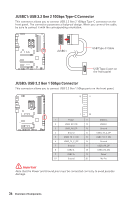MSI MPG Z490 GAMING CARBON WIFI User Manual - Page 31
M2_1~2: M.2 Slots (Key M), Important, Video Demonstration
 |
View all MSI MPG Z490 GAMING CARBON WIFI manuals
Add to My Manuals
Save this manual to your list of manuals |
Page 31 highlights
M2_1~2: M.2 Slots (Key M) M2_1 ⚽⚽Video Demonstration Watch the video to learn how to Install M.2 module. http://youtu.be/JCTFABytrYA M2_2 ⚠⚠Important ∙∙Intel® RST only supports PCIe M.2 SSD with UEFI ROM. ∙∙Intel® Optane™ Memory Ready for all M.2 slots. Installing M.2 module 1. Loosen the screws of M.2 SHIELD FROZR heatsink. 2. Remove the M.2 SHIELD FROZR and remove the protective films from the thermal pads. 2 1 1 1 1 Overview of Components 31

31
Overview of Components
M2_1~2: M.2 Slots (Key M)
Installing M.2 module
1.
Loosen the screws of M.2 SHIELD FROZR heatsink.
2.
Remove the M.2 SHIELD FROZR and remove the protective films from the thermal
pads.
2
1
1
1
1
M2_1
M2_2
⚠
Important
∙
Intel
®
RST only supports PCIe M.2 SSD with UEFI ROM.
∙
Intel
®
Optane™ Memory Ready for all M.2 slots.
⚽
Video Demonstration
Watch the video to learn how to Install
M.2 module.
http://youtu.be/JCTFABytrYA