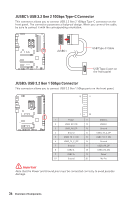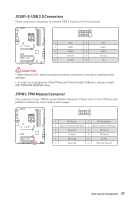MSI MPG Z490 GAMING CARBON WIFI User Manual - Page 32
M.2 standoff in step 3., Put the M.2 SHIELD FROZR heatsink back in place and secure it.
 |
View all MSI MPG Z490 GAMING CARBON WIFI manuals
Add to My Manuals
Save this manual to your list of manuals |
Page 32 highlights
3. Move and fasten the M.2 standoff to the appropriate position for your M.2 SSD, or remove the M.2 standoff if your M.2 SSD length is same as the length of M.2 heatsink to avoid damage to the M.2 SSD. 4. Insert your M.2 SSD into the M.2 slot at a 30-degree angle. 5. Secure the M.2 SSD in place with the M.2 screw, or skip this step if you remove the M.2 standoff in step 3. M.2 screw 5 M.2 standoff 3 4 30º heatsink standoff 6. Put the M.2 SHIELD FROZR heatsink back in place and secure it. 6 6 6 6 32 Overview of Components

32
Overview of Components
3.
Move and fasten the M.2 standoff to the appropriate position for your M.2 SSD,
or remove the M.2 standoff if your M.2 SSD length is same as the length of M.2
heatsink to avoid damage to the M.2 SSD.
4.
Insert your M.2 SSD into the M.2 slot at a 30-degree angle.
5.
Secure the M.2 SSD in place with the M.2 screw, or skip this step if you remove the
M.2 standoff in step 3.
6.
Put the M.2 SHIELD FROZR heatsink back in place and secure it.
6
30º
30º
M.2 standoff
heatsink standoff
3
5
4
M.2 screw
6
6
6