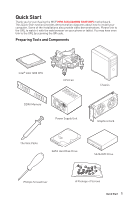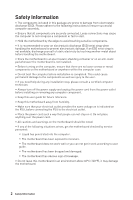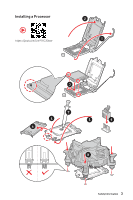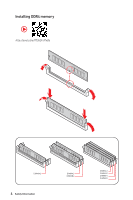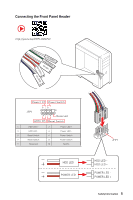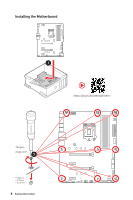MSI MPG Z490 GAMING EDGE WIFI User Manual
MSI MPG Z490 GAMING EDGE WIFI Manual
 |
View all MSI MPG Z490 GAMING EDGE WIFI manuals
Add to My Manuals
Save this manual to your list of manuals |
MSI MPG Z490 GAMING EDGE WIFI manual content summary:
- MSI MPG Z490 GAMING EDGE WIFI | User Manual - Page 1
Quick Start Thank you for purchasing the MSI® MPG Z490 GAMING EDGE WIFI motherboard. This Quick Start section provides demonstration diagrams about how to install your computer. Some of the installations also provide video demonstrations. Please link to the URL to watch it with the web browser on - MSI MPG Z490 GAMING EDGE WIFI | User Manual - Page 2
consult a certified computer technician. ∙∙Always turn off the power supply and unplug the power cord from the power outlet before installing or removing any computer component. ∙∙Keep this user guide for future reference. ∙∙Keep this motherboard away from humidity. ∙∙Make sure that your electrical - MSI MPG Z490 GAMING EDGE WIFI | User Manual - Page 3
Installing a Processor ⚽ ⚽ https://youtu.be/4ce91YC3Oww 2 1 3 7 4 5 9 6 8 Safety Information 3 - MSI MPG Z490 GAMING EDGE WIFI | User Manual - Page 4
Installing DDR4 memory ⚽ ⚽ http://youtu.be/T03aDrJPyQs DIMMA2 4 Safety Information DIMMA2 DIMMB2 DIMMA1 DIMMA2 DIMMB1 DIMMB2 - MSI MPG Z490 GAMING EDGE WIFI | User Manual - Page 5
-EDDL+ED RESET SW POWER SW Power LED Power Switch - -+ -- ++ JFP1 2 1 + 10 9 Reserved HDD LED Reset Switch 1 HDD LED + 2 3 HDD LED - 4 5 Reset Switch 6 7 Reset Switch 8 9 Reserved 10 Power LED + Power LED Power Switch Power Switch No Pin HDD LED POWER LED HDD LED RESET - MSI MPG Z490 GAMING EDGE WIFI | User Manual - Page 6
Installing the Motherboard 1 ⚽ ⚽ https://youtu.be/wWI6Qt51Wnc Torque: 3 kgf·cm* 3 *3 kgf·cm = 0.3 N·m = 2.6 lbf·in 6 Safety Information - MSI MPG Z490 GAMING EDGE WIFI | User Manual - Page 7
Connecting the Power Connectors ⚽ ⚽ http://youtu.be/gkDYyR_83I4 ATX_PWR1 CPU_PWR2 CPU_PWR1 Safety Information 7 - MSI MPG Z490 GAMING EDGE WIFI | User Manual - Page 8
Installing SATA Drives http://youtu.be/RZsMpqxythc 2 1 3 5 4 8 Safety Information - MSI MPG Z490 GAMING EDGE WIFI | User Manual - Page 9
Installing a Graphics Card http://youtu.be/mG0GZpr9w_A 1 3 2 5 4 6 Safety Information 9 - MSI MPG Z490 GAMING EDGE WIFI | User Manual - Page 10
Connecting Peripheral Devices 10 Safety Information - MSI MPG Z490 GAMING EDGE WIFI | User Manual - Page 11
Power On 1 2 3 4 Safety Information 11 - MSI MPG Z490 GAMING EDGE WIFI | User Manual - Page 12
Installing a Processor 3 Installing DDR4 memory 4 Connecting the Front Panel Header 5 Installing the Motherboard 6 Connecting the Power Connectors 7 Installing SATA Drives 8 Installing 38 JBAT1: Clear CMOS (Reset BIOS) Jumper 39 JTPM1: TPM Module Connector 39 JCI1: Chassis Intrusion Connector - MSI MPG Z490 GAMING EDGE WIFI | User Manual - Page 13
EZ Debug LED...43 LED_SW1: EZ LED Control 43 Installing OS, Drivers & Utilities 44 Installing Windows® 10 44 Installing Drivers 44 Installing Utilities 44 UEFI BIOS...45 BIOS Setup...46 Entering BIOS Setup 46 Resetting BIOS...47 Updating BIOS...47 EZ Mode...49 Advanced Mode ...53 SETTINGS Menu - MSI MPG Z490 GAMING EDGE WIFI | User Manual - Page 14
SSD in the M2_1 slot. ** SATA5 & SATA6 will be unavailable when installing M.2 SATA/PCIe SSD in the M2_2 slot. *** Before using Intel® Optane™ memory modules, please ensure that you have updated the drivers and BIOS to the latest version from MSI website. Continued on next page 14 Specifications - MSI MPG Z490 GAMING EDGE WIFI | User Manual - Page 15
devices ∙∙Supports RAID 0 and RAID 1 for M.2 PCIe storage devices LAN 1x Realtek® RTL8125B-CG 2.5G LAN Controller ∙∙Intel® Z490 Chipset ▪▪ (160MHz) up to 2.4Gbps ∙∙Supports 802.11 a/ b/ g/ n/ ac/ ax Wireless/ Bluetooth ∙∙Wi-Fi 6 Pre-Certified ∙∙Supports Bluetooth 5.1, FIPS, FISMA ∙∙1x M. - MSI MPG Z490 GAMING EDGE WIFI | User Manual - Page 16
Hardware Monitor Form Factor BIOS Features ∙∙1x 24-pin ATX main power connector ∙∙1x 8-pin ATX 12V power connector ∙∙1x 4-pin ATX 12V power connector ∙∙6x SATA 6Gb/s connectors ∙∙1x USB 3.2 Gen 1 5Gbps Type-C port ∙∙1x USB 3.2 Gen 1 5Gbps connector (support additional 2 USB 3.2 Gen 1 5Gbps - MSI MPG Z490 GAMING EDGE WIFI | User Manual - Page 17
Dragon Center Features Special Features Continued from previous page ∙∙ Drivers ∙∙DRAGON CENTER ∙∙Intel Extreme Tuning Utility ∙∙MSI App Player (BlueStacks) ∙∙Open Broadcaster Software (OBS) ∙∙CPU-Z MSI GAMING ∙∙Google Chrome™, Google Toolbar, Google Drive ∙∙Norton™ Internet Security - MSI MPG Z490 GAMING EDGE WIFI | User Manual - Page 18
(RAINBOW) ▪▪Mystic Light Sync ▪▪EZ DEBUG LED ▪▪EZ LED Control ∙∙ Protection ▪▪PCIe Steel Armor ▪▪Pre-installed IO shielding ∙∙ Performance ▪▪Multi GPU-CrossFire Technology ▪▪DDR4 Boost ▪▪Core Boost ▪▪GAME Boost ▪▪Lightning USB 20G ▪▪USB 3.2 Gen 2 10G ▪▪USB with type A+C ▪▪Front USB Type-C ▪▪Dual CPU - MSI MPG Z490 GAMING EDGE WIFI | User Manual - Page 19
contents Please check the contents of your motherboard package. It should contain: Motherboard Documentation Application Cables Accessories MPG Z490 GAMING EDGE WIFI User manual 1 Case stand-off notification 1 Quick installation guide 1 Driver DVD 1 SATA 6G cables (2 cables/pack) 1 Wi - MSI MPG Z490 GAMING EDGE WIFI | User Manual - Page 20
SATA 6Gb/s 1x M.2 Switch 2x SATA 6Gb/s 1x M.2 3x SATA 6Gb/s Switch 1x USB 3.2 Gen2 6x USB 2.0 DMI 3.0 PCH 2x PCIe x1 slots Wi-Fi / Bluetooth Realtek LAN RTL8125B 7x USB 3.2 Gen1 ASMedia ASM3241 NUVOTON 6687 1x USB 3.2 Gen2x2 Realtek ALC1200 Rear Audio Jacks 20 Block Diagram - MSI MPG Z490 GAMING EDGE WIFI | User Manual - Page 21
2 10Gbps Type-A 2.5Gbps LAN Displayport Audio Ports USB 2.0 HDMI port USB 3.2 Gen 1 5Gbps Optical S/PDIF-Out USB 3.2 Gen 2x2 20Gbps Type-C WiFi antenna connector LAN Port LED Status Table Link/ Activity LED Status Off Yellow Blinking Description No link Linked Data activity Speed LED - MSI MPG Z490 GAMING EDGE WIFI | User Manual - Page 22
Realtek Audio Console After Realtek Audio Console is installed. You can use it to change sound settings to get better sound experience. Application Enhancement Device Selection Main Volume Connector Settings Jack Status ∙∙ Device Selection - - MSI MPG Z490 GAMING EDGE WIFI | User Manual - Page 23
Audio jacks to headphone and microphone diagram Audio jacks to stereo speakers diagram AUDIO INPUT Audio jacks to 7.1-channel speakers diagram AUDIO INPUT Rear Front Side Center/ Subwoofer Rear I/O Panel 23 - MSI MPG Z490 GAMING EDGE WIFI | User Manual - Page 24
Installing antennas 1. Screw the antennas tight to the antenna connectors as shown below. 2. Orient the antennas. 1 2 24 Rear I/O Panel - MSI MPG Z490 GAMING EDGE WIFI | User Manual - Page 25
Overview of Components CPU_PWR1 CPU_PWR2 CPU Socket DIMMB1 DIMMA2 DIMMB2 DIMMA1 JRGB2 CPU_FAN1 JRAINBOW2 PUMP_FAN1 SYS_FAN6 ATX_PWR1 SYS_FAN1 M2_1 PCI_E1 PCI_E2 JCI1 PCI_E3 M2_2 PCI_E4 JTBT1 JAUD1 SATA6 JRGB1 SATA5 SYS_FAN2 SYS_FAN3 JTPM1 JUSB1 JBAT1 JUSB2 JT1 JFP2 JRAINBOW1 - MSI MPG Z490 GAMING EDGE WIFI | User Manual - Page 26
JRTD3 JTBT1 JTPM1 JUSB1~2 JUSB3 JUSB4 LED_SW1 M2_1~2 PCI_E1~4 SATA1~6 Port Type Fan Connectors Power Connectors LGA 1200 CPU Socket Memory slots Front Audio Connector Clear CMOS (Reset BIOS) Jumper Chassis Intrusion Connector Front Panel Connectors Addressable RGB LED connectors RGB LED connectors - MSI MPG Z490 GAMING EDGE WIFI | User Manual - Page 27
in the heatsink/ cooler package for more details about installation. ∙∙This motherboard is designed to support overclocking. Before attempting to overclock, please make sure that all other system components can tolerate overclocking. Any attempt to operate beyond product specifications is not - MSI MPG Z490 GAMING EDGE WIFI | User Manual - Page 28
use a more efficient memory cooling system for full DIMMs installation or overclocking. ∙∙The stability and compatibility of installed memory module depend on installed CPU and devices when overclocking. ∙∙Please refer www.msi.com for more information on compatible memory. 28 Overview of Components - MSI MPG Z490 GAMING EDGE WIFI | User Manual - Page 29
as MSI Gaming Series Graphics Card Bolster to support its weight to prevent deformation of the slot. ∙∙For a single PCIe x16 expansion card installation with optimum performance, using the PCI_E1 slot is recommended. ∙∙When adding or removing expansion cards, always turn off the power supply and - MSI MPG Z490 GAMING EDGE WIFI | User Manual - Page 30
These connectors allow you to connect an ATX power supply. 8 5 CPU_PWR1 4 1 1 Ground 5 2 Ground 6 3 Ground 7 4 Ground 8 +12V +12V +12V +12V 4 power cables are securely connected to a proper ATX power supply to ensure stable operation of the motherboard. 30 Overview of Components - MSI MPG Z490 GAMING EDGE WIFI | User Manual - Page 31
++ JFP1 2 1 + 10 9 Reserved HDD LED Reset Switch HDD LED + 2 HDD LED - 4 Reset Switch 6 Reset Switch 8 Reserved 10 Power LED + Power LED Power Switch Power Switch No Pin Speaker - 2 Buzzer - 4 Buzzer + Speaker + JAUD1: Front Audio Connector This connector allows you to connect - MSI MPG Z490 GAMING EDGE WIFI | User Manual - Page 32
Video Demonstration Watch the video to learn how to Install M.2 module. http://youtu.be/JCTFABytrYA ⚠⚠Important ∙∙Intel® RST only supports PCIe M.2 SSD with UEFI ROM. ∙∙Intel® Optane™ Memory Ready for all M.2 slots. Installing M.2 module 1. Loosen the screws of M.2 SHIELD FROZR heatsink. 2. Remove - MSI MPG Z490 GAMING EDGE WIFI | User Manual - Page 33
to your M.2 SSDs length if need. 4. Insert your M.2 SSD into the M.2 slot at a 30-degree angle. 5. Secure the M.2 SSD in place with the supplied M.2 8.5H screw. 8.5H screw 5 Standoff 3 4 30º 6. Put the M.2 SHIELD FROZR heatsink back in place and secure it. 6 6 Overview of Components 33 - MSI MPG Z490 GAMING EDGE WIFI | User Manual - Page 34
it is recommended that the flat connector be connected to the motherboard for space saving purposes. ∙∙SATA2 will be unavailable when installing M.2 SATA SSD in the M2_1 slot. ∙∙SATA5 & SATA6 will be unavailable when installing M.2 SSD in the M2_2 slot. M.2 & SATA combination table Slot Available - MSI MPG Z490 GAMING EDGE WIFI | User Manual - Page 35
fan connectors control fan speed by changing voltage. You can follow the instruction below to adjust the fan connector to PWM or DC Mode. Default You can switch between PWM mode and DC mode and adjust fan speed in BIOS > HARDWARE MONITOR. Select PWM mode or DC mode There are gradient points of - MSI MPG Z490 GAMING EDGE WIFI | User Manual - Page 36
pins must be connected correctly to avoid possible damage. ∙∙In order to recharge your iPad,iPhone and iPod through USB ports, please install MSI DRAGON CENTER utility. JUSB4: USB 3.2 Gen 1 Type-C Connector This connector allows you to connect USB 3.2 Gen 1 Type-C connector on the front panel - MSI MPG Z490 GAMING EDGE WIFI | User Manual - Page 37
JUSB3: USB 3.2 Gen 1 Connector These connectors allow you to connect USB 3.2 Gen 1 ports on the front panel. 10 11 1 20 1 Power 11 2 USB3_RX_DN 12 3 USB3_RX_DP 13 4 Ground 14 5 USB3_TX_C_DN 15 6 USB3_TX_C_DP 16 7 Ground 17 8 USB2.0- 18 9 USB2.0+ 19 10 NC 20 USB2.0+ - MSI MPG Z490 GAMING EDGE WIFI | User Manual - Page 38
. 1 1 FORCE_PWR 2 3 SLP_S3# 4 5 GND SCI_EVENT SLP_S5# JRTD3: Intel RTD3 Connector This connector allows you to connect the RTD3 connector on the add-on Thunderbolt I/O card that supports RTD3. 1 1 WAKE 2 PWR EN 3 GND 38 Overview of Components - MSI MPG Z490 GAMING EDGE WIFI | User Manual - Page 39
located on the motherboard to save system configuration data. If you want to clear the system configuration, set the jumper to clear the CMOS memory. Keep Data (default) Clear CMOS/ Reset BIOS Resetting BIOS to default values 1. Power off the computer and unplug the power cord 2. Use a jumper - MSI MPG Z490 GAMING EDGE WIFI | User Manual - Page 40
is opened again, a warning message will be displayed on screen when the computer is turned on. Resetting the chassis intrusion warning 1. Go to BIOS > SETTINGS > Security > Chassis Intrusion Configuration. 2. Set Chassis Intrusion to Reset. 3. Press F10 to save and exit and then press the Enter key - MSI MPG Z490 GAMING EDGE WIFI | User Manual - Page 41
The JRGB connector supports up to 2 meters continuous 5050 RGB LED strips (12V/G/R/B) with the maximum power rating of 3A (12V). ∙∙Always turn off the power supply and unplug the power cord from the power outlet before installing or removing the RGB LED strip. ∙∙Please use MSI's software to control - MSI MPG Z490 GAMING EDGE WIFI | User Manual - Page 42
3A (5V). In the case of 20% brightness, the connector supports up to 200 LEDs. ∙∙Always turn off the power supply and unplug the power cord from the power outlet before installing or removing the RGB LED strip. ∙∙Please use MSI's software to control the extended LED strip. 42 Overview of Components - MSI MPG Z490 GAMING EDGE WIFI | User Manual - Page 43
Onboard LEDs EZ Debug LED These LEDs indicate the debug status of the motherboard. CPU - indicates CPU is not detected or fail. DRAM - indicates DRAM is not detected or LED Control This switch is used to switch on/ off all the LEDs of motherboard. LED_OFF LED_SW1 LED_ON (Default) Onboard LEDs 43 - MSI MPG Z490 GAMING EDGE WIFI | User Manual - Page 44
screen shows Press any key to boot from CD or DVD... message. 7. Follow the instructions on the screen to install Windows® 10. Installing Drivers 1. Start up your computer in Windows® 10. 2. Insert MSI® Driver Disc into your optical drive. 3. Click the Select to choose what happens with this disc - MSI MPG Z490 GAMING EDGE WIFI | User Manual - Page 45
(Graphics Output protocol) support detected in this graphics card. ⚠⚠Important We recommend that you to use a GOP/ UEFI compatible graphics card. How to check the BIOS mode? After entering the BIOS, find the BIOS Mode at the top of the screen. CPU Temperature: Motherboard Temperature: VCore: DDR - MSI MPG Z490 GAMING EDGE WIFI | User Manual - Page 46
may vary from the product you purchased. ∙∙The BIOS items will vary with the processor. Entering BIOS Setup Press Delete key, when the Press DEL key F7: Switch between Advanced mode and EZ mode F8: Load Overclocking Profile F9: Save Overclocking Profile F10: Save Change and Reset* F12: Take a - MSI MPG Z490 GAMING EDGE WIFI | User Manual - Page 47
Clear CMOS jumper section for resetting BIOS. Updating BIOS Updating BIOS with M-FLASH Before updating: Please download the latest BIOS file that matches your motherboard model from MSI website. And then save the BIOS file into the USB flash drive. Updating BIOS: 1. Insert the USB flash drive that - MSI MPG Z490 GAMING EDGE WIFI | User Manual - Page 48
sure the LAN driver is already installed and the internet connection is set properly. Updating BIOS: 1. Install and launch MSI DRAGON CENTER and go to Support page. 2. Select Live Update and click on Advance button. 3. Click on Scan button to search the latest BIOS file. 4. Select the BIOS file and - MSI MPG Z490 GAMING EDGE WIFI | User Manual - Page 49
GAME BOOST - click on it to toggle the GAME BOOST for overclocking. This function is only available when both of the motherboard and CPU are supporting the Ctrl+F keys to enter the search page. It allows you to search by BIOS item name. Move the mouse over a blank space and right click the mouse to - MSI MPG Z490 GAMING EDGE WIFI | User Manual - Page 50
CPU/ DDR speed, CPU/ MB temperature, MB/ CPU type, memory size, CPU/ DDR voltage, BIOS version and build date. ∙∙ Boot device priority bar - you can move the device icons to change the boot priority ON . ⚠⚠Important The function buttons will vary with the motherboard you purchased. 50 UEFI BIOS - MSI MPG Z490 GAMING EDGE WIFI | User Manual - Page 51
click on this button to enter the M-Flash menu that provides the way to update BIOS with a USB flash drive. ∙∙ Hardware Monitor - click on this button to enter the Hardware Monitor menu that allows you to manually control the fan speed by percentage. ∙∙ Favorites - click on this button or press the - MSI MPG Z490 GAMING EDGE WIFI | User Manual - Page 52
▪▪To delete a BIOS item from favorite menu 1. Select a BIOS item on favorite menu. 2. Right-click or press F2 key. 3. Choose Delete and click on OK. 52 UEFI BIOS - MSI MPG Z490 GAMING EDGE WIFI | User Manual - Page 53
OC PROFILE - allows you to manage overclocking profiles. ▪▪HARDWARE MONITOR - allows you to set the speeds of fans and monitor voltages of system. ▪▪BOARD EXPLORER - provides the information of installed devices on this motherboard. ∙∙ Menu display - provides BIOS setting items and information to be - MSI MPG Z490 GAMING EDGE WIFI | User Manual - Page 54
is not displayed, turn off computer and re-check SATA/ M.2 cable and power cable connections of the device and motherboard. ▶▶System Information Shows detailed system information, including CPU type, BIOS version, and Memory (read only). ▶▶DMI Information Shows system information, desktop Board - MSI MPG Z490 GAMING EDGE WIFI | User Manual - Page 55
Management of ErP and AC Power Loss behaviors. You can optimize the system power consumption in this menu. ▶▶BIOS UEFI/CSM Mode [UEFI] Select CSM (Compatibility Support Module) or UEFI mode to meet the operating system requirement. [CSM] For the non-UEFI driver add-on devices or non-UEFI mode - MSI MPG Z490 GAMING EDGE WIFI | User Manual - Page 56
your PC manually is only recommended for advanced users. ∙∙Overclocking is not guaranteed, and if done improperly, it could void your warranty or severely damage your hardware. ∙∙If you are unfamiliar with overclocking, we advise you to use GAME BOOST function for easy overclocking. ∙∙The BIOS items - MSI MPG Z490 GAMING EDGE WIFI | User Manual - Page 57
Ratio operating mode. This item will appear when you set the CPU ratio manually. [Fixed Mode] [Dynamic Mode] Fixes the CPU ratio. CPU ratio running AVX instructions. When set to Auto, BIOS will configure this setting automatically. This item appears when the installed CPU supports this function. - MSI MPG Z490 GAMING EDGE WIFI | User Manual - Page 58
overclocking the memory. This item will be available when the memory modules that support XMP is installed section to clear the CMOS data, and enter the BIOS to load the default settings.) ▶▶Memory Fast Boot initialed and trained every booting. ▶▶DigitALL Power sub-menu Press Enter to enter the sub - MSI MPG Z490 GAMING EDGE WIFI | User Manual - Page 59
related to PCH. If set to Auto, BIOS will set these voltages automatically or you can set it manually. ▶▶CPU Memory Changed Detect [Enabled]* the sub-menu. This sub-menu displays all the settings and timings of installed memory. You can also access this information menu at any time by pressing - MSI MPG Z490 GAMING EDGE WIFI | User Manual - Page 60
Menu M-FLASH provides the way to update BIOS with a USB flash drive. Please download the latest BIOS file that matches your motherboard model from MSI website, save the BIOS file into your USB flash drive. And then follow the steps below to update BIOS. 1. Insert the USB flash drive that contains - MSI MPG Z490 GAMING EDGE WIFI | User Manual - Page 61
you to set the BIOS profiles. ▶▶Overclocking Profile 1/ 2/ 3/ 4/ 5/ 6 Overclocking Profile 1/ 2/ 3/ 4/ 5/ 6 management. Press Enter to enter the sub-menu. ▶▶Set Name for Overclocking Profile 1/ 2/ 3/ 4/ 5/ 6 Name the current overclocking profile. ▶▶Save Overclocking Profile 1/ 2/ 3/ 4/ 5/ 6 Save the - MSI MPG Z490 GAMING EDGE WIFI | User Manual - Page 62
Menu This menu allows you to adjust the fan speed manually and monitor CPU/ system voltage. Select a temperature curve full operating speed. ▪▪All Set Default - configures all fans' speeds return the BIOS default values. ▪▪All Set Cancel - discards current changes and restores previous settings for - MSI MPG Z490 GAMING EDGE WIFI | User Manual - Page 63
the fan speed. Select a fan to be adjusted Duty points ⚠⚠Important The pictures in this section are for reference only and may vary from the motherboard you purchased. UEFI BIOS 63 - MSI MPG Z490 GAMING EDGE WIFI | User Manual - Page 64
this appendix. Enabling Intel® Rapid Storage Technology 1. Power on and press Delete key to enter BIOS Setup menu. 2. Press F7 to switch to using SATA storage devices. If you are using NVMe PCIe SSDs, go to BIOS > SETTINGS > Advanced > Integrated Peripherals > M2_x Pcie Storage Remapping and change - MSI MPG Z490 GAMING EDGE WIFI | User Manual - Page 65
want to create for the RAID volume. 6. Select the Strip Size for the RAID array. The available values range from 4KB to 128 KB in power of 2 increments. The strip size should be chosen based on the planned drive usage. Here are some typical values: RAID0 -128KB / RAID10 - 64KB / RAID5 - 64KB - MSI MPG Z490 GAMING EDGE WIFI | User Manual - Page 66
be lost. ⚠⚠Important If your system currently boots to RAID and you delete the RAID volume, your system will become unbootable. 1. Go to BIOS > SETTING > Advanced > Intel(R) Rapid Storage Technology. 2. Select the RAID volume from the Intel(R) Rapid Storage Technology screen to enter the RAID VOLUME - MSI MPG Z490 GAMING EDGE WIFI | User Manual - Page 67
Resetting Disks to Non-RAID 1. Go to BIOS > SETTING > Advanced > Intel(R) Rapid Storage Technology. 2. Select the RAID volume from the Intel(R) Rapid Storage Technology screen to enter the RAID VOLUME INFO screen. 3. Select - MSI MPG Z490 GAMING EDGE WIFI | User Manual - Page 68
refer to the procedure below that corresponds to the current situation. 1. Power off. 2. Replace the failed hard drive with a new one that is of equal or greater capacity. 3. Reboot the system and go to BIOS > SETTING > Advanced > Intel(R) Rapid Storage Technology. 4. Select the Degraded RAID - MSI MPG Z490 GAMING EDGE WIFI | User Manual - Page 69
off the AutoPlay feature from the Windows Control Panel, you can still manually execute the DVDSetup. exe from the root path of the MSI USB Drive. 4. Under the Drivers/Software tab, check the Intel RAID Drivers check-box. 5. Click the Install button. 6. When prompt you to restart, click OK button to - MSI MPG Z490 GAMING EDGE WIFI | User Manual - Page 70
ready MSI® motherboards ∙∙Supported 10th Gen, or later, Intel® Core™ - i Processor ∙∙Operating system: Windows 10 64 bit (UEFI mode). ∙∙Intel® Optane™ Memory Module Installing the Intel® Optane™ memory Install the Intel® Rapid Storage Technology. 1. Update BIOS (refer to the Updating BIOS section - MSI MPG Z490 GAMING EDGE WIFI | User Manual - Page 71
follow the cautions listed below. ∙∙ DO NOT set the SATA mode back to AHCI in BIOS. ∙∙ DO NOT revert back to older version of the BIOS. ∙∙ DO NOT remove the Intel® Optane™ memory module. ∙∙ DO NOT replace the CPU that is not supported by Intel® Optane™ Memory. Intel® Optane™ Memory Configuration 71 - MSI MPG Z490 GAMING EDGE WIFI | User Manual - Page 72
. ▫▫Reboot System. 2. Disable M.2/Optane Genie ▫▫Press Delete key to enter BIOS Setup menu during POST. ▫▫Disable M.2/Optane Genie by clicking M.2/Optane Genie item 3. Remove the Intel® Optane™ memory module. ▫▫Power off the system. ▫▫Remove the Intel® Optane™ memory module. 72 Intel® - MSI MPG Z490 GAMING EDGE WIFI | User Manual - Page 73
over troubleshooting guide first to see if your got similar symptoms as mentioned below. The power is not on. ∙∙Connect the AC power cord to an electrical outlet securely. ∙∙Check if all ATX power connectors like ATX_PWR1, CPU_PWR1 are connected from the power supply to the motherboard? ∙∙Some power - MSI MPG Z490 GAMING EDGE WIFI | User Manual - Page 74
installation. This equipment generates, uses and can radiate radio frequency energy and, if not installed and used in accordance with the instructions European Harmonized Standards. The point of contact for regulatory matters is MSI, MSI-NL Eindhoven 5706 5692 ER Son. B B クラスB VCCI-B - MSI MPG Z490 GAMING EDGE WIFI | User Manual - Page 75
la communauté européenne. Par conséquent vous pouvez retourner localement ces matériels dans les points de collecte. MSI WEEE 2002/96/EC 13 2005 MSI MSI EC ESPAÑOL MSI como empresa comprometida con la protección del medio ambiente, recomienda: Bajo la directiva 2002/96/EC de la Uni - MSI MPG Z490 GAMING EDGE WIFI | User Manual - Page 76
ben, hogy környezetünket megvédjük, illetve környezetvédőként fellépve az MSI emlékezteti Önt, hogy ... Az Európai Unió („EU") 2005 unless otherwise indicated in instructions specific to the product. issues with existing radio services. Radio frequency bands and maximum power levels Features :802. - MSI MPG Z490 GAMING EDGE WIFI | User Manual - Page 77
a problem arises with your system and no solution can be obtained from the user guide, please contact your place of purchase or local distributor. Alternatively, please try the following help resources for further guidance. yy Visit the MSI website for technical guide, BIOS updates, driver updates

1
Quick Start
Quick Start
Thank you for purchasing the MSI®
MPG Z490 GAMING EDGE WIFI
motherboard.
This Quick Start section provides demonstration diagrams about how to install your
computer. Some of the installations also provide video demonstrations. Please link to
the URL to watch it with the web browser on your phone or tablet. You may have even
link to the URL by scanning the QR code.
Preparing Tools and Components
Intel® LGA 1200 CPU
CPU Fan
DDR4 Memory
Graphics Card
SATA Hard Disk Drive
SATA DVD Drive
Phillips Screwdriver
Chassis
Power Supply Unit
A Package of Screws
Thermal Paste