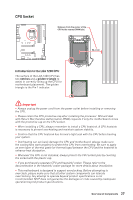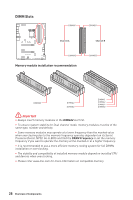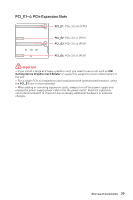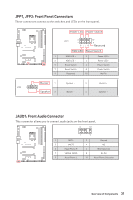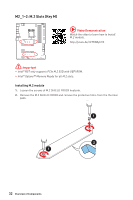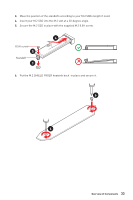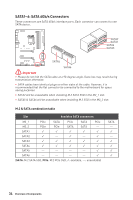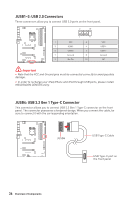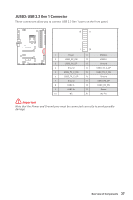MSI MPG Z490 GAMING EDGE WIFI User Manual - Page 32
M2_1~2: M.2 Slots (Key M), Important, Video Demonstration
 |
View all MSI MPG Z490 GAMING EDGE WIFI manuals
Add to My Manuals
Save this manual to your list of manuals |
Page 32 highlights
M2_1~2: M.2 Slots (Key M) ⚽⚽Video Demonstration Watch the video to learn how to Install M.2 module. http://youtu.be/JCTFABytrYA ⚠⚠Important ∙∙Intel® RST only supports PCIe M.2 SSD with UEFI ROM. ∙∙Intel® Optane™ Memory Ready for all M.2 slots. Installing M.2 module 1. Loosen the screws of M.2 SHIELD FROZR heatsink. 2. Remove the M.2 SHIELD FROZR and remove the protective films from the thermal pads. 1 2 1 32 Overview of Components

32
Overview of Components
M2_1~2: M.2 Slots (Key M)
⚠
Important
∙
Intel® RST only supports PCIe M.2 SSD with UEFI ROM.
∙
Intel® Optane™ Memory Ready for all M.2 slots.
⚽
Video Demonstration
Watch the video to learn how to Install
M.2 module.
http://youtu.be/JCTFABytrYA
1
1
2
Installing M.2 module
1.
Loosen the screws of M.2 SHIELD FROZR heatsink.
2.
Remove the M.2 SHIELD FROZR and remove the protective films from the thermal
pads.