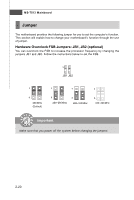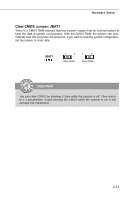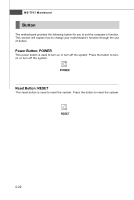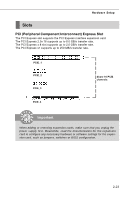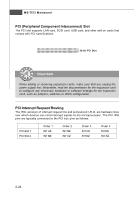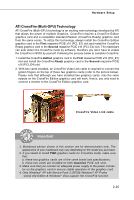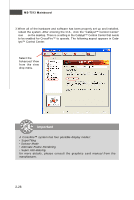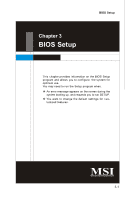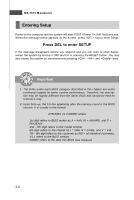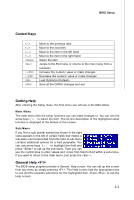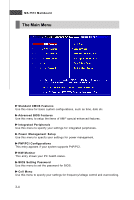MSI P45D3 User Guide - Page 39
ATi CrossFire Multi-GPU Technology
 |
View all MSI P45D3 manuals
Add to My Manuals
Save this manual to your list of manuals |
Page 39 highlights
Hardware Setup ATi CrossFire (Multi-GPU) Technology ATi CrossFire (Multi-GPU) technology is an exciting new technology developed by ATI that allows the power of multiple Graphics. CrossFire requires a CrossFire Edition graphics card and a compatible standard Radeon (CrossFire Ready) graphics card from the same series. To utilize this technology, always install the CrossFire Edition graphics card in the First mazarine PCIE x16 (PCI_E1) slot and install the CrossFire Ready graphics card in the Second mazarine PCIE x16 (PCI_E4) slot. The mainboard can auto detect the CrossFire mode by software, therefore you don't have to enable the CrossFire in BIOS by yourself. Following the process below to complete CrossFire: 1. Install the CrossFire Edition graphics card in the First mazarine PCIE x16 (PCI_E1) slot and install the CrossFire Ready graphics card in the Second mazarine PCIE x16 (PCI_E4) slot. 2. With two cards installed, an CrossFire Video Link cable is required to connect the golden fingers on the top of these two graphics cards (refer to the picture below). Please note that although you have installed two graphics cards, only the video outputs on the CrossFire Edition graphics card will work. Hence, you only need to connect a monitor to the CrossFire Edition graphics card. CrossFire Video Link cable Important 1. Mainboard photos shown in this section are for demonstration only. The appearance of your mainboard may vary depending on the model you purchase. 2. If you intend to install TWO graphics cards for CrossFire mode, make sure that: a. these two graphics cards are of the same brand and specifications; b. these two cards are installed on both mazarine PCIE x16 slots. 3. Make sure that you connect an adequate power supply to the power connector on the graphics card to ensure stable operation of the graphics card. 4. Only Windows® XP with Service Pack 2 (SP2)& Windows® XP Profes -sional x64 Edition & Windows® Vista support the CrossFire function. 2-25