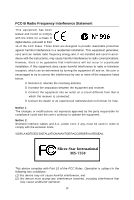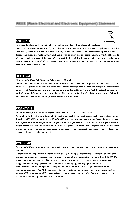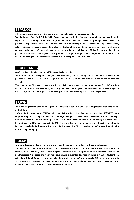MSI P6N User Guide
MSI P6N Manual
 |
View all MSI P6N manuals
Add to My Manuals
Save this manual to your list of manuals |
MSI P6N manual content summary:
- MSI P6N | User Guide - Page 1
P6N SLI Series MS-7350 (V1.X) Mainboard G52-73501X2 i - MSI P6N | User Guide - Page 2
, please try the following help resources for further guidance. Visit the MSI website for FAQ, technical guide, BIOS updates, driver updates, and other information: http://www.msi.com.tw/program/service/faq/ faq/esc_faq_list.php Contact our technical staff at: http://support.msi.com.tw/ ii - MSI P6N | User Guide - Page 3
instructions carefully. 2. Keep this User's Manual for future reference. 3. Keep this equipment away from humidity. 4. Lay this equipment on a reliable flat surface before setting of the following situations arises, get the equipment checked by service personnel: † The power cord or plug is damaged. - MSI P6N | User Guide - Page 4
radio frequency energy and, if not installed and used in accordance with the instructions, may cause harmful interference to radio communications. However, there is no guarantee that interference will not occur in a particular installation. If this equipment does cause harmful interference to - MSI P6N | User Guide - Page 5
WEEE (Waste Electrical and Electronic Equipment) Statement v - MSI P6N | User Guide - Page 6
vi - MSI P6N | User Guide - Page 7
vii - MSI P6N | User Guide - Page 8
12 Power Management Setup 3-15 PNP/PCI Configurations 3-18 H/W Monitor ...3-20 Cell Menu ...3-21 Load Fail-Safe/ Optimized Defaults 3-27 BIOS Setting Password 3-28 Appendix A Realtek ALC888 Audio A-1 Installing the Realtek Audio Driver A-2 Software Configuration A-4 Hardware Setup A-19 viii - MSI P6N | User Guide - Page 9
Introduction ...B-2 RAID Configuration B-3 NVIDIA RAID Utility Installation B-9 RAID Drives Management B-12 Appendix C nVidia System Driver C-1 nVidia System Driver Installation C-2 nVidia Utility Installaion C-5 Appendix D Dual Core Center D-1 Activating Dual Core Center D-2 Main ...D-3 DOT - MSI P6N | User Guide - Page 10
Getting Started Chapter 1 Getting Started Thank you for choosing the P6N SLI Series (MS-7350 v1.X) ATX mainboard. The P6N SLI Series mainboards are based on nVidia® nForce 650i SLI chipsets for optimal system efficiency. Designed to fit the advanced Intel® Core 2 Extreme, Core 2 Quad, Core 2 Duo, - MSI P6N | User Guide - Page 11
650i SLI (C55) - South Bridge: nVidia® nForce 430i (MCP51) Memory Support - Audio - Chip integrated by Realtek ALC888 - Up to 7.1 Channel audio-out - Compliant with Azalia 1.0 Spec IDE - 2 IDE ports by nForce 430i - Supports Ultra DMA 66/100/133 mode and PIO, Bus Master operation m ode - Supports - MSI P6N | User Guide - Page 12
serial port - 1 CD-in connector - 1 front panel audio pinheader Slots - 2 PCI Express x16 slots a. the second PCI Express x 16 slot (PCI_E4) is a special design that supports PCI Express x 8 mode only b. these two slots can support SLI technology with PCIE x8 mode c. the second PCI Express x 16 slot - MSI P6N | User Guide - Page 13
T: LAN B: USB ports T: Li ne- In M:L ine- Out B:Mic T: RS -Out M:CS-Out B:Optical S/PDIF Out LAN Chip I/O Chip JPW1 Nv idi a Nforce 650I SLI PCI_E1 SYSFAN1 PCI_E2 PCI1 JCI1 PCI_E4 PCI_E3 SYSFAN3 Nvidia Nforce 430I BATT + SW1 Co dec PCI2 PCI3 1394 Ch ip JFP1 JUSB2 JFP2 JCD1 JAU - MSI P6N | User Guide - Page 14
Packing Checklist Getting Started MSI motherboard MSI Driver/Utility CD SLI Video Link Card Power Cable SATA Cable Standard Cable for IDE Device User's Guide Back IO Shield * The pictures are for reference only and may vary from the packing contents of the product you purchased. 1-5 - MSI P6N | User Guide - Page 15
, be careful in holding the components and follow the installation procedures. For some components, if you install in the wrong orientation, the components will not work properly. Use a grounded wrist strap before handling computer components. Static electricity may damage the components. 2-1 - MSI P6N | User Guide - Page 16
MS-7350 Mainboard Quick Components Guide CPU, p.2-3 CPUFAN, p.2-16 JPW1, p.2-10 SYSFAN1, p.2-16 DDRII DIMMs, p.2-6 Back Panel I/O, p.2-12 ATX1, p.2-10 IDE2, p.2-14 PCI Express slots, p.2-23 NV SLI Conn., p.2-23 JCI1, p.2-16 PCI Express slots, p.2-23 PCI Slots, p.2-27 IDE1, p.2-14 SYSFAN3, - MSI P6N | User Guide - Page 17
.msi.com.tw/program/products/mainboard/ mbd/pro_mbd_cpu_support.php Important Overheating Overheating will support overclocking. However, please make sure your components are able to tolerate such abnormal setting, while doing overclocking. Any attempt to operate beyond product specifications - MSI P6N | User Guide - Page 18
sink/cooler fan for better heat dispersion. Follow the steps below to install the CPU & cooler correctly. W rong installation will cause the damage of your CPU & mainboard. 1. The CPU socket has a plastic cap on it to protect the contact from damage. Before you install the CPU, always cover it to - MSI P6N | User Guide - Page 19
the load lever up and open the load plate. Hardware Setup 6. After confirming the CPU direction for correct mating, put down the CPU in the socket housing frame. Be sure to grasp on the edge of the CPU base. Note that the alignment keys are matched. alignment key 7. Visually inspect if - MSI P6N | User Guide - Page 20
to confirm that the clip-ends are correctly inserted. locking switch Important 1. Read the CPU status in BIOS (Chapter 3). 2. Whenever CPU is not installed, always protect your CPU socket pin with the plastic cap covered (shown in Figure 1) to avoid damaging. 3. Mainboard photos shown in this - MSI P6N | User Guide - Page 21
on compatible components, please visit http://www.msi.com.tw/ p ro gr a m/ pr o du c t s /m ain bo ar d /m bd / pr o_ m bd _t r p_ lis t. ph p DDR2 240-pin, 1.8V 56x2=112 pin 64x2=128 pin Dual-Channel Memory Population Rules In Dual-Channel mode, the memory modules can transmit and receive data - MSI P6N | User Guide - Page 22
always install DDR2 memory modules in the DDR2 DIMM slots. - In Dual-Channel mode, make sure that you install memory modules of the enable successful system boot-up, always insert the memory modules into the DIM M1 first. - Due to the chipset resource deployment, the system density will only be - MSI P6N | User Guide - Page 23
into the DIMM slots of the mainboard, we recommend that you to use the available memory modules as below. TwinMOS # Model TwiSTER Series 8G24IK-TW A-DATA Vitesta(M20AD6G3H3160I1E53) GEIL GX21GB6400DC HYNIX HYMP564U64BP8-S5 AB (HYNIX HY5PS12821BFP-S5) Infineon HYS64T64000HU-3S-B (Infineon - MSI P6N | User Guide - Page 24
MS-7350 Mainboard Power Supply ATX 24-Pin Power Connector: ATX1 This connector allows you to connect an ATX 24-pin power supply. To connect the ATX 24-pin power supply, make sure the plug of the power supply is inserted in the proper orientation and the pins are aligned. Then push down the power - MSI P6N | User Guide - Page 25
power code is plugged while installing modules. Due to several pins are very sensitive to ESD, so this kind of memory-replacement actions might cause system chipset unable to boot. Please follow the following solution to avoid this situation. Unplug the AC power cable (shown in figure 1) or unplug - MSI P6N | User Guide - Page 26
DIN connector is for a PS/2® mouse/keyboard. Parallel Port A parallel port is a standard printer port that supports Enhanced Parallel Port (EPP) and Extended Capabilities Parallel Port (ECP) mode. 1394 Port The IEEE1394 port on the back panel provides connection to IEEE1394 devices. LAN The - MSI P6N | User Guide - Page 27
devices. You can differentiate the color of the audio jacks for different audio sound effects. Line-In (Blue) - Line In / Side-Surround Out in 7.1 channel mode, is used for external CD player, tapeplayer or other audio devices. Line-Out (Green) - Line Out, is a connector for speakers or headphones - MSI P6N | User Guide - Page 28
floppy disk drive. FDD1 IDE Connector: IDE1 / IDE2 This connector supports IDE hard disk drives, optical disk drives and other IDE devices. drives separately to master / slave mode by setting jumpers. Refer to IDE device's documentation supplied by the vendors for jumper setting instructions. 2-14 - MSI P6N | User Guide - Page 29
Hardware Setup Serial ATA Connector: SATA1/ SATA2/ SATA3/ SATA4 This connector is a high-speed Serial ATA interface port. Each connector can connect to one Serial ATA device. SATA2 SATA4 SATA1 SATA3 Serial ATA cable Connect to SATA connector Take out the dust cover and connect to the hard - MSI P6N | User Guide - Page 30
The fan power connectors support system cooling fan with CPUFAN supports fan control. You can install Dual Core Center utility that will automatically control will be activated. The system will record this status and show a warning message on the screen. To clear the warning, you must enter the BIOS - MSI P6N | User Guide - Page 31
JAUD1 This connector allows you to connect the front panel audio and is compliant with Intel® Front Panel I/O Connectivity Design Guide. PIN SIGNAL 1 MIC_L 2 GND 3 MIC_R 4 Out or Transmit Data Data Terminal Ready Ground Data Set Ready Request To Send Clear To Send Ring Indicate 2-17 - MSI P6N | User Guide - Page 32
MS-7350 Mainboard Front USB Connector: JUSB1 / JUSB2 This connector, compliant with Intel® I/O Connectivity Design Guide, is ideal for connecting high-speed USB interface peripherals such as USB HDD, digital cameras, MP3 players, printers, modems and the like. 2 10 1 9 JUSB1 / JUSB2 - MSI P6N | User Guide - Page 33
) S/PDIF-Out Connector: SPDO1 (Optional, for HDMI graphics card only) This connector is used to connect S/PDIF (Sony & Philips Digital Interconnect Format) interface for digital audio transmission to the HDMI graphics card. 1 SPDIFO 2 GND SPDO1 2-19 - MSI P6N | User Guide - Page 34
are for electrical connection to the front panel switches and LEDs. The JFP1 is compliant with Intel® Front Panel I/O Connectivity Design Guide. JFP1 10 Power Switch + Power LED 2 9 +Reset - Switch - HDD 1 + LED JFP1 Pin Definition PIN SIGNAL 1 HD_LED + 2 FP PW R/SLP 3 HD_LED - 4 FP - MSI P6N | User Guide - Page 35
VGA BIOS 1 2 Initializing Floppy Drive Controller This will start writing VGA sign-on This will initialize Floppy Drive and 3 4 message to the screen. 3 4 controller. 1 Processor Initialization 2 This will show information regarding 1 2 BootAttempt This will set low stack and boot via - MSI P6N | User Guide - Page 36
provides the following button for you to set the computer's function. This section will explain how to change your motherboard's function through the use of button. Clear CMOS Button: SW1 There is a CMOS RAM on board that has a power supply from external battery to keep - MSI P6N | User Guide - Page 37
cards must be connected by a Multi-GPU SLI Video Link card. Please refer to the following illustrations for enabling the SLI t ec hn ology. SLI Switch Card SLI Bridge Card You can find an SLI switch card on the mainboard configured to non-SLI Mode by default (fig.1). non-SLI mode Fig.1 2-23 - MSI P6N | User Guide - Page 38
MS-7350 Mainboard If you intend to use the SLI interface for better graphics performance, please refer to the following instructions. 1. Pull the clasps on the sides of the NV SLI connector to loosen the SLI switch card (refer to fig.2). Pull the clasp. Pull the clasp. Important Fig.2 Make sure - MSI P6N | User Guide - Page 39
is set to non-SLI mode. 3. If you intend to install TWO x16 graphics cards, make sure that: a. these two graphics cards are of the same brand and specifications; b. the SLI switch card is set to SLI mode. 4. The PCI_E4 slot can only operate with PCI Express x 8 speed and only supports to install - MSI P6N | User Guide - Page 40
and install the NV SLI driver/utility. A configuration panel will be provided for Multi-GPU control. Check the Enable multi-GPU box to enable the SLI function for the onboard graphics cards (concerning the details of multi-GPU settings, please refer to your graphics card manual) . Check the box - MSI P6N | User Guide - Page 41
The PCI slots support LAN cards, SCSI cards, USB cards, and other add-on cards that comply with PCI specifications. At 32 bits and 33 MHz, it yields a throughput rate of 133 MBps. 32-bit PCI Slot Important The indicator LED between the two PCI slots (PCI2 & PCI3) will - MSI P6N | User Guide - Page 42
information on the BIOS Setup program and allows you to configure the system for optimum use. You may need to run the Setup program when: ² An error message appears on the screen during the system booting up, and requests you to run SETUP. ² You want to change the default settings for customized - MSI P6N | User Guide - Page 43
Mainboard Entering Setup Power on the computer and the system will start POST (Power On Self Test) process. W hen the message different from the latest BIOS and should be held for reference only. 2. Upon boot-up, the 1st line appearing after the memory count is the BIOS version. It is usually - MSI P6N | User Guide - Page 44
exit Getting Help After entering the Setup menu, the first menu you will see is the Main Menu. Main Menu The main menu lists the setup return to the main menu, just press the . General Help The BIOS setup program provides a General Help screen. You can call up this screen from any menu - MSI P6N | User Guide - Page 45
appears if your system supports PnP/PCI. H/W Monitor This entry shows your PC health status. Cell Menu Use this menu to specify your settings for frequency/voltage control and overclocking. Load Fail-Safe Defaults Use this menu to load the default values set by the BIOS vendor for stable system - MSI P6N | User Guide - Page 46
Setup Load Optimized Defaults Use this menu to load the default values set by the mainboard manufacturer specifically for optimal performance of the mainboard. BIOS Setting Password Use this menu to set the password for BIOS. Save & Exit Setup Save changes to CMOS and exit setup. Exit Without Saving - MSI P6N | User Guide - Page 47
date> . day Day of the week, from Sun to Sat, determined by BIOS. Read-only. month The month from Jan. through Dec. date The date from year can be adjusted by users. Time (HH:MM :SS) This allows you to set the system time that you want (usually the current time). The time format is < - MSI P6N | User Guide - Page 48
BIOS Setup Device It will showing the device information that you connected to the IDE/SATA connector. Ty pe Select how to define the HDD parameters. LBA/Large M ode This allows you to enable or disable the LBA Mode. Setting to Auto enables LBA mode if the device supports it and the devices is not - MSI P6N | User Guide - Page 49
MS-7350 Mainboard System Information Press to enter the sub-menu, and the following screen appears. This sub-menu shows the CPU information, BIOS version and memory status of your system (read only). 3-8 - MSI P6N | User Guide - Page 50
image (logo) on the full screen at boot. [Disabled] Shows the POST messages at boot. Quick Booting Setting the item to [Enabled] allows the system to boot within 10 seconds since it will skip some check items. Boot Up Num-Lock LED This setting is to set the Num Lock status when the system is - MSI P6N | User Guide - Page 51
MS-7350 Mainboard MPS Table Version This field allows you to select which MPS (Multi-Processor Specification) version to be used for the operating system. You need to select the MPS version supported by your operating system. To find out which version to use, consult the vendor of your operating - MSI P6N | User Guide - Page 52
Press to enter the sub-menu and the following screen appears: 1st/ 2nd/ 3rd Boot Device The items allow you to set the first/ second/ third boot device where BIOS attempts to load the disk operating system. Boot From Other Device Setting the option to [Yes] allows the system to try to - MSI P6N | User Guide - Page 53
setting allows you to enable/disable the onboard USB controller. USB Device Legacy Support Boot ROM of the LAN controller. Onboard IEEE1394 Controller This item allows you to enable/disable the onboard IEEE1394 controller. HD Audio Controller This setting is used to enable/disable the onboard audio - MSI P6N | User Guide - Page 54
IDE Controller. PCI IDE BusMaster This item allows you to enable/ disable BIOS to used PCI busmastering for reading/ writing to IDE drives. Serial-ATA SATA2 / SATA3 / SATA4 W hen the nVidia RAID Function sets to Enabled, these items will available. These items allow users to enable or disable the - MSI P6N | User Guide - Page 55
in the EPP mode simultaneously, choose [EPP]. By choosing [ECP], the onboard parallel port will operate in ECP mode only. Choosing [ECP + EPP] will allow the onboard parallel port to support both the ECP and EPP modes simultaneously. Parallel Port IRQ This item allows you to set parallel port - MSI P6N | User Guide - Page 56
ACPI Standby State This item specifies the power saving modes for ACPI function. If your operating system supports ACPI, such as W indows 2000/ XP , you can choose to enter the Standby mode in S1(POS) or S3(STR) fashion through the setting of this field. Set- tings are: [S1/POS] The S1 sleep - MSI P6N | User Guide - Page 57
the function, but system will need an VGA driver to initialize the VGA card. Therefore, if the VGA driver of the card does not support the initialization feature, the display may work abnormally or not function after resuming from S3. Power Button Function This feature sets the function of the - MSI P6N | User Guide - Page 58
BIOS Setup Resume by PCI Device (PME#) W hen set to [Enabled], the feature allows your system to be awakened from the power saving modes through any event on PME (Power Management Event). Resume by PCIE Device W hen set to [Enabled], the feature allows your system to be awakened from the power - MSI P6N | User Guide - Page 59
is your primary graphics adapter. PCI Latency Timer This item controls how long each PCI device can hold the bus before another takes over. W hen set to higher values, every PCI device can conduct transactions for a longer time and thus improve the effective PCI bandwidth. For better PCI performance - MSI P6N | User Guide - Page 60
settings determine if AMIBIOS should remove an IRQ from the pool of available IRQs passed to devices that are configurable by the system BIOS set to [Reserved], and IRQ 14/15 are allocated to the onboard PCI IDE, IRQ 9 will will interrupt itself and perform the service required by the I/O device. 3-19 - MSI P6N | User Guide - Page 61
the field to [Reset]. The setting of the field will automatically return to [Enabled] later. CPU Smart FAN Target The mainboard provides the Smart Fan function which can control the CPU fan speed automatically depending on the current temperature to keep it with in a specific range. You can select - MSI P6N | User Guide - Page 62
instead. Usually the Dynamic Overclocking Technology will be powered only when users' PC need to run huge amount of data like 3D games or the video process, and the CPU frequency need to be boosted up to enhance the overall performance. Settings are: [Disabled] Disable Dynamic Overclocking - MSI P6N | User Guide - Page 63
is running on battery or AC power. This field will appear after you installed the CPU which support speedstep technology. System Clock Mode This item is used to switch the following two items. FSB Clock (MHz) W hen the System Clock Mode sets to [Manual], the field is adjustable. This item allows you - MSI P6N | User Guide - Page 64
BIOS Setup Advance DRAM Configuration Press to enter the sub-menu and the following screen appears. Memory Timings This field has the capacity to automatically detect all of the DRAM timing. If you set this field to [Manual], the following fields will be selectable. tCL (CAS Latency) W hen - MSI P6N | User Guide - Page 65
sense amplifiers before read command starts. tREF W hen the Memory Timings sets to [Manual], the field is adjustable. Specifies the refresh rate of the the Sourth Bridge voltage. FSB VTT Voltage This item allows you to set the FSB VTT voltage. Spread Spectrum Configuration Press to enter - MSI P6N | User Guide - Page 66
BIOS Setup PCIE Spread Spectrum This setting is used to enable or disable the PCIE Spread Spectrum feature. CPU/LDT Spread Spectrum This setting is used to enable or disable the CPU/LDT (HT Bus multiplier) Spread Spectrum feature. SATA Spread Spectrum This setting EMI problem, leave the setting at - MSI P6N | User Guide - Page 67
* CPU Ratio 2. This motherboard supports overclocking greatly. However, please make sure your peripherals and components are bearable for some special settings. Any operation that exceeds product specification is not recommended. Any risk or damge resulting from improper operation will not be under - MSI P6N | User Guide - Page 68
The two options on the main menu allow users to restore all of the BIOS settings to the default Fail-Safe or Optimized values. The Optimized Defaults are the default values set by the mainboard manufacturer specifically for optimal performance of the mainboard. The Fail-Safe Defaults are the default - MSI P6N | User Guide - Page 69
MS-7350 Mainboard BIOS Setting Password W hen you select this function, a message as below will appear on the screen: Type the password, up to six characters in length, and press . The password typed now will replace any previously set password from CMOS memory. You will be prompted to - MSI P6N | User Guide - Page 70
Realtek ALC888 Audio Appendix A Realtek ALC888 Audio The Realtek ALC888 provides 10-channel DAC that simultaneously supports 7.1 sound playback and 2 channels of independent stereo sound output (multiple streaming) through the Front-Out-Left and Front-OutRight channels. A-1 - MSI P6N | User Guide - Page 71
channel or 7.1+2 channel audio operations. Follow the procedures described below to install the drivers for different operating systems. Installation for Windows 2000/XP For W indows® 2000, you must install W indows® 2000 Service Pack4 or later before installing the driver. For Windows® XP, you must - MSI P6N | User Guide - Page 72
Realtek ALC888 Audio 3. Click Next to install the Realtek High Definition Audio Driver. 4. Click Finish to restart the system. Click here Select this option Click here A-3 - MSI P6N | User Guide - Page 73
MS-7350 Mainboard Software Configuration After installing the audio driver, you are able to use the 2-, 4-, 6- or 8- channel audio feature now. Click the audio icon from the system tray at the lower-right corner of the screen to activate the HD Audio Configuration. It is also available to enable the - MSI P6N | User Guide - Page 74
by pulling down the arrow, totally 23 kinds of sound effect will be shown for selection. Realtek HD Audio Sound Manager also provides five popular settings "Stone Corridor", "Bathroom", "Sewer pipe", "Arena" and "Audio Corridor" for quick enjoyment. You may choose the provided sound effects - MSI P6N | User Guide - Page 75
10 bands of equalizer would go back to the default setting Enable / Disable To disable, you can temporarily stop the sound effect without losing the settings Load W henever you would like to use preload settings, simply click this, the whole list will be shown for your selection. Delete To delete - MSI P6N | User Guide - Page 76
long experience at audio field, Realtek HD Audio Sound Manager provides you certain optimized equalizer settings that are frequently used will find more optimized settings available to you. Karaoke Mode Karaoke mode brings Karaoke fun back home. Simply using the music you usually play, Karaoke mode - MSI P6N | User Guide - Page 77
speakers that you pluged in front or rear panel. Important Before set up, please make sure the playback devices are well plugged in the jacks Multi-Stream Function ALC888 supports an outstanding feature called Multi-Stream, which means you may play different audio sources simultaneously and let - MSI P6N | User Guide - Page 78
W indows Media Player to play DVD/VCD), the output will be played from the rear panel, which is the default setting. Then you must to select the Realtek HD Audio 2nd output from the scroll list first, and use a different program to play the second audio source (for example: use Winamp to play MP3 - MSI P6N | User Guide - Page 79
to let you freely decide which volume control items to be displayed. - Advanced controls - Enable playback multi-streaming W ith this function, you will be able to have an audio chat with your friends via headphone (stream 1 from front panel) while still have music (stream 2 from back panel) in play - MSI P6N | User Guide - Page 80
4. Recording control Realtek ALC888 Audio Tool Mute Recording device -Realtek HDA Primary input -Mic in at front panel (Green) Mute You may choose to mute single or multiple volume controls - MSI P6N | User Guide - Page 81
Plug the speakers in the corresponding jack. 2. Dialogue "connected device" will pop up for your selection. Please select the device you have you will be able to find the icon beside the jack changed to the one that is same as your device. - If not correct, Realtek HD Audio Manager will guide you - MSI P6N | User Guide - Page 82
Click to access connector settings. Realtek ALC888 Audio Disable front panel jack detection (option) Jack detection function only works with HD audio front panel. Mute rear panel output when front headphone plugged in. Enable auto popup dialogue, when device has been plugged in Once this - MSI P6N | User Guide - Page 83
Dolby. 96KHz: This is recommended while playing DVD-Audio. 192KHz: This is recommended while playing High quality Audio. Output Source No S/PDIF out: There will no S/PDIF out. Output digital audio source: The digital audio format (such as .wav, .mp3, .midi etc) will come out through S/PDIF-Out. A-14 - MSI P6N | User Guide - Page 84
Realtek ALC888 Audio Test Speakers You can select the speaker by clicking it to test its functionality. The one you select will light up and make testing sound. If any speaker fails to make sound, then check whether the cable is inserted firmly to the connector or - MSI P6N | User Guide - Page 85
7350 Mainboard Microphone In this tab you may set the function of the microphone. Select the Noise recorded into your microphone then go back to your friend through Internet. In that case, your friend will hear his/her own voice again. W ith AEC(Acoustic Echo Cancellation) enabled at your side, your - MSI P6N | User Guide - Page 86
Realtek ALC888 Audio 3D Audio Demo In this tab you may adjust your 3D positional audio before playing 3D audio applications like gaming. You may also select different environment to choose the most suitable environment you like. A-17 - MSI P6N | User Guide - Page 87
Audio Driver Version, DirectX Version, Audio Controller & Audio Codec. You may also select the language of this utility by choosing from the Language list. Also there is a selection Show icon in system tray. Switch it on and an icon will show in the system tray. Right-click on the icon and the Audio - MSI P6N | User Guide - Page 88
Hardware Setup Connecting the Speakers W hen you have set the Multi-Channel Audio Function mode properly in the software utility, connect your speakers to the correct audio jacks in accordance with the setting in software utility. n 2-Channel Mode for Stereo-Speaker Output Refer to the following - MSI P6N | User Guide - Page 89
MS-7350 Mainboard n 4-Channel Mode for 4-Speaker Output 4 1 2 5 3 6 4-Channel Analog Audio Output 1 Line In 2 Line Out (Front channels) 3 MIC 4 Line Out (Rear channels) 5 Line Out (Center and Subwoofer channel, but no functioning in this mode) 6 S/PDIF Out-Optical A-20 - MSI P6N | User Guide - Page 90
Realtek ALC888 Audio n 6-Channel Mode for 6-Speaker Output 4 1 2 5 3 6 6-Channel Analog Audio Output 1 Line In 2 Line Out (Front channels) 3 MIC 4 Line Out (Rear channels) 5 Line Out (Center and Subwoofer channel) 6 S/PDIF Out-Optical A-21 - MSI P6N | User Guide - Page 91
MS-7350 Mainboard n 8-Channel Mode for 8-Speaker Output 4 1 2 5 3 6 8-Channel Analog Audio Output 1 Side Surround Out (Side channels) 2 Line Out (Front channels) 3 MIC 4 Line Out (Rear channels) 5 Line Out (Center and Subwoofer channel) 6 S/PDIF Out-Optical A-22 - MSI P6N | User Guide - Page 92
Appendix B nVidia RAID nVidia RAID NVIDIA brings Redundant Array of Independent Disks (RAID) technology-which is used by the world's leading businesses-to the common PC desktop. This tech- nology uses multiple drives to either increase total disk space or to offer data protection. For all levels, - MSI P6N | User Guide - Page 93
MS-7350 Mainboard Introduct ion System Requirement Operating System Support NVRAID supports the following operating systems: W indows XP/2000 & Vista RAID Arrays NVRAID supports the following types of RAID arrays described in this section: RAID 0: RAID 0 defines a disk striping scheme that improves - MSI P6N | User Guide - Page 94
you see the RAID software prompting you to press F10. The RAID prompt appears as part of the system POST and boot process prior to loading the OS. 2. Press F10, and the NVIDIA RAID Utility --- Define a New Array window will appear. The default RAID M ode is set to Mirroring and Striping Block is - MSI P6N | User Guide - Page 95
the "Define a New Array" Window Use the Define a New Array window to • Select the RAID Mode • Set up the Striping Block • Specify which means the hard drive is attached to Controller 1, Channel 0, and the drive is set to Master. The following is a list of all possible combinations: Serial ATA - MSI P6N | User Guide - Page 96
Window If necessary, press the tab key to move from field to field until the appropriate field is highlighted. • Selecting the RAID Mode By default, this is set to [Mirroring]. To change to a different RAID mode, press the down arrow key until the mode from the RAID Config BIOS setup page appear in - MSI P6N | User Guide - Page 97
drives were previously used as RAID drives. The Array List window appears, where you can review the RAID arrays that you have set up. 3. Use the arrow keys to select the array that you want to set up, then press Enter. The Array Detail window appears. 4. If you want to mark this disk as empty - MSI P6N | User Guide - Page 98
, press S, then press Enter. The W indows Setup screen appears as below: Important Please follow the instruction below to make an nVIDIA Serial ATA RAID driver for yourself. 1. Insert the MSI CD into the CD-ROM drive. 2. Click the "Browse CD" on the Setup screen. 3. Copy all the contents in the - MSI P6N | User Guide - Page 99
. 5. Follow the instructions on how to install W indows XP. After W indows XP is completely installed, it is recommended that you install the the RAID management tool. Important Each time you add a new hard drive to a RAID array, the RAID driver will have to be installed under Windows once for that - MSI P6N | User Guide - Page 100
" is selected. Important You must install the NVIDIA IDE driver in order to enable NVIDIA RAID. If you do not install the NVIDIA IDE driver, NVIDIA RAID will not be worked. 3. Click Next and then follow the instructions. 4. After the installation is completed, be sure to reboot the PC. 5. After - MSI P6N | User Guide - Page 101
under W indows. 1. Launch Computer Management by clicking "Start" --> "Settings" --> "Control Panel" then open the "Administrative Tools" folder and Disk W izards appears. 3. Click Next. The Select Disks to Initialize window appears. The disks listed depend on how many arrays you have configured. - MSI P6N | User Guide - Page 102
the array a dynamic disk, then click Next. The Completing the Initialize and Convert Disk W izard window appears. 6. Click Finish. The "Computer Management" window appears. The actual disks listed will depend on your system, and the unallocated partition is the total combined storage of two hard - MSI P6N | User Guide - Page 103
following tasks of nVDIA RAID. • Viewing RAID Array Configurations View an array configuration (mirrored, striped, mirror-striped, JBOD, or any supported combination) • Setting Up a Spare RAID Disk • View free and/or dedicated free disks • Designate a free disk to a particular array • Creating RAID - MSI P6N | User Guide - Page 104
used to boot the OS, two hard drives are set up in a mirrored array, and a fourth hard disk is set up as a free disk, then if one of the mirrored array drives fails, the free disk will be automatically array, 1. Enter the system BIOS setup and make sure that the drive that you want to - MSI P6N | User Guide - Page 105
To mark a disk as dedicated, or reserve it for use by a specific array, Step 1: Mark the Disk as a Free Disk 1. Enter the system BIOS setup and make sure that the drive that you want to mark as free is RAID enabled. 2. Boot into W indows and run the NVRAIDMAN program. If the disk is - MSI P6N | User Guide - Page 106
page appears. nVidia RAID 4. From the Free Disk Selection page, select one of the two free disks available. This would be the disk that will be designated to the mirror array. 5. Click Next. The Completing the NVIDIA Spare Disk Allocation page appears. 6. Click Finish. As shown in figure below - MSI P6N | User Guide - Page 107
MS-7350 Mainboard Removing a Dedicated Disk Once a dedicated disk has been assigned to a particular array, it can be removed at any time. To remove the disk, right click on the dedicated disk and select "Remove Disk..." to remove it. In the previous example, simply right click on the ST380011A drive - MSI P6N | User Guide - Page 108
up the data, delete the array, re-boot the PC, and then reconfigure the new array support for morphing, a process of converting from one RAID mode to another RAID mode From RAID 0+1 to RAID 1 - From RAID 5 to 1 Specific Morphing Requirements The following table lists the disk requirements for a new - MSI P6N | User Guide - Page 109
a system safely and without causing problems for the RAID software. For example, when a drive in a mirrored array fails, the user can launch the Hot Plug Array W izard which instructs the user as to when Launch NVRAIDMAN and click on "Hot Plug Array" and the following screen shot will appear: B-18 - MSI P6N | User Guide - Page 110
with any given RAID array. 4 Click Next and the following screen shot will appear: 5 Click Finish. Initializing a RAID Array Initializing a RAID array erases arrays is recommended to ensure consistency and reliable performance on any supported fault tolerant array such asRAID 5, RAID 0, and RAID 0+1. - MSI P6N | User Guide - Page 111
window, right click on any available free disk and select Create Array as show in Figure below. 2 The Create Array W izard opens. Follow the W izard to create a Mirror array. 3 At the Create Array W izard Welcome screen, click Next. 4 At the RAID Array Selection page, make sure that RAID Mode is set - MSI P6N | User Guide - Page 112
below. The Initialization Process As you can see from the screen shot above, the initialization process has started and it will be completed in a short period of time. As soon as the Initialization process starts, a popup window similar to the following will appear: followed by the following pop-up - MSI P6N | User Guide - Page 113
you have a three disk RAID 5 array, and one of the drives fail, then you need the lost data on the newly added drive. Rebuilding Instructions After creating a mirrored array, you can rebuild the array using the following steps: 1. Go to W indows and run the NVIDIA RAID Management utility. The - MSI P6N | User Guide - Page 114
pop-up message appears towards the bottom right corner of the screen as shown in the figure below. W hen the rebuilding process is finished you will see the pop up box shown in Figure below. B-23 - MSI P6N | User Guide - Page 115
MS-7350 Mainboard During the rebuilding process, the NVRAID Management utility screen shows the status under the System Tasks and Details sections. M ore About Rebuilding Arrays • Rebuilding Occurs in the Background The rebuilding process is very slow (it can take up to a day) and occurs in the - MSI P6N | User Guide - Page 116
nVidia RAID Synchronizing a RAID Array Synchronizing an array will force a rebuild of redundancy or parity. The operation is Click on Next and then click Finish at the W izard Completion screen. The NVRAIDMAN window indicates that the array is synchronizing, as shown in Figure below. As you can - MSI P6N | User Guide - Page 117
Installation of nVidia System Driver Appendix C nVidia System Driver MSI provides a setup CD along with your mainboard, which contains the required drivers for your system, and many other useful and powerful utility to bring you the best experience for your office professional working and for your - MSI P6N | User Guide - Page 118
MS-7350 Mainboard nVidia System Driver Installation Click on the Driver tab and the screen below will display. NVIDIA System Driver This driver is only available for W indows 2000 and W indows XP operating system. Please follow the following step to install the driver correctly. 1. Click on the - MSI P6N | User Guide - Page 119
screen displays the available components to install. All the components shown here will be selected to be installed by default. Then click Next. 3. The system will start installing the selected driver components automatically. 4. Then the following screen displays the information for the NVIDIA - MSI P6N | User Guide - Page 120
MS-7350 Mainboard 5. Then the following screen displays the installation of NVIDIA IDE SW Driver. Click Yes to continue. 6. The following screen indicates that the installation is complete. Click Yes to restart your computer or click No to restart it later. C-4 - MSI P6N | User Guide - Page 121
Installation of nVidia System Driver nVidia Utility Installaion 1. Click on the Utility tab and the screen below will display. 2. Then click on the NVIDIA Utility tab and the screen below will display. 3. Click the nTune Utility icon to install it. nTune Utility - provides a safe and easy way to - MSI P6N | User Guide - Page 122
spent much research and efforts to develop, helps users to monitor or configure the hardware status of MSI Mainboard & MSI Graphics card in windows, such as CPU/GPU clock, voltage, fan speed and temperature. Before you install the Dual CoreCenter, please make sure the system has meet the following - MSI P6N | User Guide - Page 123
you have your Dual Core Center installed (locate the setup source file in the setup CD accompanying with your mainboard, path: Utility --> MSI Utility --> Dual Core Center), it will have an icon in the system tray, a short cut icon on the desktop, and a short cut path in your "Start-up" menu - MSI P6N | User Guide - Page 124
to remind you: only when installing the MSI V044 (V044 has to install with the version 8.26 or newer driver)/ V046 or V060 graphics card can activate of mainboard will show below. VGA Click VGA button to read current GPU temperature, GPU clock and memory clock of graphics card will show below. - MSI P6N | User Guide - Page 125
MSI provides five common settings for different environments. The settings had been set to optimal values to reach better performance in each environment. Click the button you need. Important Before clicking the AV/ Game/ Office/ Silence or Cool button, select Smooth mode or Sharp mode can set the - MSI P6N | User Guide - Page 126
time, it will speed up the GPU, memory, fan and will restore the default settings instead. Usually the Dynamic Overclocking Technology will be powered only when users' PC runs huge amount of data, like 3D games or video process, and the motherboard more stable than manual overclocking, basically, - MSI P6N | User Guide - Page 127
the Clock sub-menu, you can see clock status (including FSB/ CPU clock of mainboard and GPU/ memory clock of graphics card) of your system. And you can select desired value for overclocking. There will be several items for you to select for overclocking after you click button. You can click the - MSI P6N | User Guide - Page 128
Dual Core Center Voltage In the Voltage sub-menu, you can see voltage status (including Vcore, memory, GPU I voltage... etc.) of your system, and you can select desired value for overclocking. It will show several items to select for overclocking after you click the button. You can click the - MSI P6N | User Guide - Page 129
. Only the curves of the item which the button is lit up with red color will be shown. Important 1. When you set the fan speed manually, please make sure to disabled the "CPU Smart FAN Target" item in the BIOS. 2. In the user profile, clicking the Save button can save the changes to it - MSI P6N | User Guide - Page 130
Dual Core Center Temperature In the Temperature sub-menu, you can see temperature status of your system. On the underside, it shows the graphs of the temperatures. Only the curves of the item which the button is lit up with red color will be shown. D-9 - MSI P6N | User Guide - Page 131
MS-7350 Mainboard User Profile In the User Profile sub-menu, click the setting button that besides the user profile bar, and the next screen will appear. Here you can define the clock/ fan speed/ voltage by your need, click the button to choose a value quickly, or click the plus / minus - MSI P6N | User Guide - Page 132
minimal fan speed. When the fan speed is lower than the threshold you defined, the system will pop up a warning message. After setting all values you need, you can change the user profile name in the box then click the save button to save all changes in a profile.
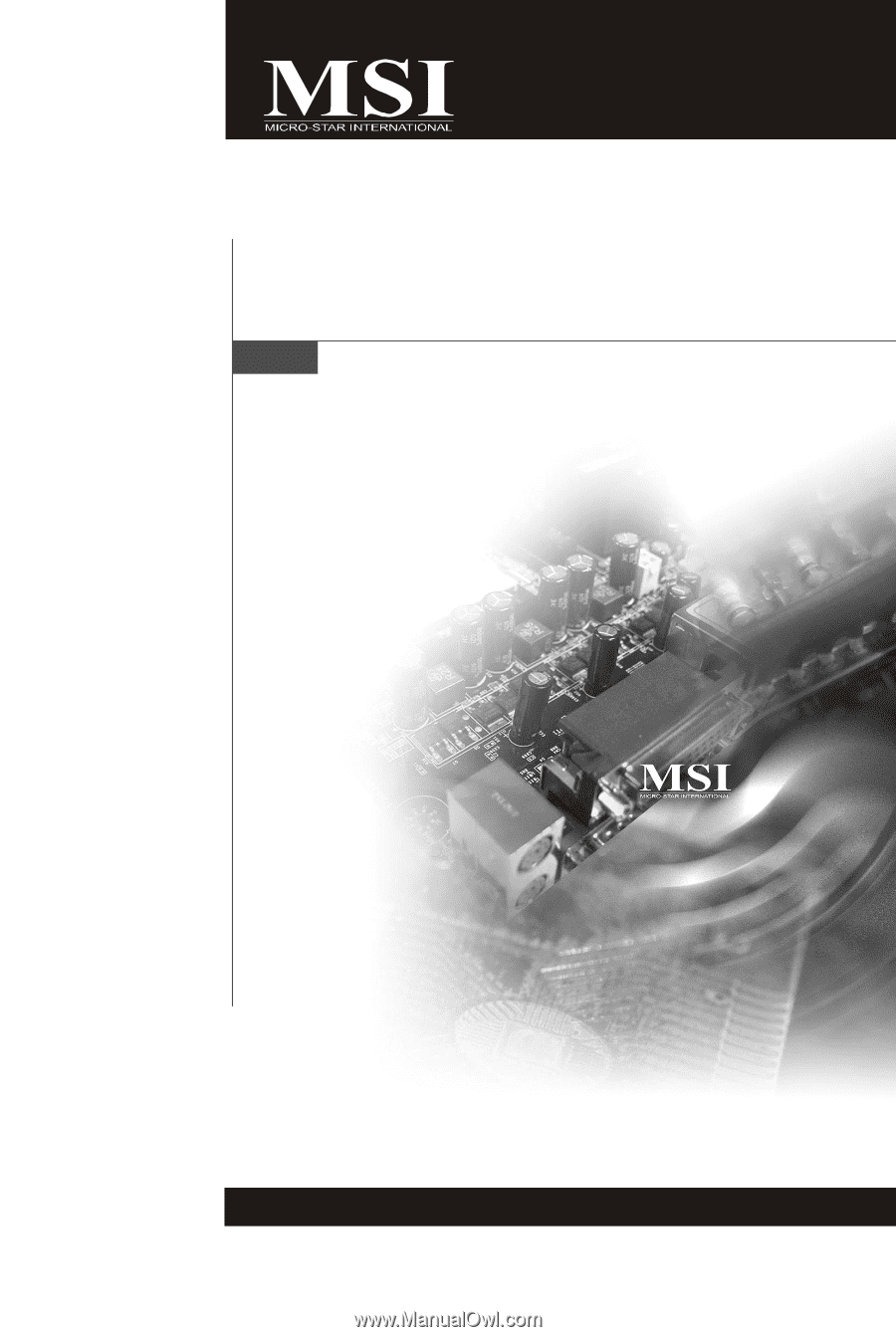
P6N SLI Series
MS-7350 (V1.X) Mainboard
G52-73501X2