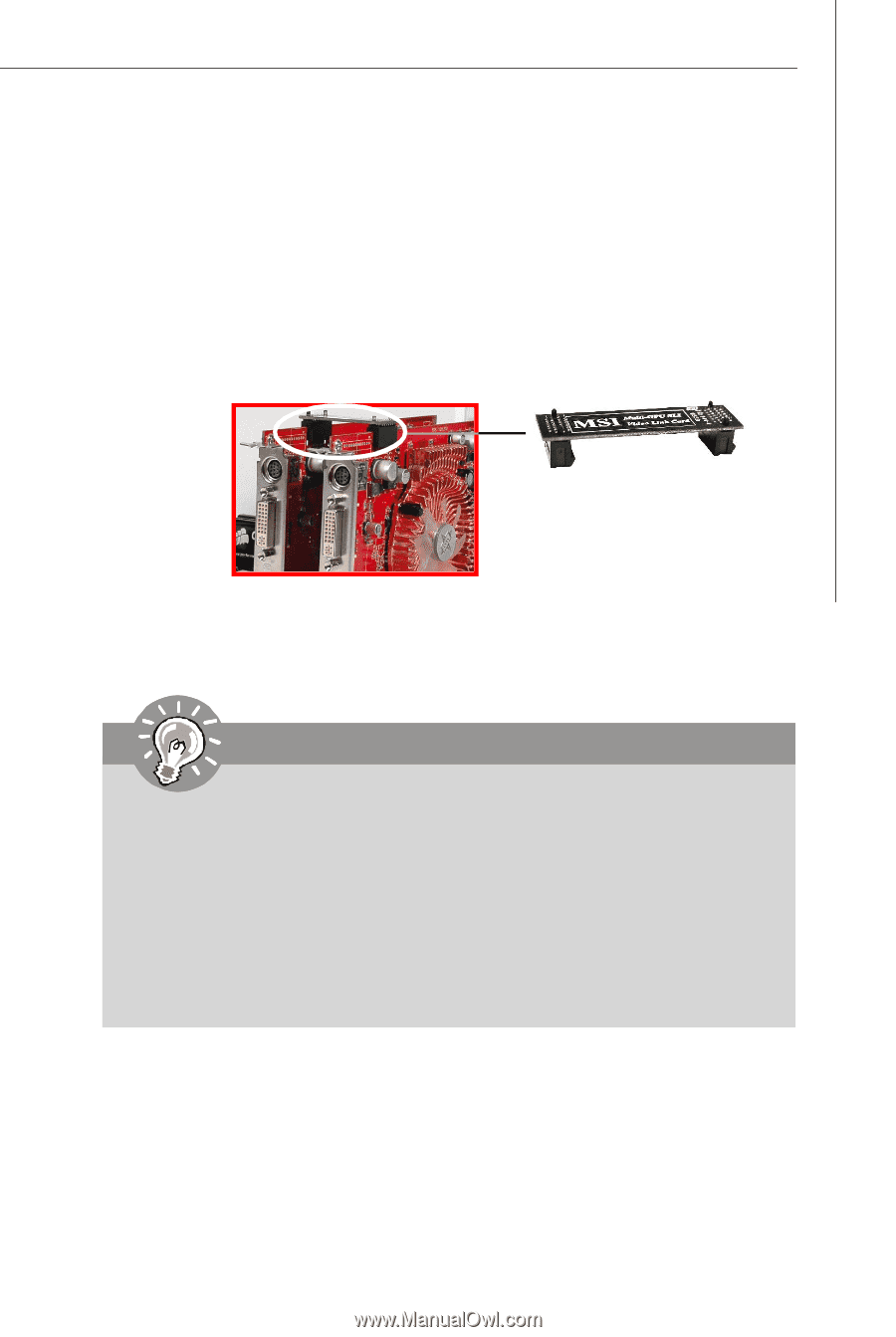MSI P6N User Guide - Page 39
Hardware Setup, SLI Bridge Card, Fig.5
 |
View all MSI P6N manuals
Add to My Manuals
Save this manual to your list of manuals |
Page 39 highlights
Hardware Setup 4. After configuring the switch card to SLI mode, you can now install two graphics cards on PCI Express x16 slots. W ith two cards installed, a Multi-GPU SLI Bridge card is required to connect the golden fingers on the top of these two graphics cards (fig. 5. Please note that although you have installed two graphics cards, only the video outputs on the first card (which be insstalled in PCI_E2 slot) will work. Hence, you only need to connect a monitor to the first PCI Express card. Fig.5 SLI Bridge Card Important 1. Mainboard photos shown in this section are for demonstration only. The appearance of your mainboard may vary depending on the model you purchase. 2. If you intend to install only ONE x16 graphics card, make sure that: a. your graphics card is Installed on the PCI_E2 slot; b. the SLI switch card is set to non-SLI mode. 3. If you intend to install TWO x16 graphics cards, make sure that: a. these two graphics cards are of the same brand and specifications; b. the SLI switch card is set to SLI mode. 4. The PCI_E4 slot can only operate with PCI Express x 8 speed and only supports to install graphics card in SLI mode. 2-25