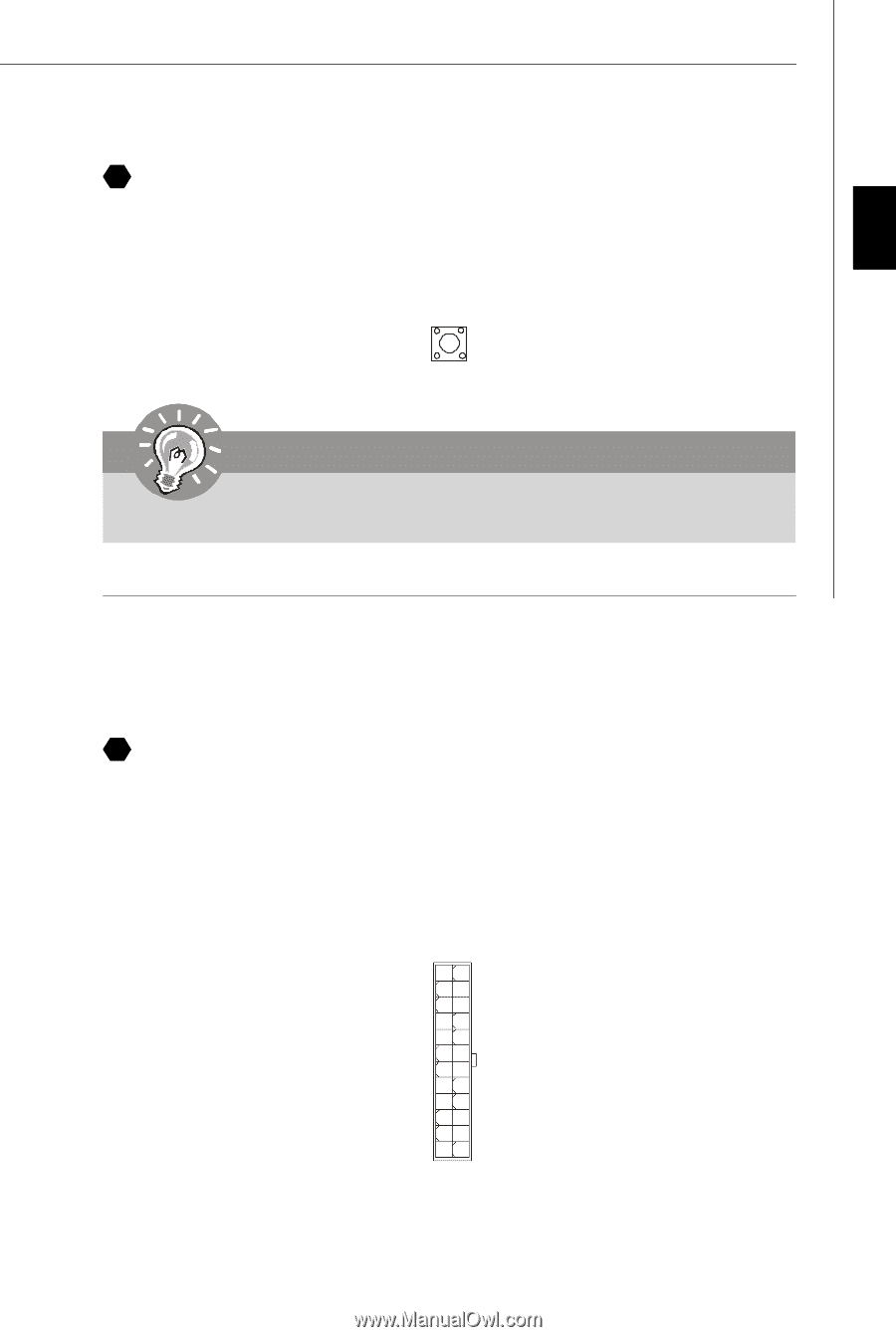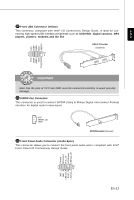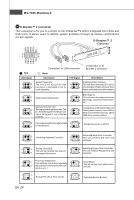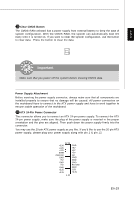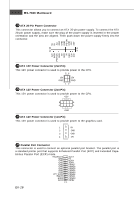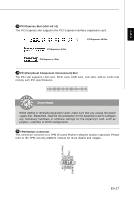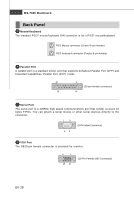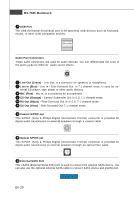MSI P7N SLI PLATINUM User Guide - Page 23
Power Supply Attachment, ATX 24-Pin Power Connector, Clear CMOS Button
 |
UPC - 816909043020
View all MSI P7N SLI PLATINUM manuals
Add to My Manuals
Save this manual to your list of manuals |
Page 23 highlights
English 21 Clear CMOS Button The CMOS RAM onboard has a power supply from external battery to keep the data of system configuration. W ith the CMOS RAM, the system can autom atically boot OS every time it is turned on. If you want to clear the system configuration, use the button to clear data. Press the button to clear the data. Important Make sure that you power off the system before clearing CMOS data. Power Supply Attachment Before inserting the power supply connector, always make sure that all components are installed properly to ensure that no dam age will be caused. All power connectors on the mainboard have to connect to the ATX power supply and have to work together to ensure stable operation of the mainboard. 22 ATX 24-Pin Power Connector This connector allows you to connect an ATX 24-pin power supply. To connect the ATX 24-pin power supply, make sure the plug of the power supply is inserted in the proper orientation and the pins are aligned. Then push down the power supply firmly into the c on nec t or . You may use the 20-pin ATX power supply as you like. If you'd like to use the 20-pin ATX power supply, please plug your power supply along with pin 1 & pin 13. 12 24 +3.3V GND +12V +5V +12V +5V 5VSB +5V PWR OK NC GND GND +5V GND GND GND +5V PS-ON# GND +3.3V GND -12V +3.3V +3.3V 1 13 En-15