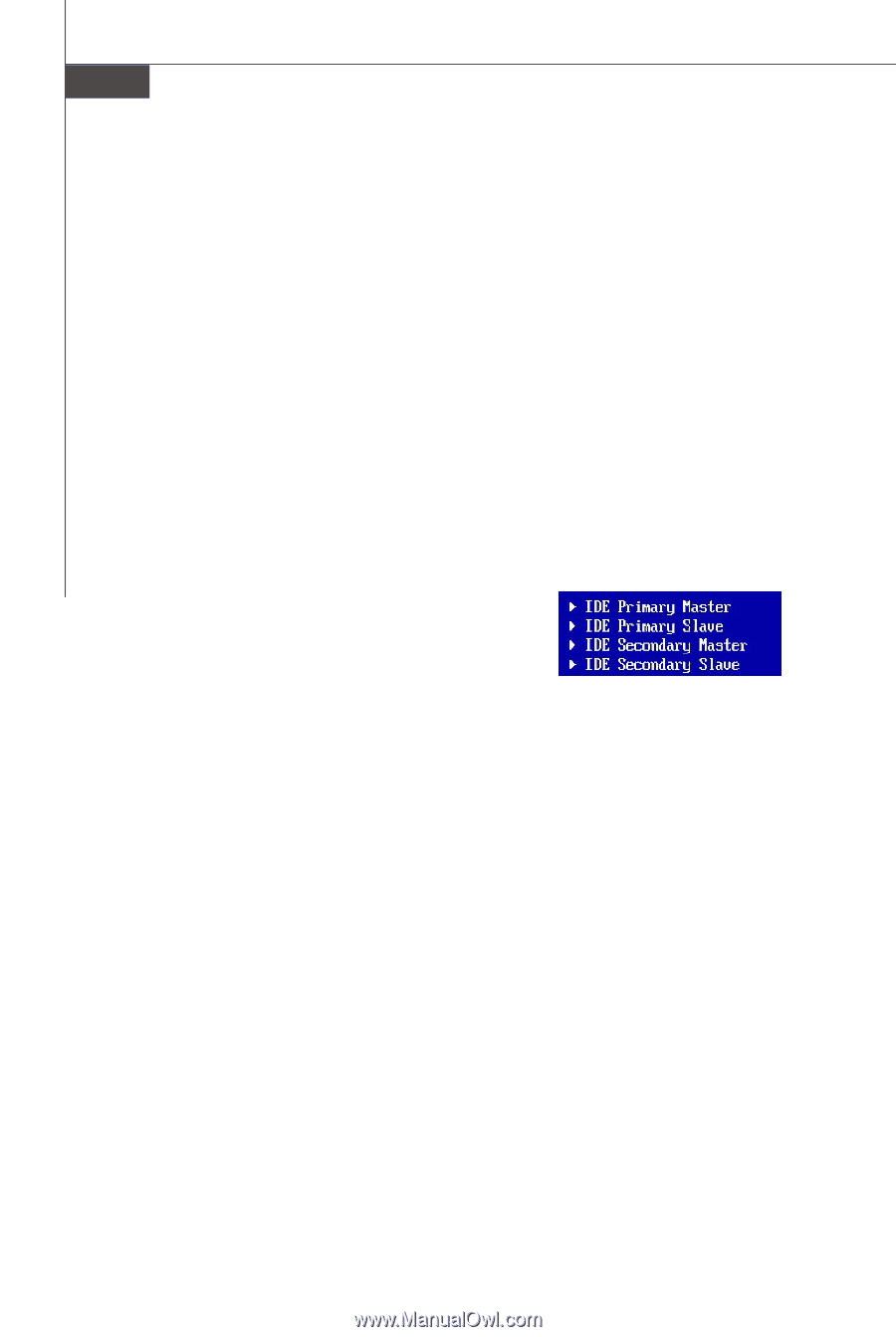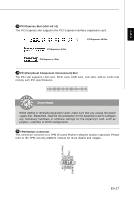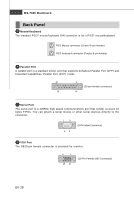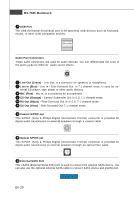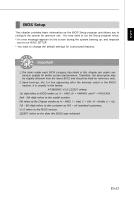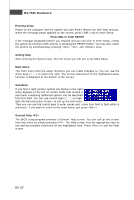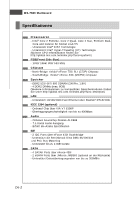MSI P7N SLI PLATINUM User Guide - Page 30
Entering Setup, Press DEL to enter SETUP, Getting Help, Main Menu, Sub-Menu, General Help <F1> - won t post
 |
UPC - 816909043020
View all MSI P7N SLI PLATINUM manuals
Add to My Manuals
Save this manual to your list of manuals |
Page 30 highlights
MS-7380 Mainboard Entering Setup Power on the computer and the system will start POST (Power On Self Test) process. W hen the m essage below appears on the screen, press key to enter Setup. Press DEL to enter SETUP If the message disappears before you respond and you still wish to enter Setup, restart the system by turning it OFF and On or pressing the RESET button. You may also restart the system by simultaneously pressing , , and keys. Getting Help After entering the Setup m enu, the first menu you will see is the Main Menu. Main Menu The main m enu lists the setup functions you can m ake changes to. You can use the arrow keys (↑↓ ) to select the item . The on-line description of the highlighted setup function is displayed at the bottom of the screen. Sub-Menu If you find a right pointer sym bol (as shown in the right view) appears to the left of certain fields that m eans a sub-m enu containing additional options can be launched from this field. You can use control keys (↑↓ ) to highlight the field and press to call up the sub-menu. Then you can use the control keys to enter values and move from field to field within a sub-menu. If you want to return to the main menu, just press . General Help The BIOS setup program provides a General Help screen. You can call up this screen from any menu by simply pressing . The Help screen lists the appropriate keys to use and the possible selections for the highlighted item. Press to exit the Help screen. En-22