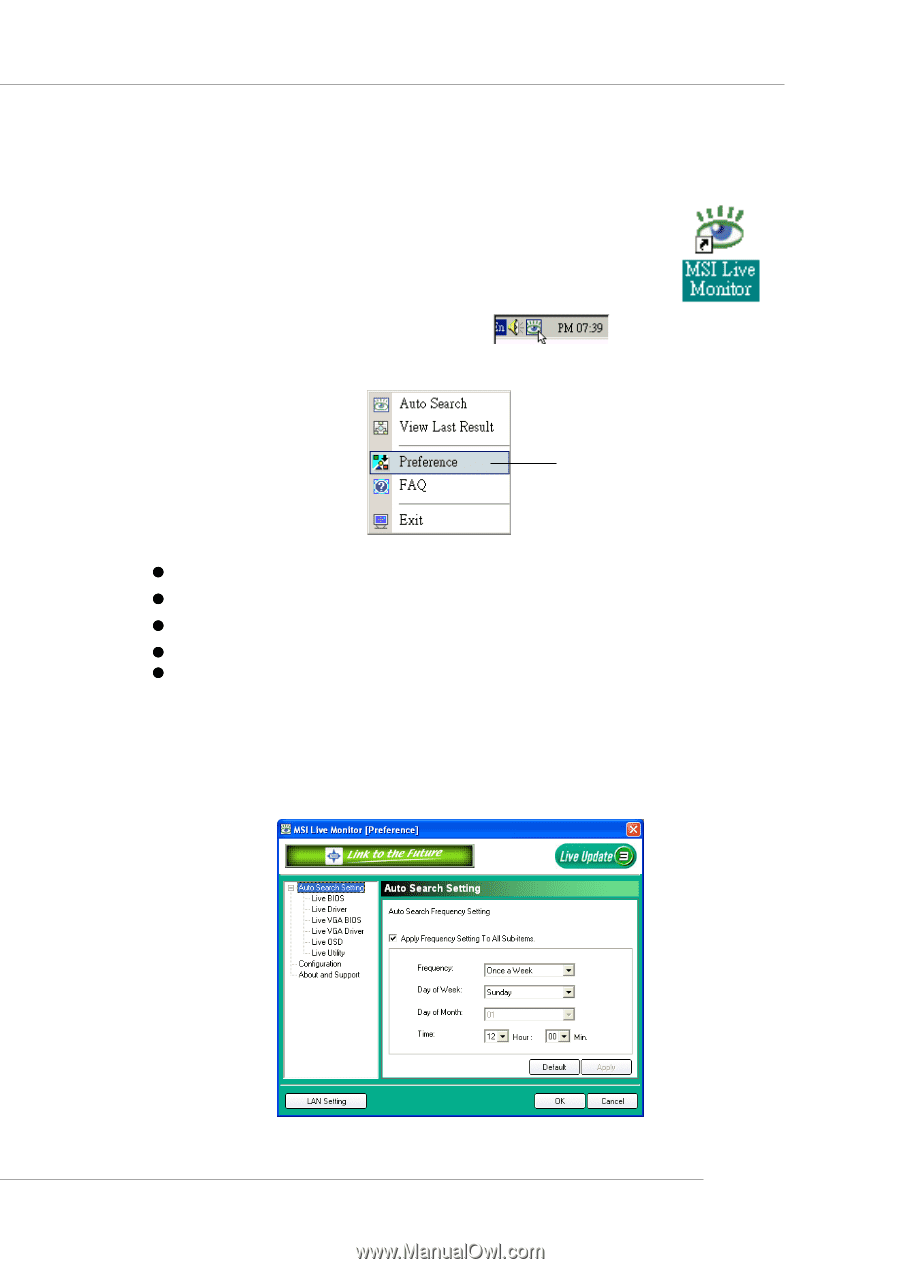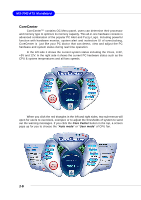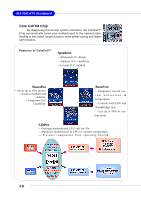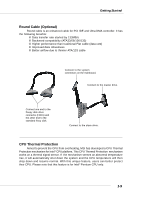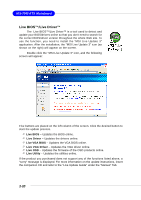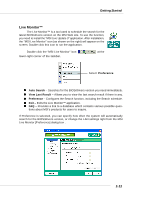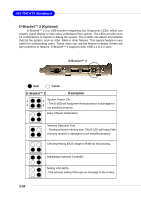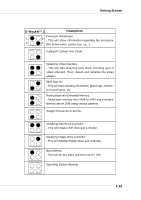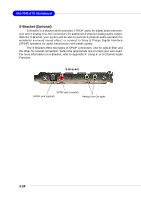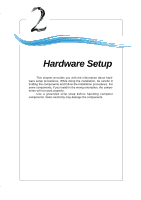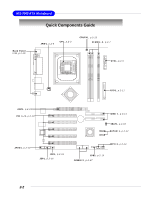MSI PT880 User Guide - Page 18
Live Monitor™ - driver
 |
UPC - 816909006094
View all MSI PT880 manuals
Add to My Manuals
Save this manual to your list of manuals |
Page 18 highlights
Getting Started Live Monitor™ The Live Monitor™ is a tool used to schedule the search for the latest BIOS/drivers version on the MSI Web site. To use the function, you need to install the "MSI Live Update 3" application. After installation, the "MSI Live Monitor" icon (as shown on the right) will appear on the screen. Double click this icon to run the application. Double click the "MSI Live Monitor" icon lower-right corner of the taskbar. at the Select Preference z Auto Search - Searches for the BIOS/drivers version you need immediately. z View Last Result - Allows you to view the last search result if there is any. z Preference - Configures the Search function, including the Search schedule. z Exit - Exits the Live Monitor™ application. z FAQ - Provides a link to a database which contains various possible ques- tions about MSI's products for users to inquire. If Preference is selected, you can specify how often the system will automatically search for the BIOS/drivers version, or change the LAN settings right from the MSI Live Monitor [Preference] dialog box . 1-11