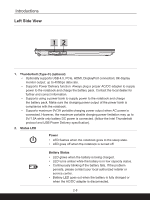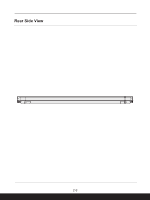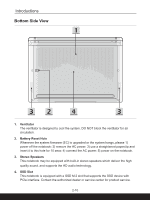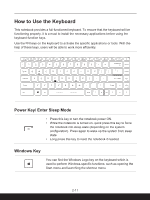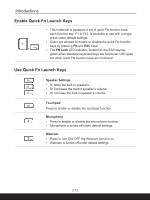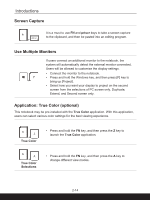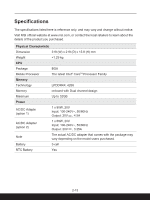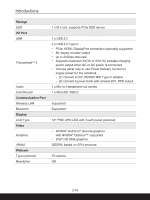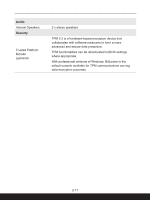MSI Summit E14 User Manual - Page 27
MSI Center, Keyboard Backlight LED Settings, LCD Settings, Switch Display, Screen Rotation
 |
View all MSI Summit E14 manuals
Add to My Manuals
Save this manual to your list of manuals |
Page 27 highlights
MSI Center • This notebook may be pre-installing with a versatile utility, MSI Center, providing users an astonished and efficient solution in multitasking. • Refer to the Notebook Software Application Manual for further details. Keyboard Backlight LED Settings Press repeatedly to select a backlight LED level according to your preference. LCD Settings • f9: Decrease the LCD brightness. • f10: Increase the LCD brightness. Switch Display Switch the display output mode between the LCD, external monitor and both. Screen Rotation Rotate the screen upside down for 180 degrees. Press again to rotate the screen back to its default position. 2-13
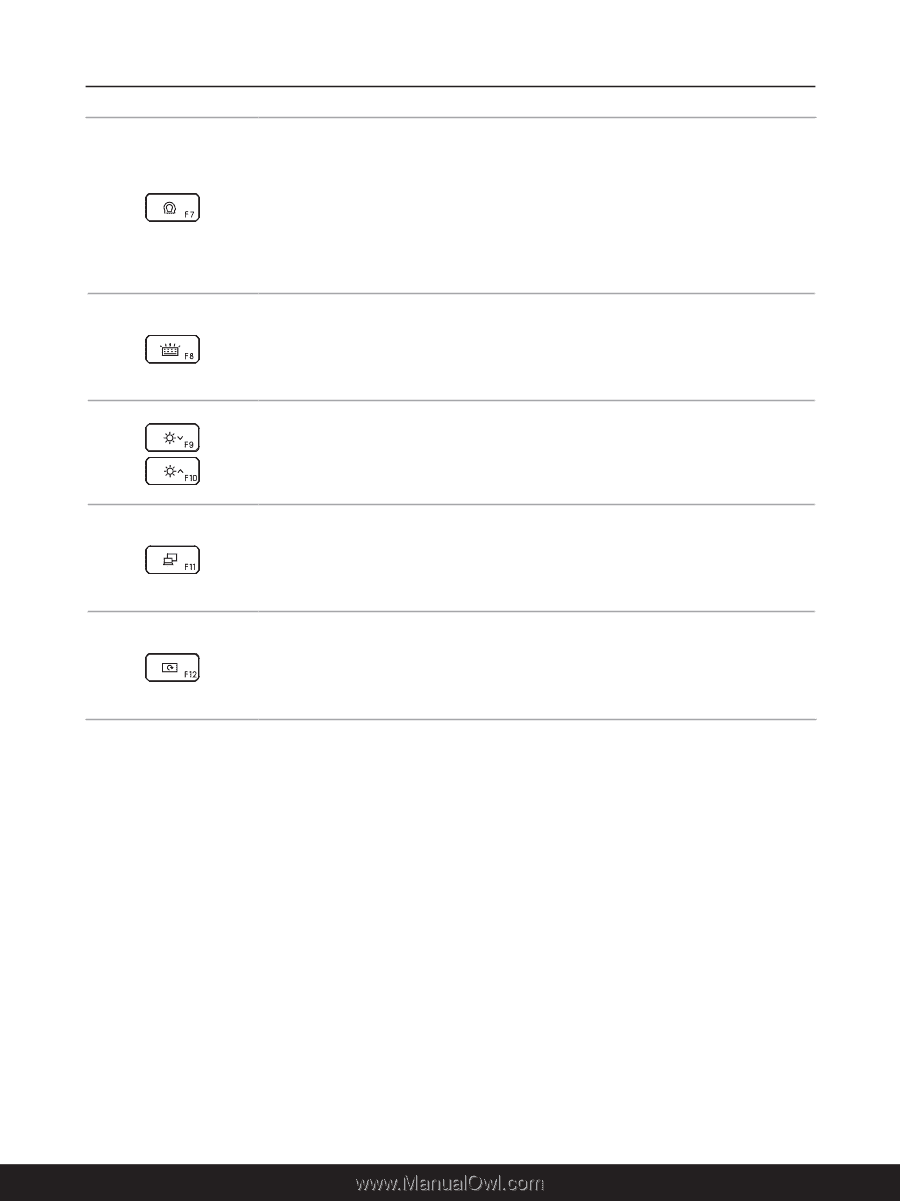
2-13
MSI Center
•
This notebook may be pre-installing with a versatile utility,
MSI Center
, providing users an astonished and efficient
solution in multitasking.
•
Refer to the Notebook Software Application Manual for further
details.
Keyboard Backlight LED Settings
Press repeatedly to select a backlight LED level according to
your preference.
LCD Settings
•
f9: Decrease the LCD brightness.
•
f10: Increase the LCD brightness.
Switch Display
Switch the display output mode between the LCD, external
monitor and both.
Screen Rotation
Rotate the screen upside down for 180 degrees.
Press again to
rotate the screen back to its default position.