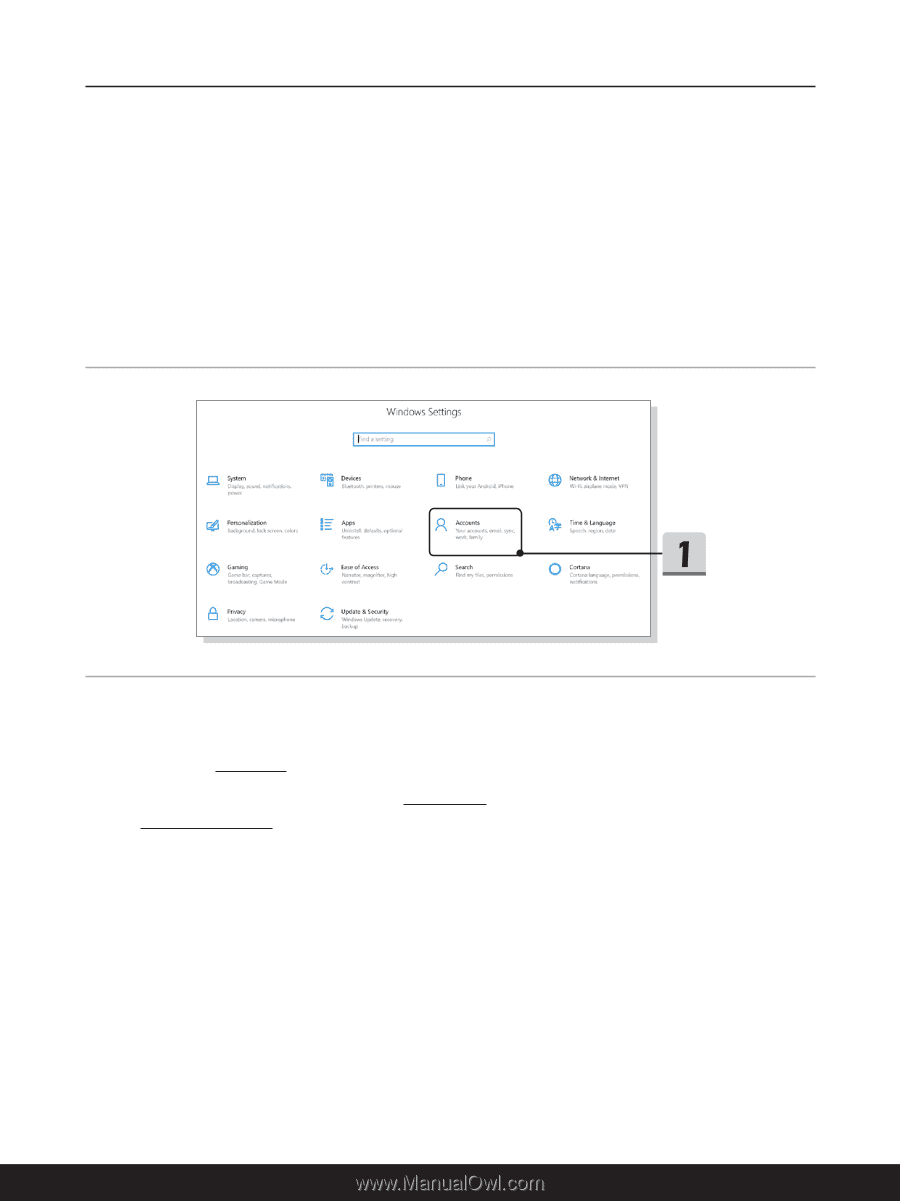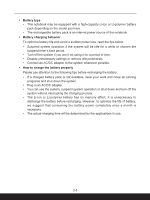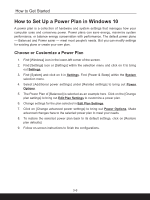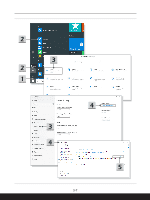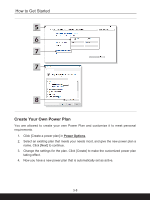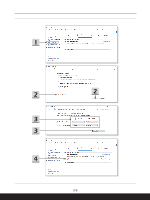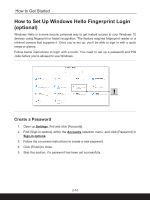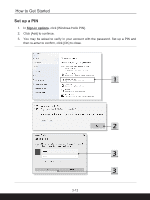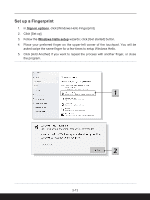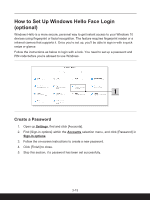MSI Summit E14 User Manual - Page 42
How to Set Up Windows Hello Fingerprint Login (optional), Create a Password
 |
View all MSI Summit E14 manuals
Add to My Manuals
Save this manual to your list of manuals |
Page 42 highlights
How to Get Started How to Set Up Windows Hello Fingerprint Login (optional) Windows Hello is a more secure, personal way to get instant access to your Windows 10 devices using fingerprint or facial recognition. The feature requires fingerprint reader or a infrared camera that supports it. Once you're set up, you'll be able to sign in with a quick swipe or glance. Follow below instructions to login with a touch. You need to set up a password and PIN code before you're allowed to use Windows. Create a Password 1. Open up Settings, find and click [Accounts]. 2. Find [Sign-in options] within the Accounts selection menu, and click [Password] in Sign-in options. 3. Follow the on-screen instructions to create a new password. 4. Click [Finish] to close. 5. Skip this section, if a password has been set successfully. 3-10