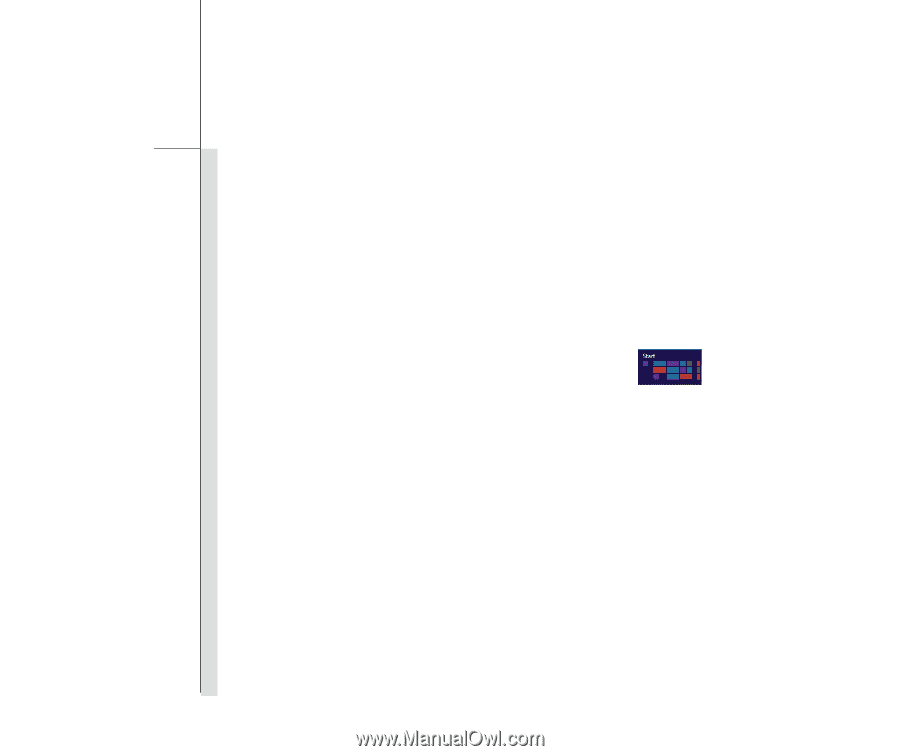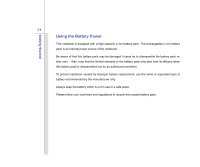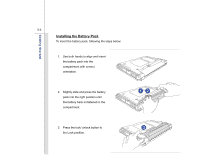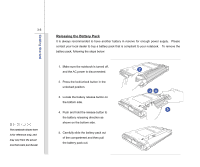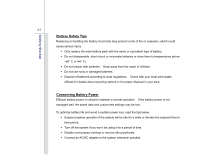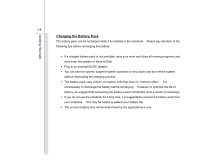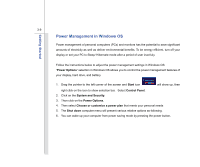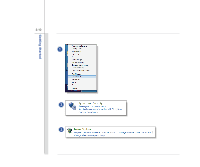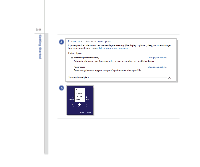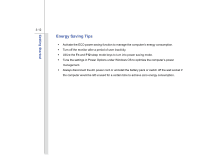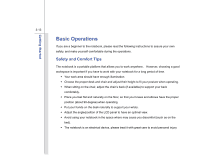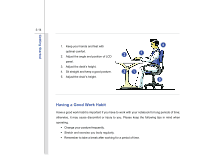MSI U270DX User Manual - Page 51
Power Management in Windows OS
 |
View all MSI U270DX manuals
Add to My Manuals
Save this manual to your list of manuals |
Page 51 highlights
Getting Started 3-9 Power Management in Windows OS Power management of personal computers (PCs) and monitors has the potential to save significant amounts of electricity as well as deliver environmental benefits. To be energy efficient, turn off your display or set your PC to Sleep/ Hibernate mode after a period of user inactivity. Follow the instructions below to adjust the power management settings in Windows OS: "Power Options" selection in Windows OS allows you to control the power management features of your display, hard drive, and battery. 1. Drag the pointer to the left corner of the screen and Start icon will show up, then right click on the icon to show selection bar. Select Control Panel. 2. Click on the System and Security. 3. Then click on the Power Options. 4. Then select Choose or customize a power plan that meets your personal needs 5. The Shut down computer menu will present various relative options as following. 6. You can wake up your computer from power saving mode by pressing the power button.