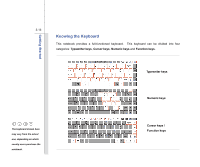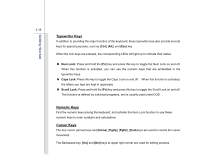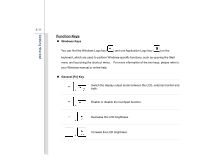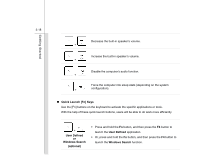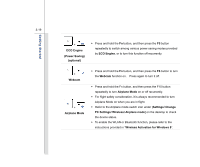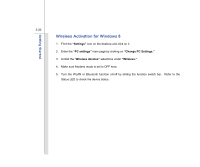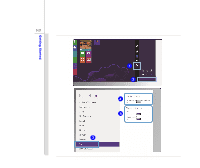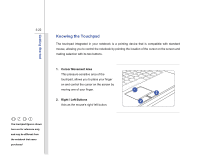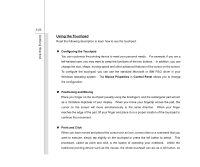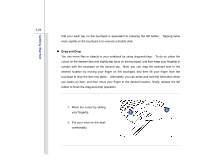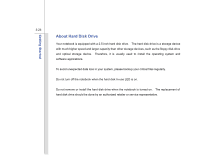MSI U270DX User Manual - Page 62
Wireless Activation for Windows 8
 |
View all MSI U270DX manuals
Add to My Manuals
Save this manual to your list of manuals |
Page 62 highlights
Getting Started 3-20 Wireless Activation for Windows 8 1. Find the "Settings" icon on the desktop and click on it. 2. Enter the "PC settings" main page by clicking on "Change PC Settings." 3. Unfold the "Wireless devices" selections under "Wireless." 4. Make sure Airplane mode is set to OFF here. 5. Turn the WLAN or Bluetooth function on/off by sliding the function switch bar. Refer to the Status LED to check the device status.
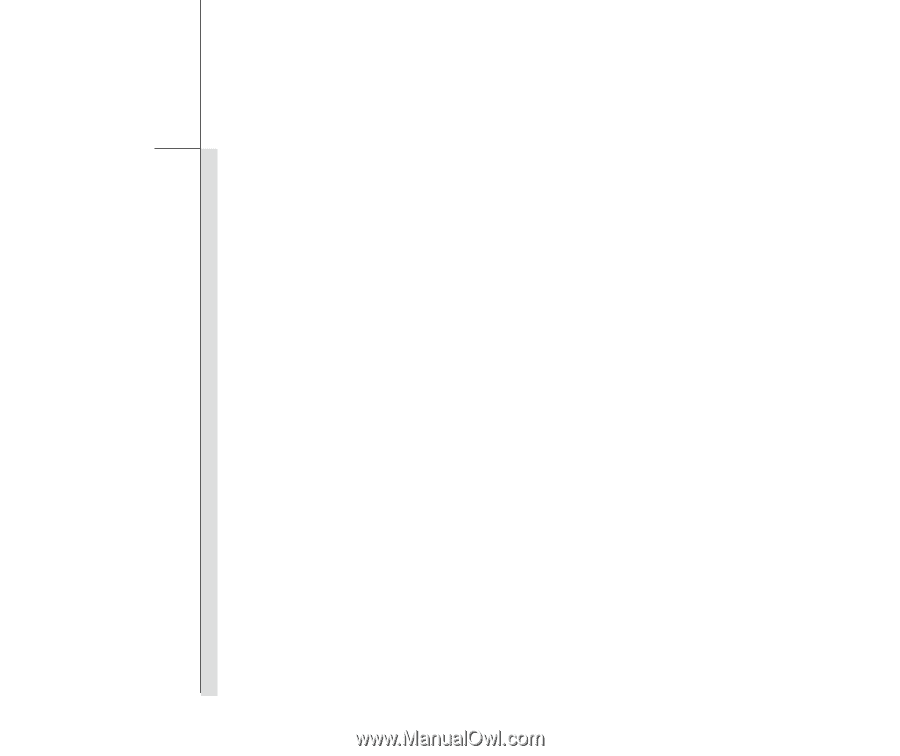
3-20
Getting Started
Wireless Activation for Windows 8
1.
Fi
nd the
“Settings”
icon on the desktop and click on it.
2. Enter the
“PC settings”
main page by clicking on
“Change PC Settings.”
3. Unfold the “
Wireless devices”
selections under
“Wireless.”
4.
Make sure Airplane mode is set to OFF here.
5.
Turn the WLAN or Bluetooth function on/off by sliding the function switch bar.
Refer to the
Status LED to check the device status.