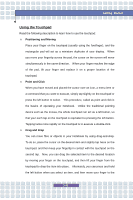MSI VR320 User Manual - Page 47
Numeric Keys, Function Keys
 |
View all MSI VR320 manuals
Add to My Manuals
Save this manual to your list of manuals |
Page 47 highlights
Numeric Keys The keyboard provides a set of numeric keypad, which is embedded in the typewriter keys. When the Num Lock is activated, you can use these numeric keys to enter numbers and calculations. Getting Started Function Keys n Windows Keys You can find the Windows Logo key ( ) and one Application Logo key ( ) on the keyboard, which are used to perform Windows-specific functions, such as opening the Start menu and launching the shortcut menu. For more information of the two keys, please refer to your Windows manual or online help. n [Fn] Key Switch the display output mode between the + LCD, external monitor and Both. Disable/enable Touchpad. + Decrease the LCD brightness. + 2-29

2-29
Getting Started
Numeric Keys
The keyboard provides a set of numeric
keypad, which is embedded in the
typewriter keys. When the Num Lock
is activated, you can use these numeric
keys to enter numbers and calculations.
Function Keys
n
Windows Keys
You can find the Windows Logo key (
) and one Application Logo key
(
) on the keyboard, which are used to perform Windows-specific
functions, such as opening the Start menu and launching the shortcut
menu. For more information of the two keys, please refer to your
Windows manual or online help.
n
[Fn] Key
+
Switch the display output mode between the
LCD, external monitor and Both.
+
Disable/enable Touchpad.
+
Decrease the LCD brightness.