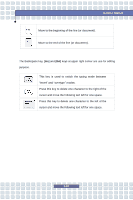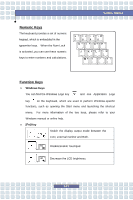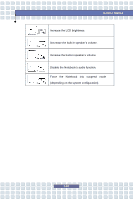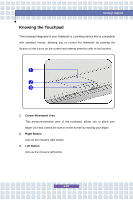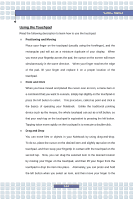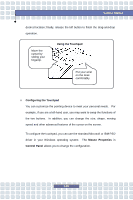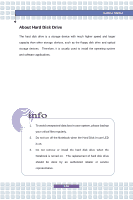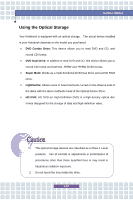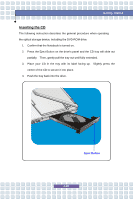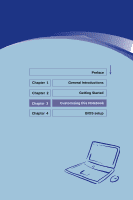MSI VR321 User Manual - Page 53
Configuring the Touchpad, Mouse Properties, Control Panel, Using the Touchpad - drivers
 |
View all MSI VR321 manuals
Add to My Manuals
Save this manual to your list of manuals |
Page 53 highlights
Getting Started desired location; finally, release the left button to finish the drag-and-drop operation. Move the cursor by sliding your fingertip. Using the Touchpad Put your wrist on the desk comfortably. n Configuring the Touchpad You can customize the pointing device to meet your personal needs. For example, if you are a left-hand user, you may want to swap the functions of the two buttons. In addition, you can change the size, shape, moving speed and other advanced features of the cursor on the screen. To configure the touchpad, you can use the standard Microsoft or IBM PS/2 driver in your Windows operating system. The Mouse Properties in Control Panel allows you to change the configuration. 2-35
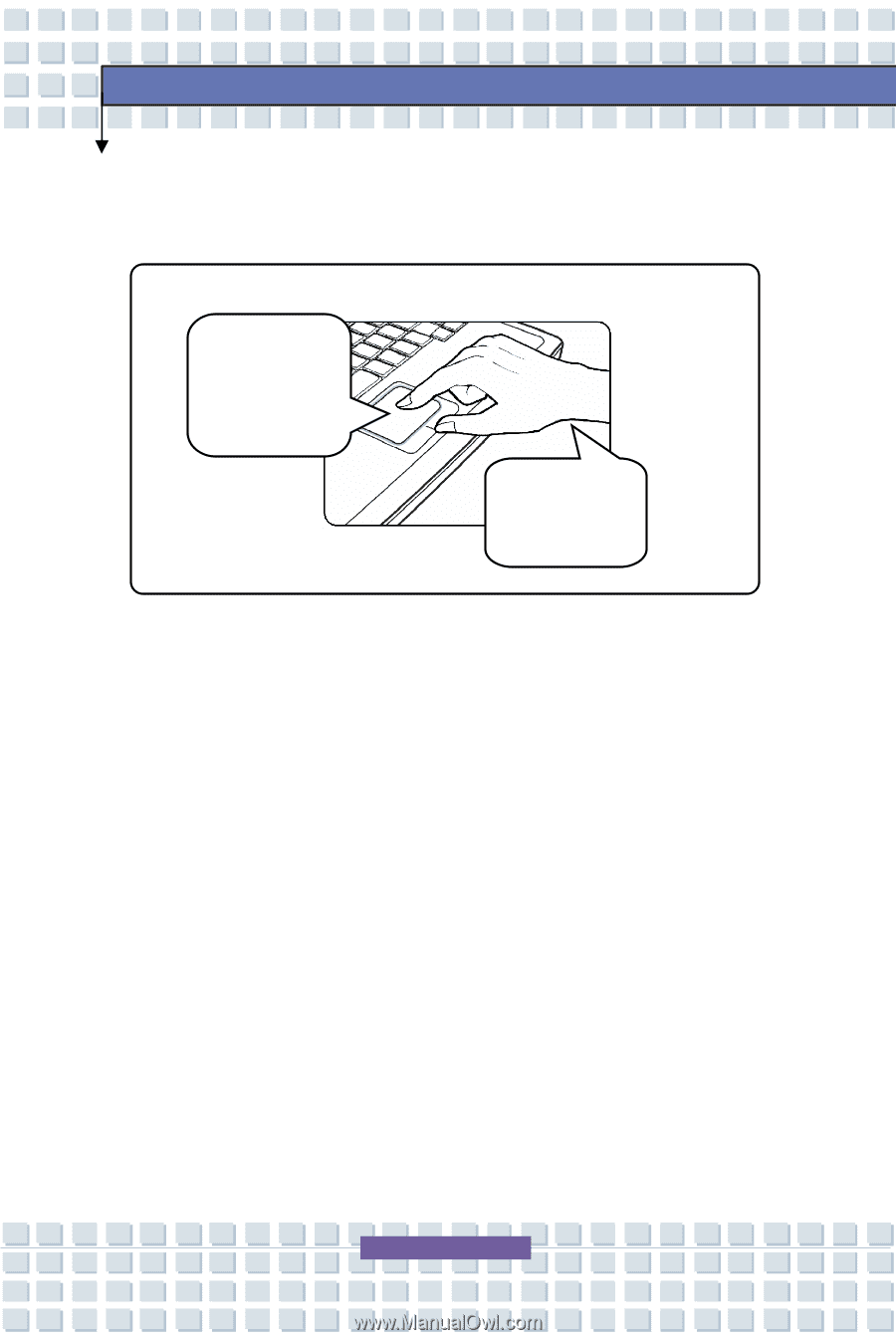
2-35
Getting Started
desired location; finally, release the left button to finish the drag-and-drop
operation.
n
Configuring the Touchpad
You can customize the pointing device to meet your personal needs. For
example, if you are a left-hand user, you may want to swap the functions of
the two buttons. In addition, you can change the size, shape, moving
speed and other advanced features of the cursor on the screen.
To configure the touchpad, you can use the standard Microsoft or IBM PS/2
driver in your Windows operating system. The
Mouse Properties
in
Control Panel
allows you to change the configuration.
Move the
cursor by
sliding your
fingertip.
Put your wrist
on the desk
comfortably.
Using the Touchpad