MSI WE65 Mobile Workstation User Manual - Page 17
Touchpad, Fingerprint Sensor, Status LED, Caps Lock, Keyboard, to Use the Keyboard
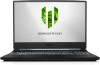 |
View all MSI WE65 Mobile Workstation manuals
Add to My Manuals
Save this manual to your list of manuals |
Page 17 highlights
User's Manual 4. Touchpad This is the pointing device of the notebook. 5. Fingerprint Sensor Use the fingerprint sensor to set up user's fingerprints on the notebook, and use it to unlock the notebook. Refer to "How to Set Up Windows Hello Fingerprint Login" in chapter 3 for details. 6. Status LED Caps Lock Glows when the Caps Lock function is activated. 7. Keyboard The built-in keyboard provides all the functions of a notebook keyboard. Refer to How to Use the Keyboard for details. 2-5

User's Manual
2-5
4.
Touchpad
This is the pointing device of the notebook.
5.
Fingerprint Sensor
Use the fingerprint sensor to set up user’s fingerprints on the notebook, and use it to
unlock the notebook.
Refer to “How to Set Up Windows Hello Fingerprint Login” in
chapter 3 for details.
6.
Status LED
Caps Lock
Glows when the Caps Lock function is activated.
7.
Keyboard
The built-in keyboard provides all the functions of a notebook keyboard.
Refer to
How
to Use the Keyboard
for details.














