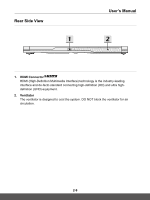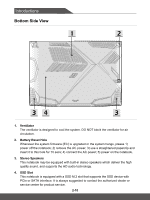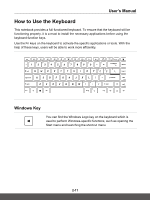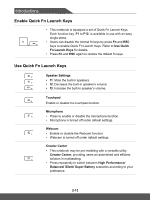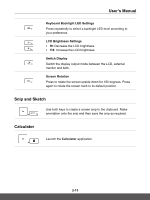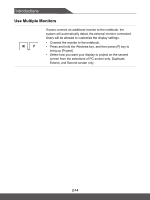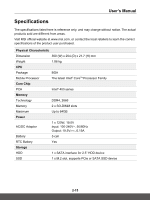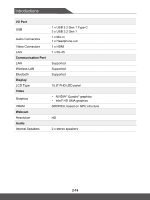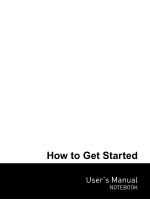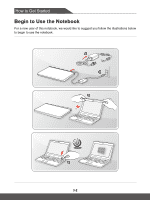MSI WF65 Mobile Workstation User Manual - Page 25
Snip and Sketch, Calculator, Keyboard Backlight LED Settings, LCD Brightness Settings, Switch Display
 |
View all MSI WF65 Mobile Workstation manuals
Add to My Manuals
Save this manual to your list of manuals |
Page 25 highlights
User's Manual Keyboard Backlight LED Settings Press repeatedly to select a backlight LED level according to your preference. LCD Brightness Settings • f9: Decrease the LCD brightness. • f10: Increase the LCD brightness. Switch Display Switch the display output mode between the LCD, external monitor and both. Screen Rotation Press to rotate the screen upside down for 180 degrees. Press again to rotate the screen back to its default position. Snip and Sketch Use both keys to create a screen snip to the clipboard. Make + annotation onto the snip and then save the snip as required. Calculator Launch the Calculator application. + 2-13
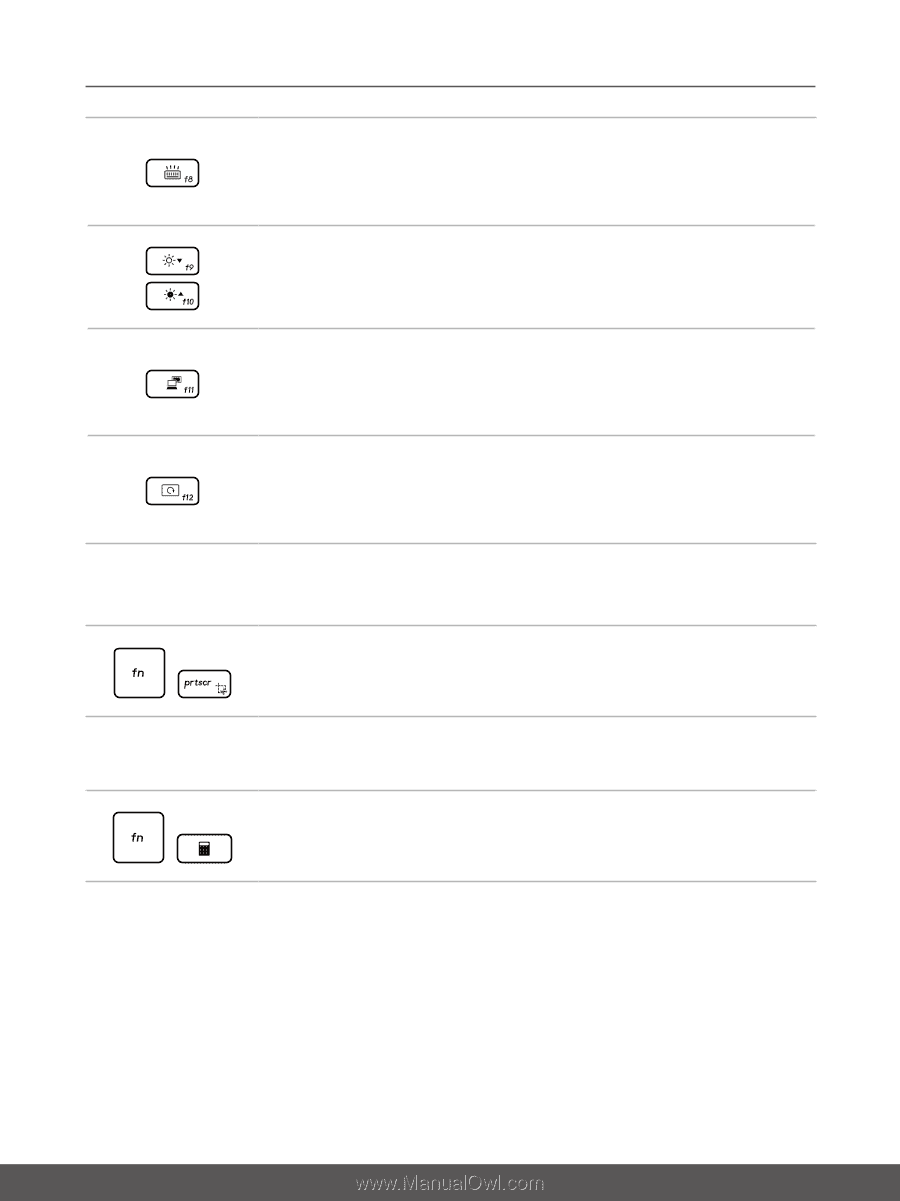
User’s Manual
2-13
Keyboard Backlight LED Settings
Press repeatedly to select a backlight LED level according to
your preference.
LCD Brightness Settings
•
f9
: Decrease the LCD brightness.
•
f10
: Increase the LCD brightness.
Switch Display
Switch the display output mode between the LCD, external
monitor and both.
Screen Rotation
Press to rotate the screen upside down for 180 degrees. Press
again to rotate the screen back to its default position.
Snip and Sketch
+
Use both keys to create a screen snip to the clipboard. Make
annotation onto the snip and then save the snip as required.
Calculator
+
Launch the
Calculator
application.