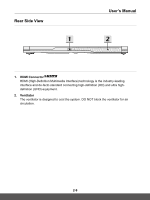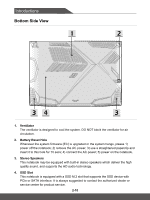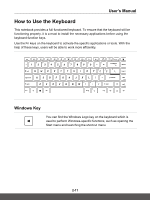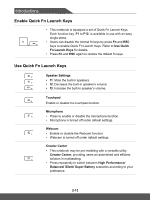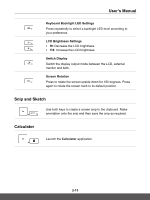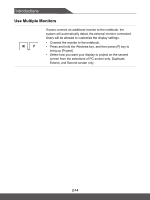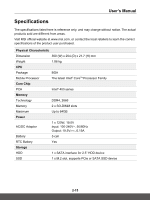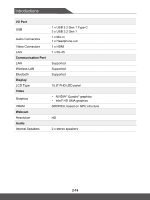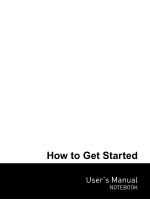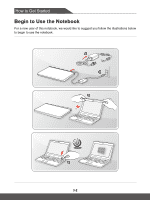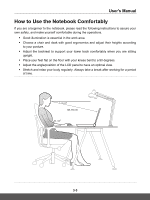MSI WF65 Mobile Workstation User Manual - Page 26
Use Multiple Monitors, bring up [Project].
 |
View all MSI WF65 Mobile Workstation manuals
Add to My Manuals
Save this manual to your list of manuals |
Page 26 highlights
Introductions Use Multiple Monitors If users connect an additional monitor to the notebook, the system will automatically detect the external monitor connected. Users will be allowed to customize the display settings. • Connect the monitor to the notebook. • Press and hold the Windows key, and then press [P] key to + bring up [Project]. • Select how you want your display to project on the second screen from the selections of PC screen only, Duplicate, Extend, and Second screen only. 2-14

Introductions
2-14
Use Multiple Monitors
+
If users connect an additional monitor to the notebook, the
system will automatically detect the external monitor connected.
Users will be allowed to customize the display settings.
•
Connect the monitor to the notebook.
•
Press and hold the Windows key, and then press [P] key to
bring up [Project].
•
Select how you want your display to project on the second
screen from the selections of PC screen only, Duplicate,
Extend, and Second screen only.