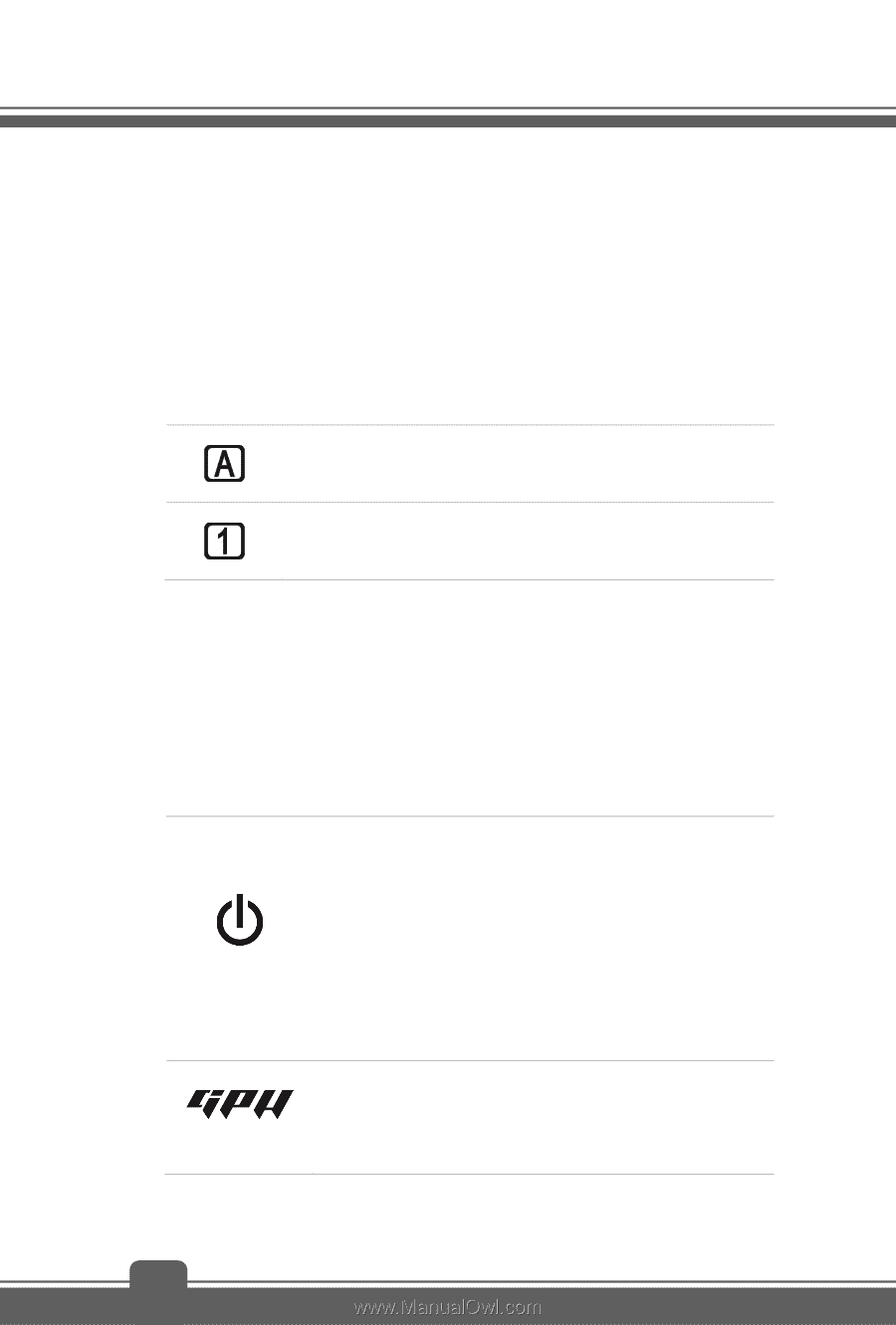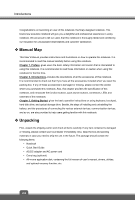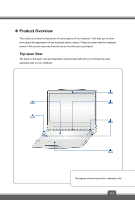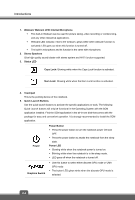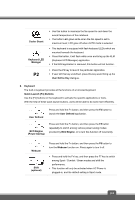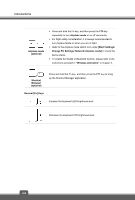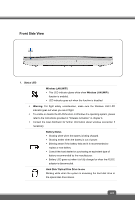MSI WT72 User Manual - Page 14
Webcam/ Webcam LED/ Internal Microphone
 |
View all MSI WT72 manuals
Add to My Manuals
Save this manual to your list of manuals |
Page 14 highlights
Introductions 1. Webcam/ Webcam LED/ Internal Microphone This built-in Webcam can be used for picture taking, video recording or conferencing, and any other interactive applications. Webcam LED indicator, next to the webcam, glows white when webcam function is activated; LED goes out when this function is turned off. The built-in microphone and its function is the same with microphone. 2. Stereo Speakers Give high quality sound blaster with stereo system and Hi-Fi function supported. 3. Status LED Caps Lock: Glowing white when the Caps Lock function is activated. Num Lock: Glowing white when the Num Lock function is activated. 4. Touchpad This is the pointing device of the notebook. 5. Quick Launch Buttons Use the quick launch buttons to activate the specific applications or tools. The following Quick Launch buttons will only be functional in the Operating System with the SCM application installed. Find the SCM application in the all-in-one disk that comes with the package for easy and convenient operation. It is strongly recommended to install the SCM application. Power Power Button Press the power button to turn the notebook power ON and OFF. Press the power button to awake the notebook from the sleep state. Power LED Glowing white when the notebook power is turned on. Blinking white when the notebook is in the sleep mode. LED goes off when the notebook is turned off. Graphics Switch Use this button to select either discrete GPU mode or UMA GPU mode. The button LED glows white when the discrete GPU mode is selected. 2-4