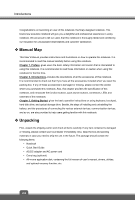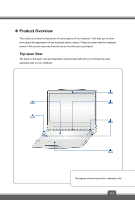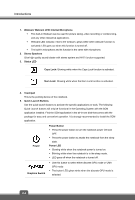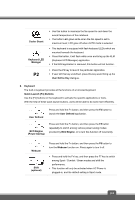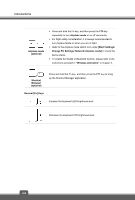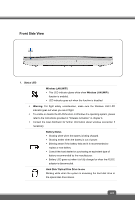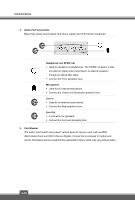MSI WT72 User Manual - Page 15
Cooler Boost, Keyboard LED, Manager, User Define Key, Keyboard, Quick Launch [Fn] Buttons, User
 |
View all MSI WT72 manuals
Add to My Manuals
Save this manual to your list of manuals |
Page 15 highlights
Cooler Boost Keyboard LED Manager P2 Use this button to maximize the fan speed to cool down the overall temperature of the notebook. The button LED glows white when the fan speed is set to maximum level; LED goes off when AUTO mode is selected. This keyboard is equipped with flash keyboard LEDs which are mounted beneath the keyboard. Press this button, it will flash white once and bring up the KLM (Keyboard LED Manager) application. If the KLM application is removed, this button will not function. Press the P2 key to launch the particular application. If user left this key undefined, press this key would bring up the User Define Key dialogue. 6. Keyboard The built-in keyboard provides all the functions of a full-sized keyboard. Quick Launch [Fn] Buttons Use the [Fn] buttons on the keyboard to activate the specific applications or tools. With the help of these quick launch buttons, users will be able to do work more efficiently. + User Defined Press and hold the Fn button, and then press the F4 button to launch the User Defined application. + ECO Engine (Power Saving) Press and hold the Fn button, and then press the F5 button repeatedly to switch among various power saving modes provided by ECO Engine, or to turn this function off recurrently. + Webcam + Shift (optional) Press and hold the Fn button, and then press the F6 button to turn the Webcam function on. Press again to turn it off. Press and hold the Fn key, and then press the F7 key to switch among Sport / Comfort / Green modes and shift the performance. This function will only be activated when AC Power is plugged-in, and the default setting is Sport mode. 2-5