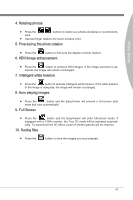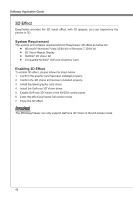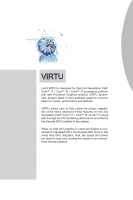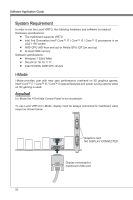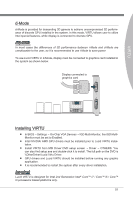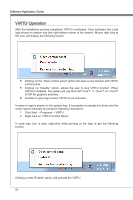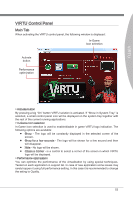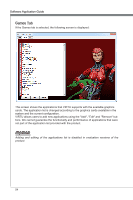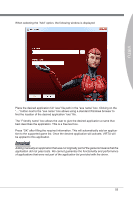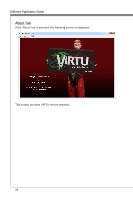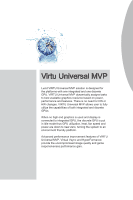MSI X58 PLATINUM SLI User Guide - Page 58
VIRTU Operation
 |
UPC - 816909053784
View all MSI X58 PLATINUM SLI manuals
Add to My Manuals
Save this manual to your list of manuals |
Page 58 highlights
Software Application Guide VIRTU Operation After the installation process completed, VIRTU is activated. Once activated, the Lucid logo shows on system tray (the right bottom corner of the screen). Mouse right click at the icon, will display the following screen. ■ Clicking on the "Open control panel" option will open a new window with VIRTU control panel. ■ Clicking on "Disable" option, allows the user to stop VIRTU function. When VIRTU is disabled, the system will use the Intel® Core™ i7 / Core™ i5 / Core™ i3 IGP for graphics activities. ■ Invisible or grey logo means VIRTU is not activated. In case no logo is shown on the system tray, it is possible to activate the driver and the control panel manually by using the following instructions: 1. Click Start → Programs → VIRTU. 2. Right-click on "VIRTU Control Panel". In case logo icon is grey, right-click while pointing at the logo to get the following screen: Clicking on the "Enable" option, will activate the VIRTU. 52