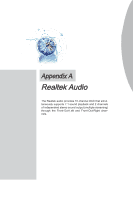MSI X58A User Guide - Page 73
Appendix
 |
View all MSI X58A manuals
Add to My Manuals
Save this manual to your list of manuals |
Page 73 highlights
Appendix A MS-7522 Software Configuration After installing the audio driver, the "Realtek HD Audio Manager" icon will appear at the notification area (lower right of the screen). You may double click the icon and the GUI will pop up accordingly. It is also available to enable the audio driver by clicking the Realtek HD Audio Manager from the Control Panel. Software panel overview The following figure describes the function of the Realtek HD Audio Manager panel. Device Selection Volume Adjustment Application Enhancement Jack status panel A-3

A-3
MS-7522
Appendix A
Software Configuration
After installing the audio driver, the “Realtek HD Audio Manager” icon will appear at the
notification area (lower right of the screen). You may double click the icon and the GUI
will pop up accordingly.
It is also available to enable the audio driver by clicking the
Realtek HD Audio Manager
from the
Control Panel.
Software panel overview
The following figure describes the function of the Realtek HD Audio Manager panel.
Device Selection
Volume Adjustment
Application Enhancement
Jack status panel