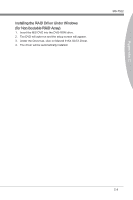MSI X58A User Guide - Page 98
Installing the RAID Driver for bootable RAID Array
 |
View all MSI X58A manuals
Add to My Manuals
Save this manual to your list of manuals |
Page 98 highlights
Marvell RAID Installing the RAID Driver (for bootable RAID Array) Important Only when you set the "AHCI" mode in Integrated Peripherals menu (the default is IDE mode) of mainboard BIOS setup, you have to install the RAID Driver for the SATA devices. 1. After you complete the RAID BIOS setup, boot from the Windows CD, and the Windows Setup program starts. 2. Press F6 and wait for the Windows Setup screen to appear. 3. Insert the floppy that contains the RAID driver, press the "S" key to select "Specify Additional Device". Note: for Windows Vista/ Windows 7, you can copy the files to a medium (floppy/ CD/ DVD or USB) Important Please follow the instruction below to make a SATA RAID driver for yourself. • Insert the MSI DVD into the DVD-ROM drive. • Click the "Browse CD" on the Setup screen. • Copy all the contents in the : \\RAID\Marvell9128 sp1116\miniport\Floppy32 or Flop- py 64 • The driver disk for RAID controller is done. 4. When prompted, insert the medium disk and press Enter. For Windows Vista/ Windows 7: During the Operating system installation, after selecting the location to install Vista/ Windows 7 click on "Load Driver" button to load RAID drive. 5. You should be shown a list of available RAID controller(s). 6. Select the compatible RAID controller for 32-bit/ 64-bit version system and then press ENTER. 7. The next screen should confirm that you have selected the RAID controller. Press ENTER again to continue. 8. You have successfully installed the RAID driver, and Windows setup should con- tinue. 9. Leave the medium until the system reboots itself. Windows setup will need to copy the files from the medium again after the RAID volume is formatted, and Windows setup starts copying files. C-8