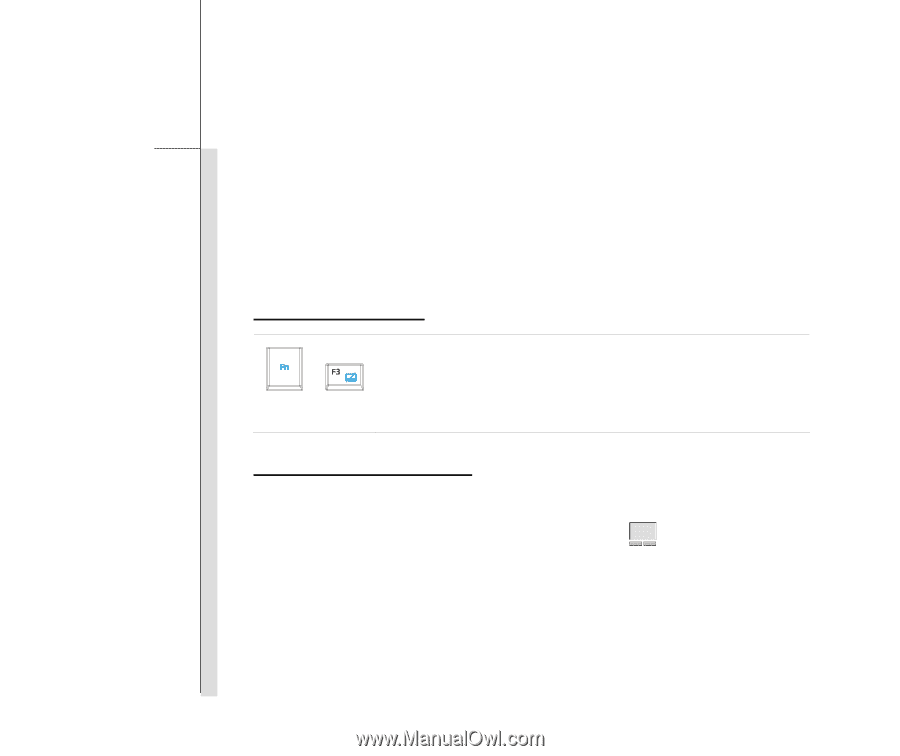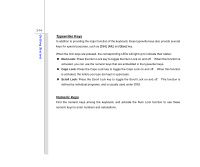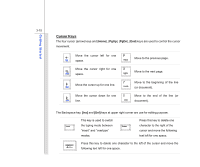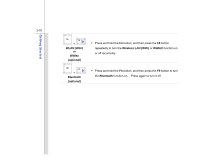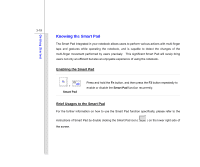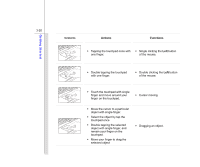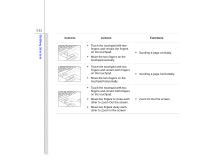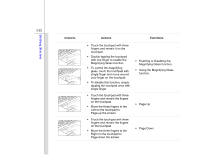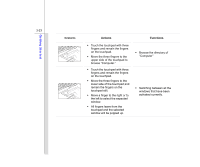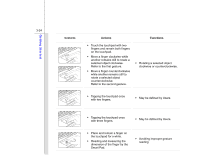MSI X610 User Manual - Page 59
Knowing the Smart Pad
 |
View all MSI X610 manuals
Add to My Manuals
Save this manual to your list of manuals |
Page 59 highlights
Getting Started 3-19 Knowing the Smart Pad The Smart Pad integrated in your notebook allows users to perform various actions with multi-finger taps and gestures while operating the notebook, and is capable to detect the changes of the multi-finger movement performed by users precisely. This significant Smart Pad will surely bring users not only an efficient but also an enjoyable experience of using the notebook. Enabling the Smart Pad + Smart Pad Press and hold the Fn button, and then press the F3 button repeatedly to enable or disable the Smart Pad function recurrently. Brief Usages to the Smart Pad For the further information on how to use the Smart Pad function specifically, please refer to the instructions of Smart Pad by double clicking the Smart Pad icon ( the screen. ) on the lower right side of