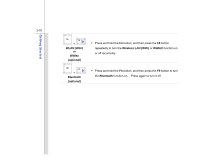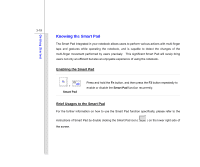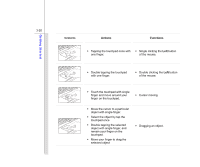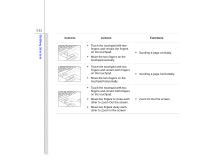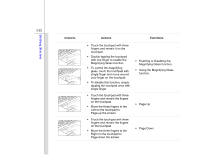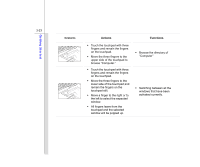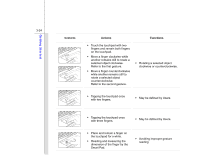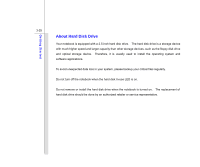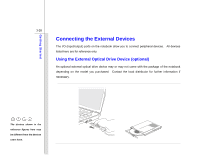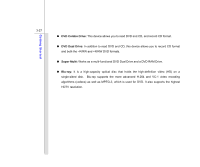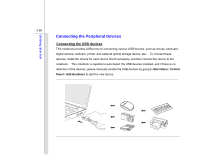MSI X610 User Manual - Page 63
touchpad and the selected
 |
View all MSI X610 manuals
Add to My Manuals
Save this manual to your list of manuals |
Page 63 highlights
Getting Started 3-23 Gestures Actions Š Touch the touchpad with three fingers and remain the fingers on the touchpad. Š Move the three fingers to the upper side of the touchpad to browse "Computer." Š Touch the touchpad with three fingers and remain the fingers on the touchpad. Š Move the three fingers to the lower side of the touchpad and remain the fingers on the touchpad still. Š Move a finger to the right or to the left to select the expected window. Š All fingers leave from the touchpad and the selected window will be popped up. Functions Š Browse the directory of "Computer" Š Switching between all the windows that have been activated currently.
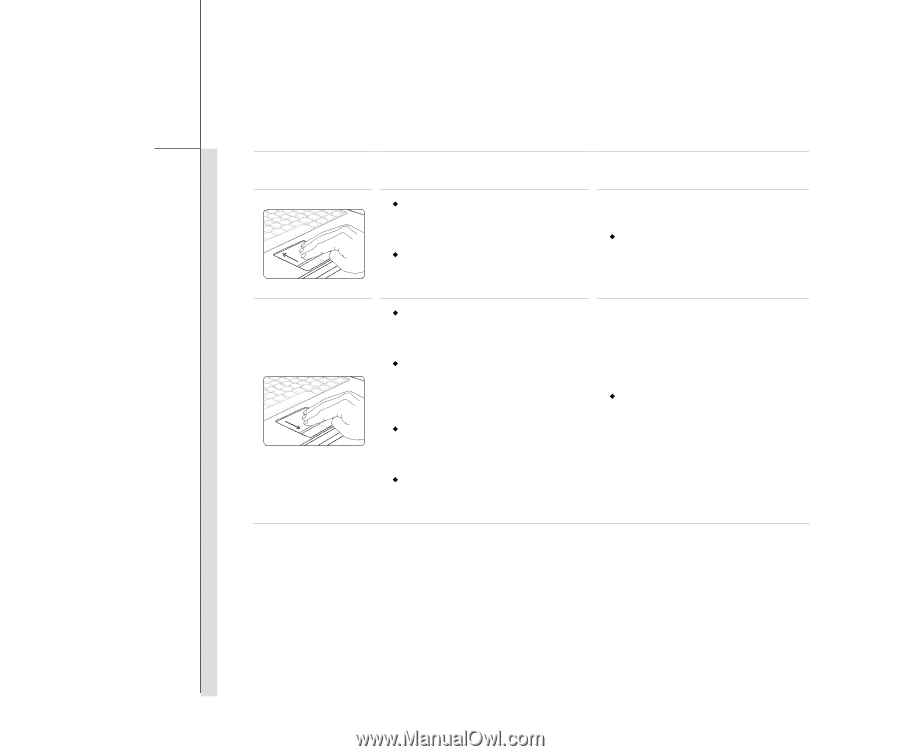
3-23
Getting Started
Gestures
Actions
Functions
Touch the touchpad with three
fingers and remain the fingers
on the touchpad.
Move the three fingers to the
upper side of the touchpad to
browse “Computer.”
Browse the directory of
“Computer”
Touch the touchpad with three
fingers and remain the fingers
on the touchpad.
Move the three fingers to the
lower side of the touchpad and
remain the fingers on the
touchpad still.
Move a finger to the right or to
the left to select the expected
window.
All fingers leave from the
touchpad and the selected
window will be popped up.
Switching between all the
windows that have been
activated currently.