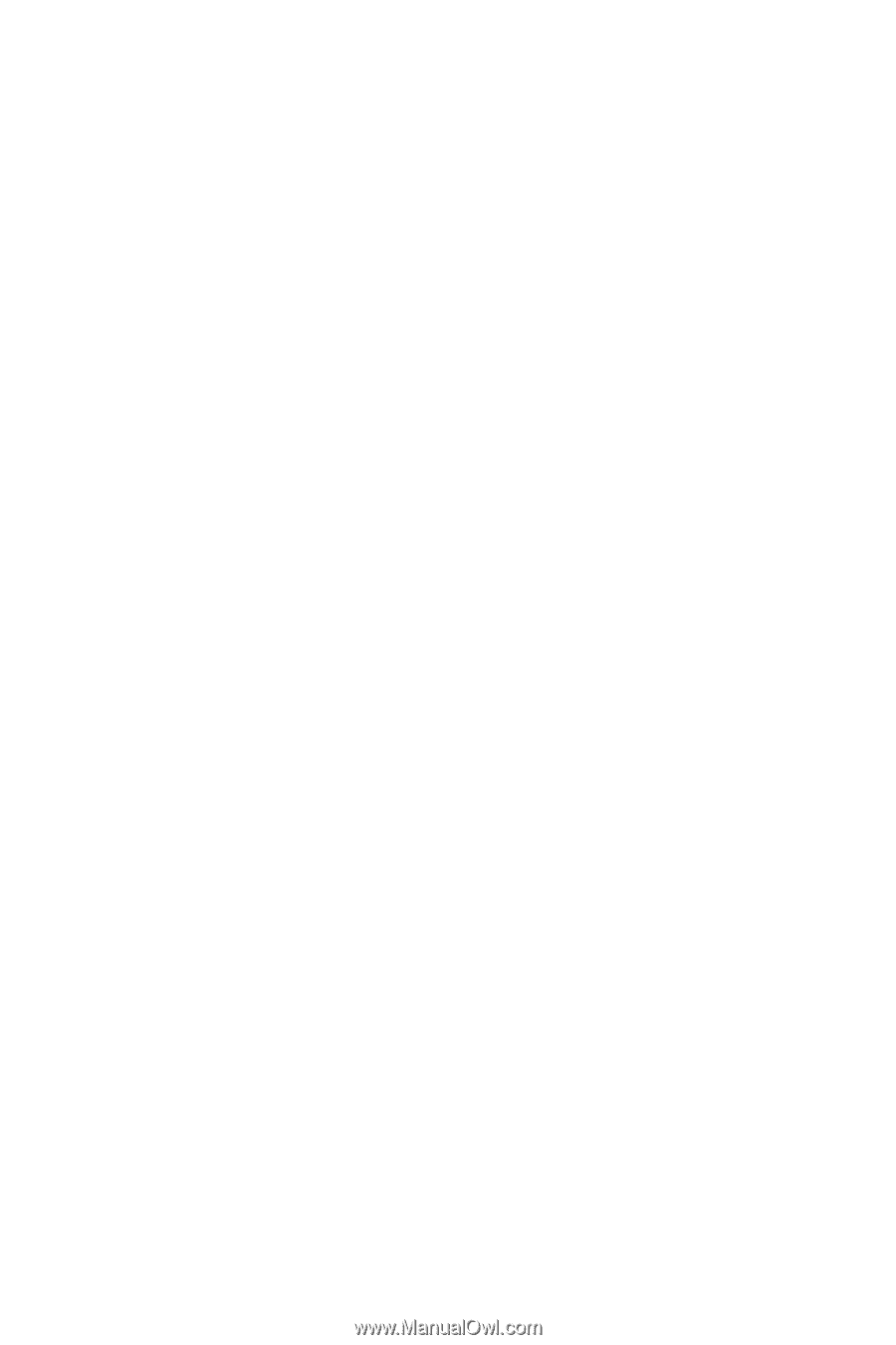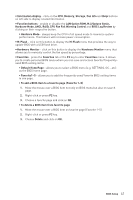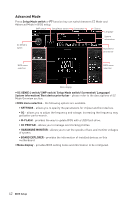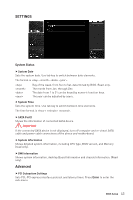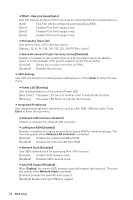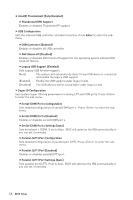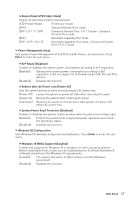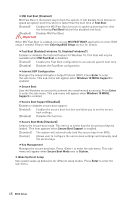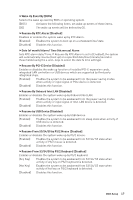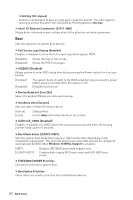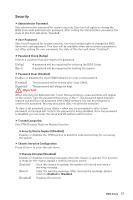MSI Z370 PC PRO User Manual - Page 46
Serial COM Port x Settings [Auto], Parallel LPT Port Settings [Auto]
 |
View all MSI Z370 PC PRO manuals
Add to My Manuals
Save this manual to your list of manuals |
Page 46 highlights
f Intel(R) Thunderbolt [Fully Disabled] fThunderbolt(TM) Support Enables or disables Thunderbolt™ support. f USB Configuration Sets the onboard USB controller and device function. Press Enter to enter the submenu. fUSB Controller [Enabled] Enables or disables all USB controller. fXHCI Hand-off [Diasbled] Enables or disables XHCI hand-off support for the operating system without XHCI hand-off feature. fLegacy USB Support [Enabled] Sets Legacy USB function support. [Auto] The system will automatically detect if any USB device is connected and enable the legacy USB support. [Enabled] Enable the USB support under legacy mode. [Disabled] The USB devices will be unavailable under legacy mode. f Super IO Configuration Sets system Super I/O chip parameters including LPT and COM ports. Press to enter the sub-menu. fSerial (COM) Port x Configuration Sets detailed configuration of serial(COM) port x. Press to enter the submenu. fSerial (COM) Port x [Enabled] Enables or disables serial (COM) port x. fSerial (COM) Port x Settings [Auto] Sets serial port x (COM). If set to Auto, BIOS will optimize the IRQ automatically or you can set it manually. fParallel (LPT) Port Configuration Sets detailed configuration of parallel port (LPT). Press to enter the submenu. fParallel (LPT) Port [Enabled] Enables or disables parallel(LPT) port. fParallel (LPT) Port Settings [Auto] Sets parallel port (LPT). If set to Auto, BIOS will optimize the IRQ automatically or you can set it manually. 46 BIOS Setup