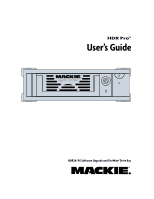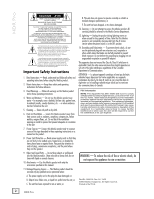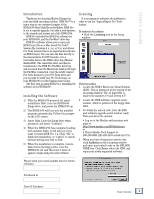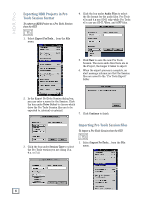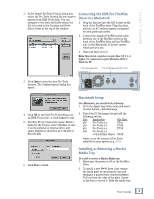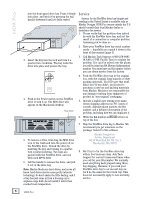Mackie HDR Pro User's Guide - Page 5
Connecting the HDR Pro FireWire, Drive to a Macintosh, Macintosh Setup, Installing or Removing
 |
View all Mackie HDR Pro manuals
Add to My Manuals
Save this manual to your list of manuals |
Page 5 highlights
User's Guide 2. In the Import ProTools Project dialog box, select the Pro Tools Session file you want to import as an HDR Project file. You can navigate to the drive and folder where the file is located in the Location and Drive Select boxes at the top of the window. Connecting the HDR Pro FireWire Drive to a Macintosh 1. Plug the linecord into the IEC socket on the back of the FireWire drive. Plug the other end into an AC socket properly configured for your particular model. 2. Connect the supplied FireWire patch cable between one of the FireWire ports on the back of the FireWire drive and the FireWire port on the Macintosh. It doesn't matter which port you use. 3. That's all there is to it! Note: Macintosh computers require Mac OS 9.1 or higher. PC computers require Windows 2000 or Windows XP. 1. The Linecord goes here 2. The FireWire goes here (Port 1 or 2) 3. Click Open to save the new Pro Tools Session. The Confirm Import dialog box opens. AC INPUT 1 2 AUDIO L R Macintosh Setup 4. Click OK to save the Pro Tools Session as an HDR Project file, or click Cancel to exit. 5. The New Project dialog box opens. Enter a name for the Project, select whether to save it on the external or internal drive, and select whether it should be 44.1/48 kHz or 88.2/96 kHz. On a Macintosh, you should do the following: 1. Go to the Apple drop down menu and select Control Panels - File Exchange. 2. Select the PC Exchange tab and add the following entries: Ext: Application File Type pt3 Pro Tools x.x PSes pt4 Pro Tools x.x PT4S pt5 Pro Tools x.x PT5S sd2 Pro Tools x.x or QuickTime Player SD2F where x.x is the version of Pro Tools installed on your system (e.g., 5.1) 6. Click New to finish. Installing or Removing a Mackie Media Tray To install or remove a Mackie Media tray: 1. Make sure the power is off on the FireWire Drive. 2. To install a new M•90 drive, first remove the blank plate by inserting the key and turning it a quarter-turn counterclockwise. Pull out from the edge of the plate closest to the key to remove it. Slide the media tray User's Guide 5