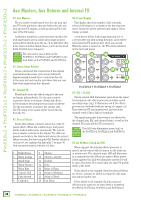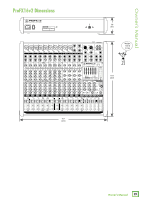Mackie ProFX22v2 Owners Manual - Page 24
Appendix A: Service Information - driver
 |
View all Mackie ProFX22v2 manuals
Add to My Manuals
Save this manual to your list of manuals |
Page 24 highlights
ProFX8v2 • ProFX12v2 • ProFX16v2 • ProFX22v2 • ProFX30v2 Appendix A: Service Information If you think your mixer has a problem, please check out the following troubleshooting tips and do your best to confirm the problem. Visit the Support section of our website (www.720trees.com) where you will find lots of useful information such as FAQs, documentation and any updated PC drivers etc. You may find the answer to the problem without having to send your mixer away. Troubleshooting Bad Channel Noise • Is the channel EQ set up nicely? • Is the channel gain set correctly? • Is the channel level up enough? • Is the channel OL led on? • Is the channel pan set in the middle? • Try the same source signal in another channel, set up exactly like the suspect channel. • Is phantom power required for your microphone? • Turn the channel gains down, one by one. If the sound disappears, it's either that channel or whatever is plugged into it, so unplug whatever that is. If the noise disappears, it's from your whatever. Bad Output Power • Is the main level turned up? • Are the EQs set to reasonable levels? • Are any aux returns maxed out? • Unplug anything from the other line-level outputs, such as monitor out, just in case one of the external pieces has a problem. • Make sure that you are not overdriving the amplifiers. Check the loudspeaker average load impedance is not less than the minimum the amplifier can handle. Check the speaker wiring. • The power LED should come on if the mixer is connected to a suitable live AC mains outlet, and the power switch is on. Check to make sure that the power cord is securely plugged in. 24 ProFX8v2 • ProFX12v2 • ProFX16v2 • ProFX22v2 • ProFX30v2