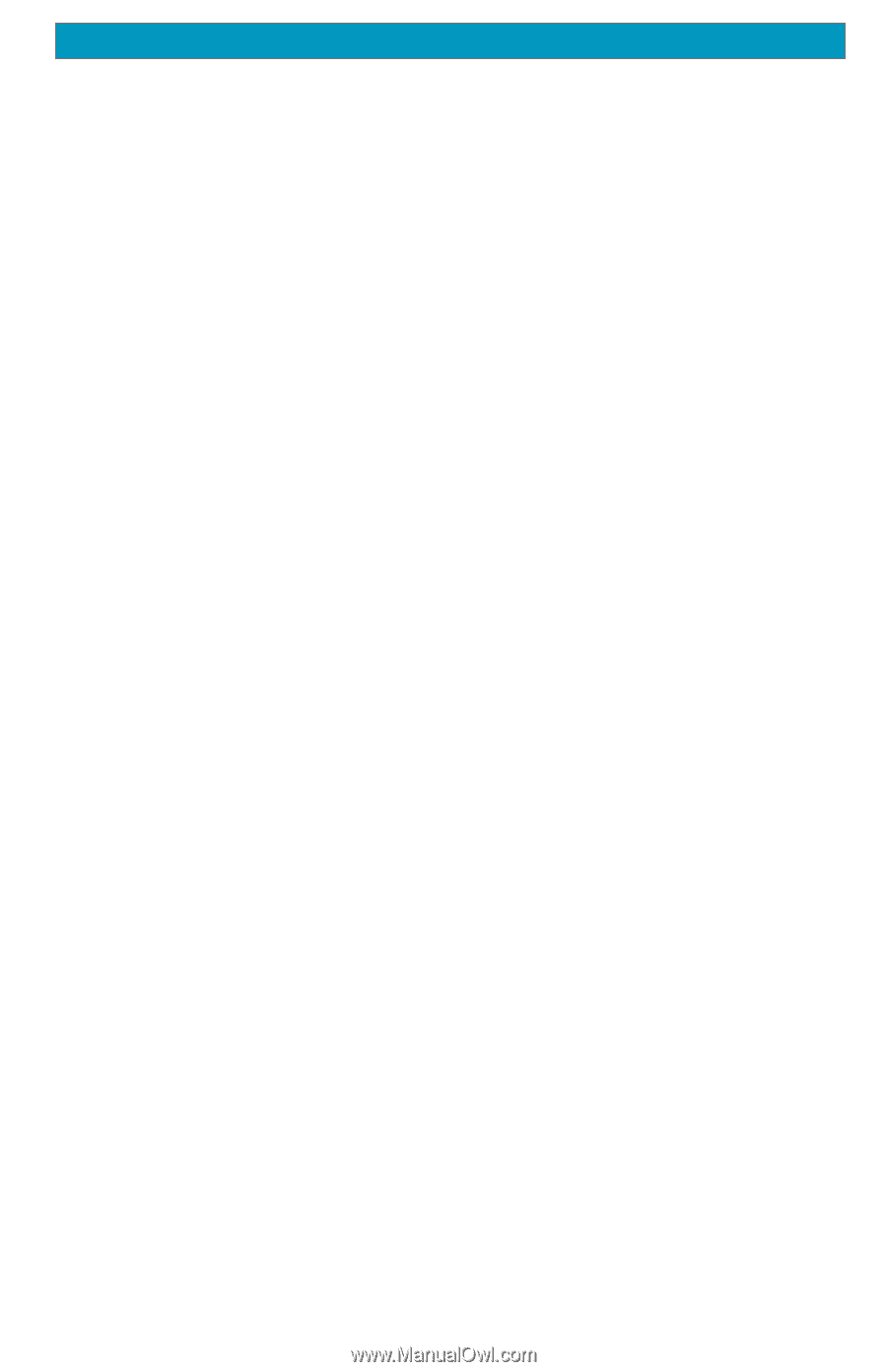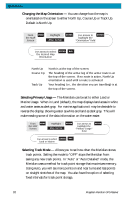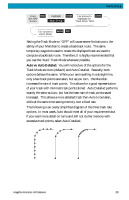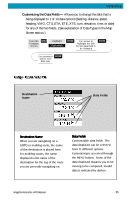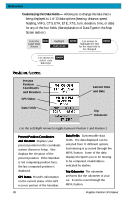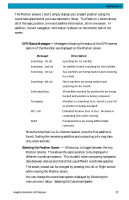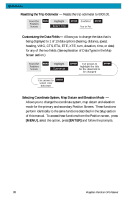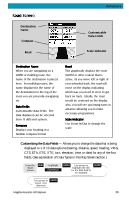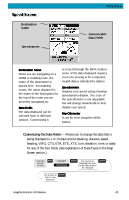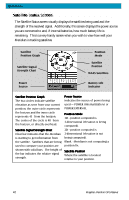Magellan Meridian Platinum User Manual - Page 48
GPS Status Messages, Selecting the Position Screen
 |
UPC - 763357103267
View all Magellan Meridian Platinum manuals
Add to My Manuals
Save this manual to your list of manuals |
Page 48 highlights
Reference The Position screens 1 and 2 simply display your present position using the coordinate systems that you have selected in Setup. The Position 1 screen shows all of the basic position, time and satellite information, all on one screen. In addition, current navigation information is shown on the bottom half of the screen. GPS Status Messages - Messages indicating the status of the GPS receiver section of the Meridian are displayed on the Position screen. Message Searching - 1st sat Searching - 2nd sat Searching - 3rd sat Searching - 4th sat Collecting Data Averaging EPE xxft DGPS Description Searching for 1st satellite. 1st satellite found; searching for 2nd satellite Two satellites are being tracked and searching for a third. Three satellites are being tracked and searching for the fourth. All satellites needed for position fix are being tracked and position is being computed. Meridian is computing fixes; speed is near 0.0 so position is being averaged. Estimated Position Error in feet. Meridian is computing fixes while moving. Computed fixes are being differentially corrected. Since the Meridian is a 12-channel receiver, once the first satellite is found, finding the remaining satellites and computing a fix may take only a few seconds. Selecting the Position Screen - Allows you to toggle between the two Position screens. This allows the same position to be displayed in different coordinate systems. This is useful when comparing navigation data between devices and charts that use different coordinate systems. The screen viewed can be changed by pressing the Left or Right arrows while viewing the Position screen. You can change the coordinate system displayed by following the instructions in Setup - Selecting the Coordinate System. Magellan Meridian GPS Receiver 37