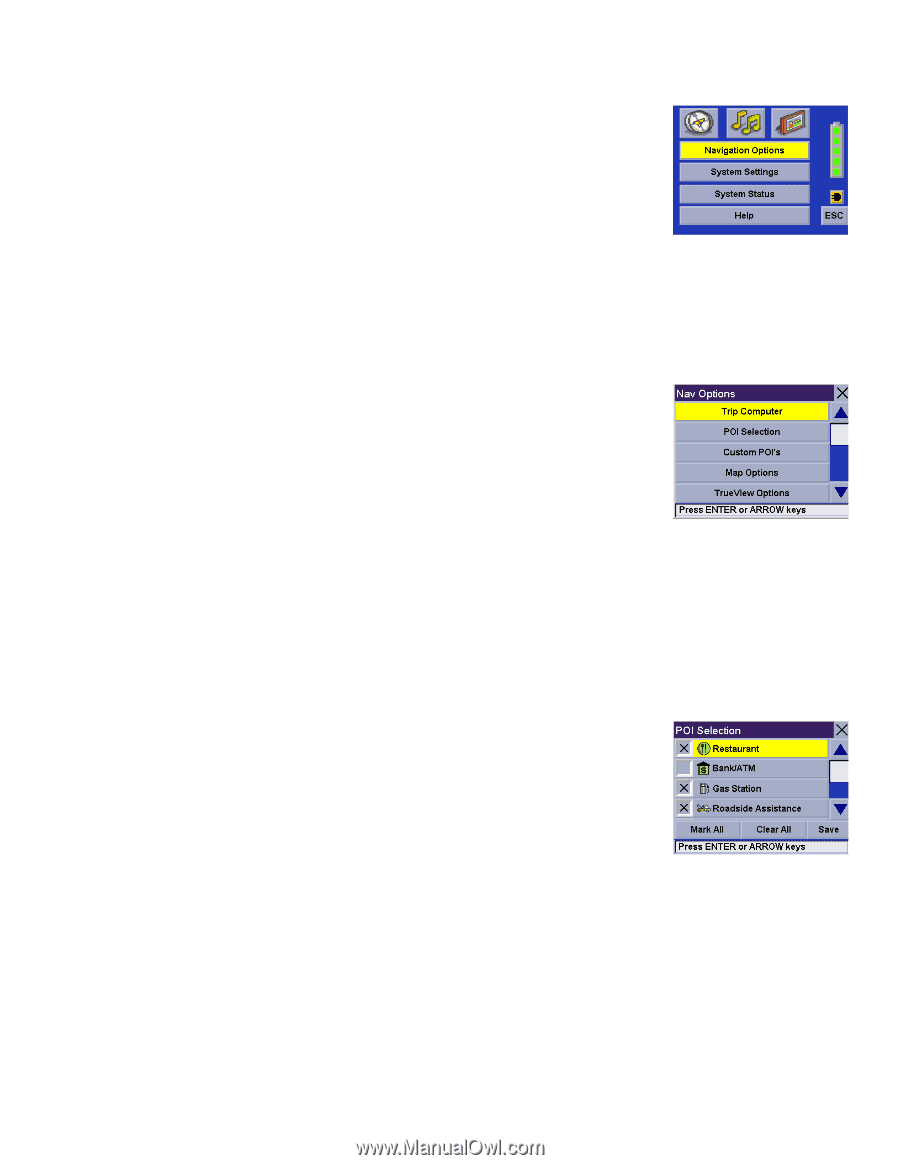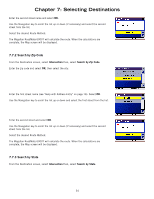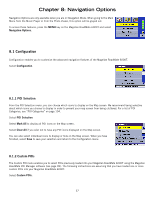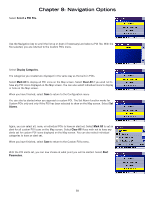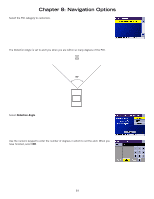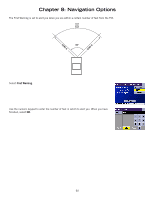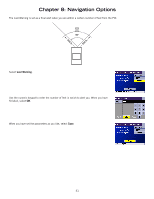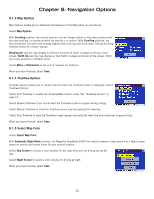Magellan RoadMate 6000T Manual - English - Page 67
Navigation Options
 |
UPC - 763357115055
View all Magellan RoadMate 6000T manuals
Add to My Manuals
Save this manual to your list of manuals |
Page 67 highlights
Chapter 8: Navigation Options Navigation Options are only available when you are in Navigation Mode. When going to the Main Menu from the Music Player or from the Photo Viewer, this option will be grayed out. To access these features, press the MENU key on the Magellan RoadMate 6000T and select Navigation Options. 8.1 Configuration Configuration enables you to customize the advanced navigation features of the Magellan RoadMate 6000T. Select Configuration. 8.1.1 POI Selection From the POI Selection menu, you can choose which icons to display on the Map screen. We recommend being selective about which icons you choose to display in order to prevent your map screen from being cluttered. For a list of POI Categories, see "POI Categories" on page 104. Select POI Selection. Select Mark All to display all POI icons on the Map screen. Select Clear All if you wish not to have any POI icons displayed on the Map screen. You can also select individual icons to display or hide on the Map screen. When you have finished, select Save to save your selection and return to the Configuration menu. 8.1.2 Custom POIs The Custom POI menu enables you to select POIs previously loaded into your Magellan RoadMate 6000T using the Magellan RoadMate POI Manager software (see page 99). The following instructions are assuming that you have loaded one or more custom POIs into your Magellan RoadMate 6000T. Select Custom POIs. 57