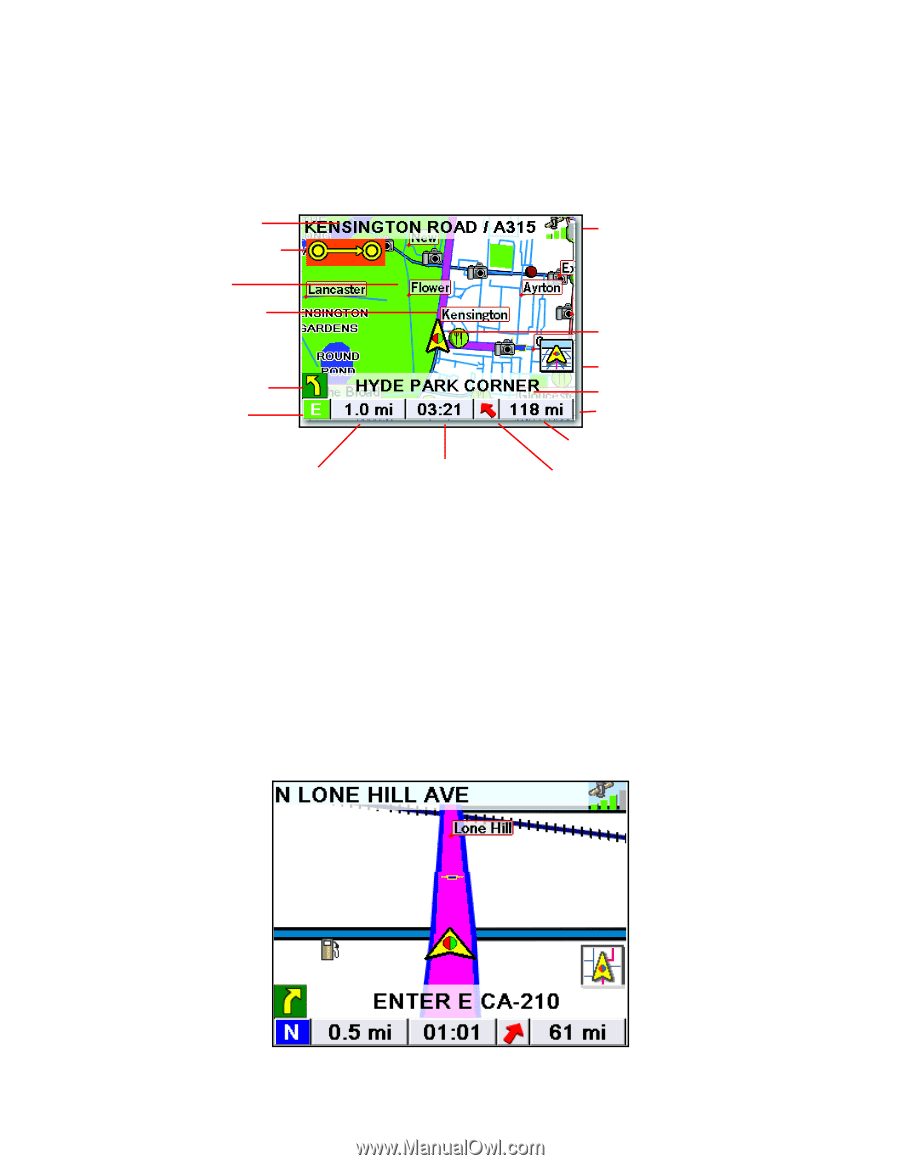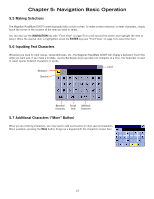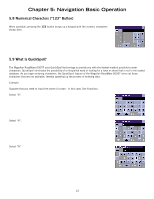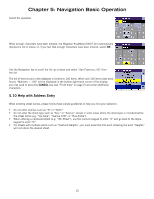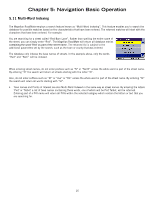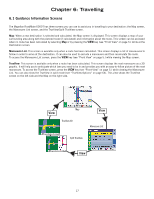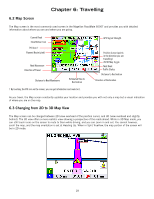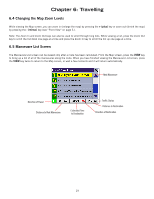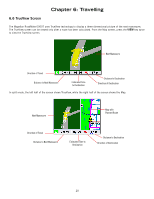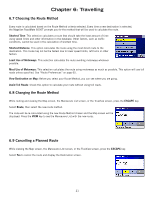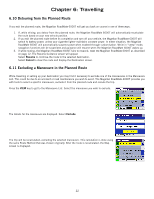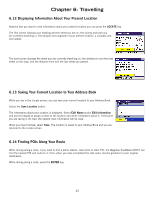Magellan RoadMate 6000T Manual - UK English - Page 27
Map Screen, 3 Changing from 2D to 3D Map View - map update
 |
UPC - 763357115055
View all Magellan RoadMate 6000T manuals
Add to My Manuals
Save this manual to your list of manuals |
Page 27 highlights
Chapter 6: Travelling 6.2 Map Screen The Map screen is the most commonly used screen in the Magellan RoadMate 6000T and provides you with detailed information about where you are and where you are going. Current Road SmartDetour Icon POI Icon † Planned Route (pink) Current Road Next Manoeuvre Direction of Travel Distance to Next Manoeuvre Estimated Time to Destination † By touching the POI icon on the screen, you can get information and route to it. GPS Signal Strength Position Cursor (points in the direction you are travelling) 2D/3D Map Toggle Next Road Traffic Status Distance to Destination Direction of Destination As you travel, the Map screen constantly updates your location and provides you with not only a map but a visual indication of where you are on the map. 6.3 Changing from 2D to 3D Map View The Map screen can be changed between 2D (view overhead of the position cursor, and 3D (view overhead and slightly behind). The 3D view offers a more realistic view showing a perspective of the roads ahead. While in 3D Map mode, you can still touch icons on the screen to route to them while driving, and you can zoom in and out. You cannot however, scroll the map, and the map orientation is set at Heading Up. When in Split TrueView, the map portion of the screen will be in 2D mode. 18