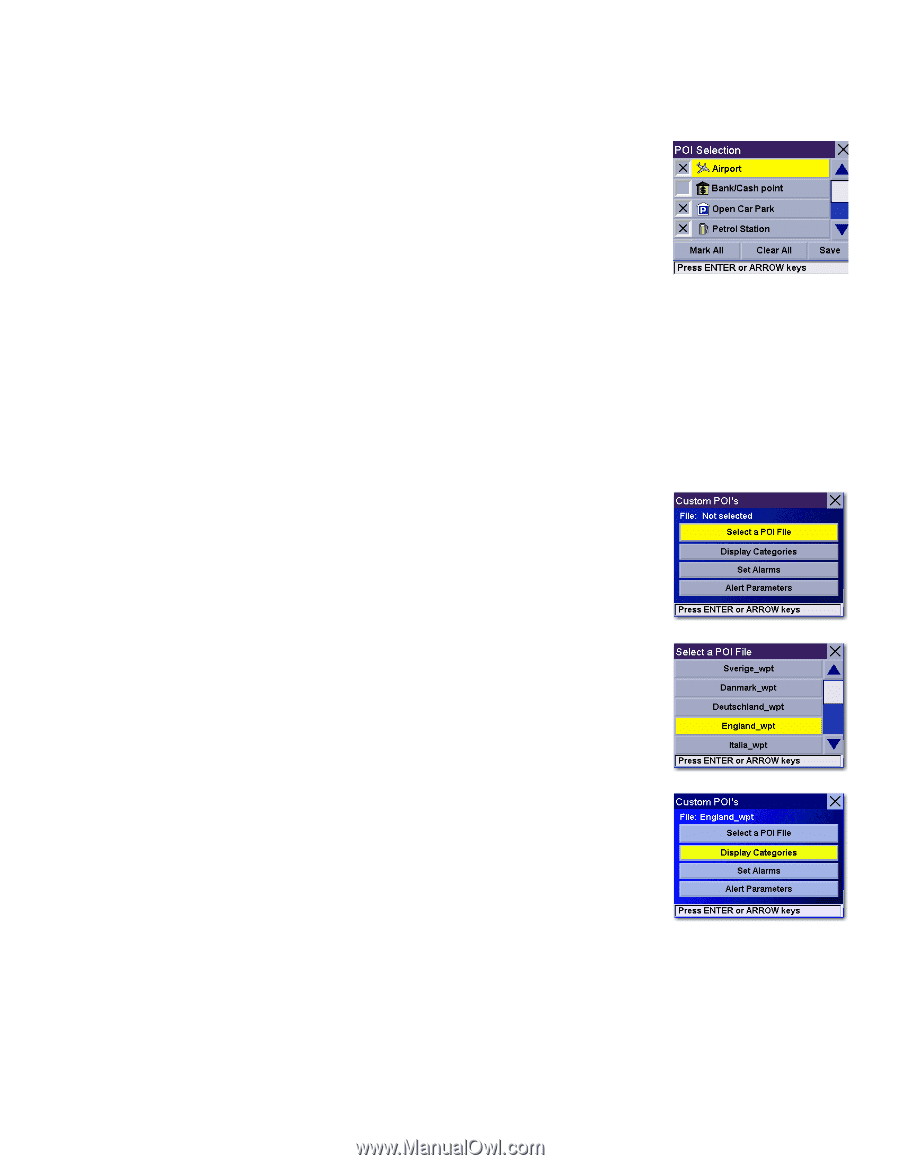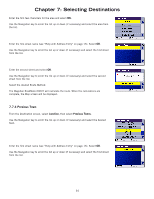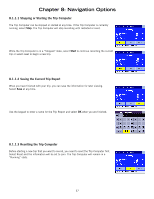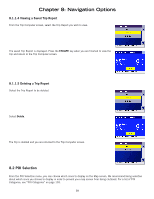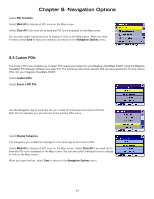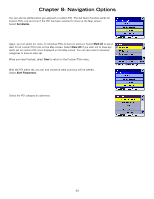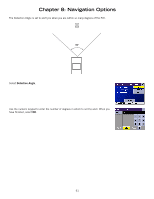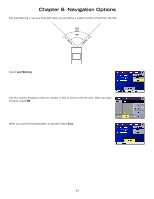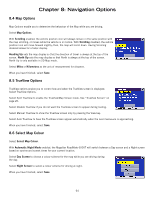Magellan RoadMate 6000T Manual - UK English - Page 68
Custom POIs
 |
UPC - 763357115055
View all Magellan RoadMate 6000T manuals
Add to My Manuals
Save this manual to your list of manuals |
Page 68 highlights
Chapter 8: Navigation Options Select POI Selection. Select Mark All to display all POI icons on the Map screen. Select Clear All if you wish not to have any POI icons displayed on the Map screen. You can also select individual icons to display or hide on the Map screen. When you have finished, select Save to save your selection and return to the Navigation Options menu. 8.3 Custom POIs The Custom POI menu enables you to select POIs previously loaded into your Magellan RoadMate 6000T using the Magellan RoadMate POI Manager software (see page 99). The following instructions assume that you have loaded one or more custom POIs into your Magellan RoadMate 6000T. Select Custom POIs. Select Select a POI File. Use the Navigation key to scroll the list up or down (if necessary) and select a POI file. With the file selected, you are returned to the Custom POIs menu. Select Display Categories. The categories you created are displayed in the same way as the built-in POIs. Select Mark All to display all POI icons on the Map screen. Select Clear All if you wish not to have any POI icons displayed on the Map screen. You can also select individual icons to display or hide on the Map screen. When you have finished, select Save to return to the Navigation Options menu. 59