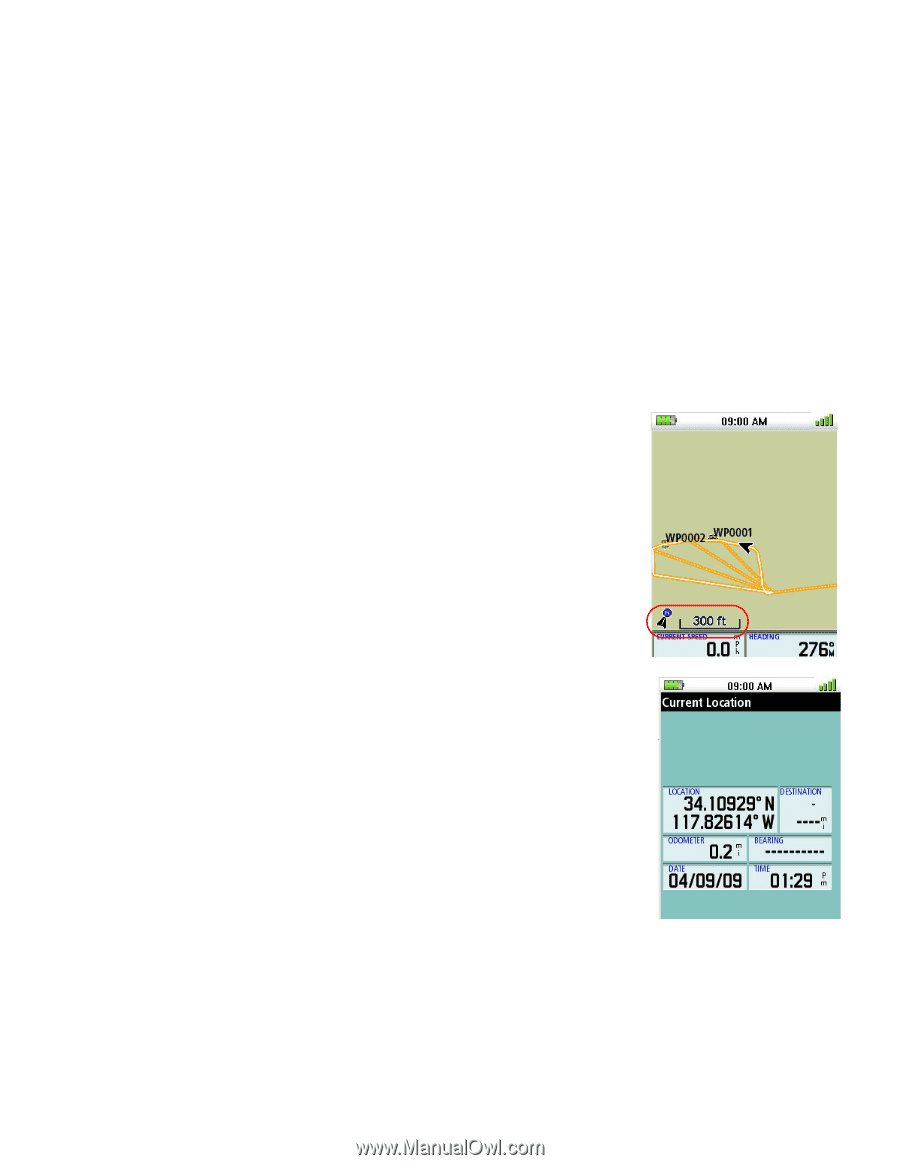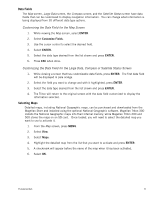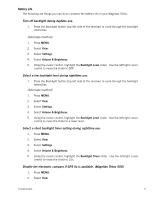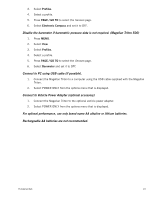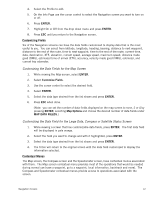Magellan Triton 500 Manual - English - Page 21
Accessing the Map Screen Contextual Menu, Accessing the Compass or Speedometer Screen Contextual Menu - instructions
 |
UPC - 763357117776
View all Magellan Triton 500 manuals
Add to My Manuals
Save this manual to your list of manuals |
Page 21 highlights
Note that the contextual menu for the Compass screen is available only on the Magellan Triton 500. Accessing the Map Screen Contextual Menu The functions of the various menu options will be discussed in the Map Screen chapter. 1. From the Map screen, press ENTER. Accessing the Compass or Speedometer Screen Contextual Menu The functions of the various menu options will be discussed in the Map Screen chapter. 1. From the Compass or Speedometer screen, press MENU. Map Screen The Map screen displays your present position at the arrow cursor along with map detail information provided from the base map. (If you have an optional Detail Map loaded and are in an area covered by the detailed map, the map information from the detailed map will be displayed.) Waypoints (user-created or preloaded in the map) will be displayed by their icons on the screen. A visual indication of your movements (track) is displayed on the map as an orange line with white dots. If the track has been saved, it appears as a blue dashed line (color is user customizable). Also, if you have a route activated, it is shown on the map as solid green lines. A pink line is also displayed that indicates the Position Destination Line. The Position Destination Line is a straight line displaying LOS (line of sight) from your current location to the next destination waypoint. A north indicator that rotates to indicate north from your present heading and the map scale (circled) is displayed in the bottom left corner. The header bar shows battery level, time of day and satellite signal strength. Current Location Screen The Current Location screen contains information about your present position as well as the distance and bearing to your next waypoint destination if there is an active route being used. To reset the odometer, go to the Speedometer screen and follow the instructions provided for resetting the odometer. (Additionally, the odometer can be reset from the Map screen by accessing the contextual menu and selecting Reset... . Navigation Screens 13