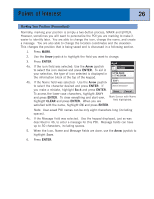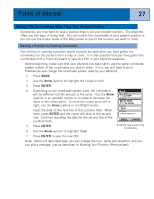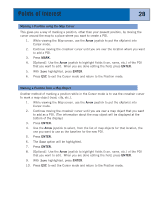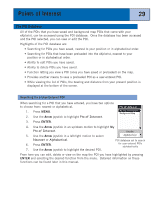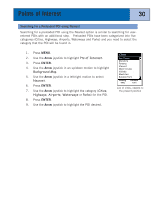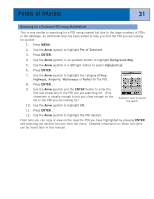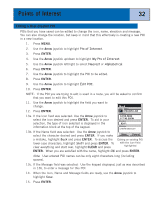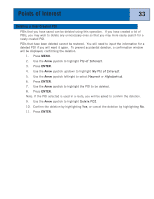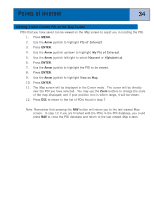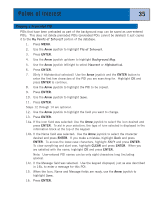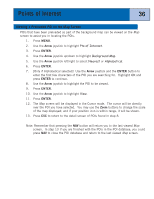Magellan eXplorist 300 Manual - English - Page 37
Searching for a Preloaded POI using Alphabetical, Pts of Interest, Background Map, Alphabetical
 |
UPC - 763357109382
View all Magellan eXplorist 300 manuals
Add to My Manuals
Save this manual to your list of manuals |
Page 37 highlights
Points of Interest 31 Searching for a Preloaded POI using Alphabetical This is very similar to searching for a POI using nearest but due to the large numbers of POIs in the database, an additional step has been added to help you find the POI you are looking for quicker. 1. Press MENU. 2. Use the Arrow joystick to highlight Pts of Interest. 3. Press ENTER. 4. Use the Arrow joystick in an up/down motion to highlight Background Map. 5. Use the Arrow joystick in a left/right motion to select Alphabetical. 6. Press ENTER. 7. Use the Arrow joystick to highlight the category (Cities, Highways, Airports, Waterways or Parks) for the POI. Cities ABBEVILLE 8. Press ENTER. 9. Use the Arrow joystick and the ENTER button to enter the first few characters of the POI you are searching for. (Five characters is usually enough to put you close enough on the list to the POI you are looking for.) 10. Use the Arrow joystick to highlight OK. Keyboard used to narrow the search 11. Press ENTER. 12. Use the Arrow joystick to highlight the POI desired. From here you can copy or view on the map the POI you have highlighted by pressing ENTER and selecting the desired function from the menu. Detailed information on these functions can be found later in this manual.