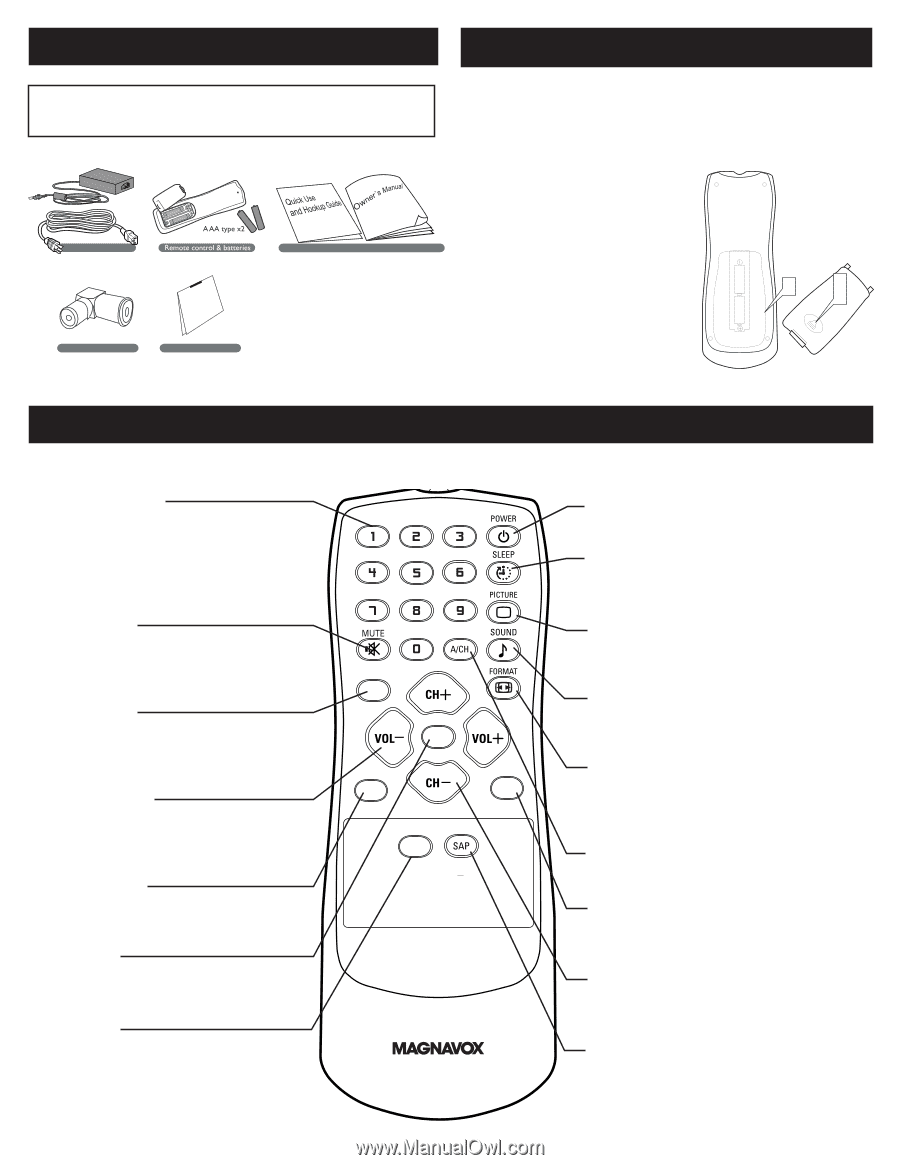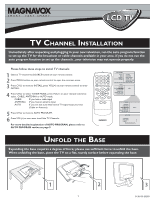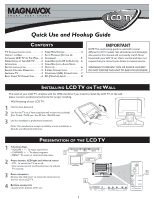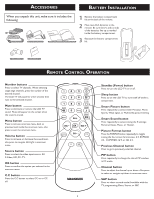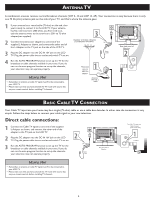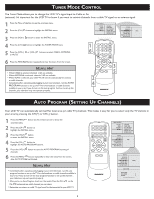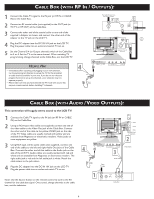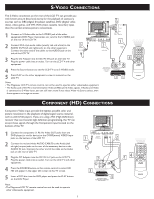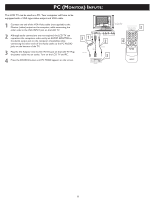Magnavox 20MF500T Quick Start Guide - Page 3
Battery Installation Remote Control Operation Accessories
 |
UPC - 961613016614
View all Magnavox 20MF500T manuals
Add to My Manuals
Save this manual to your list of manuals |
Page 3 highlights
ACCESSORIES BATTERY INSTALLATION When you unpack this unit, make sure it includes the following: Power adapter & cable Owner`s Manual & Quick Use and Hookup Guide 1 Remove the battery compartment lid on the back of the remote. 2 Place two AAA batteries in the remote. Be sure the (+) and (-) ends of the batteries line up as marked inside the battery compar Warranty Card tment. 3 Reattach the battery compartment lid. Tuner L-Adapter Warranty Card up Guide Tuner L-Adapter Warranty Card Warranty Card � � � REMOTE CONTROL OPERATION Number buttons Press to select TV channels. When selecting single-digit channels, press the number of the desired channel. The LCD TV will pause for a few seconds then tune to the selected channel. Mute button Press to eliminate or restore the LCD TV sound. Mute will appear on the screen when the sound is muted. Menu button Press to activate onscreen menu, back to previous level inside the onscreen menu, also press to exit the onscreen menu. Volume button Press to increase or decrease the sound level, also press to navigate left/right in onscreen menu. Source button Press to select the video input source: AV, S-Video, HD, PC, TV. OK button Press to confirm the option you selected in the onscreen menu. C.C button Press the C.C button to select CC on or CC off. MENU OK SOURCE PIP CC 3 Standby (Power) button Press to turn the LCD TV on or off. Sleep button Press to set the LCD TV to turn itself off within a certain time. Smart Picture button Press repeatedly to select either Personal, Movie, Sports, Weak signal, or Multimedia picture setting. Smart Sound button Press repeatedly to select among the 4 settings; Personal, News, Music, or Theater. Picture Format button Press the FORMAT button repeatedly to toggle among the four screen format sizes; 4:3, EXPAND 4:3, COMPRESS 16:9, or HD 4:3. Previous Channel button Press to go to previously selected channel. PIP button Press repeatedly to change the size of PIP window in PC mode. Channel button Press to adjust the channel up or down. Also press to select or navigate up/down in onscreen menu. SAP button Press to select a sound mode if available with the TV programming:Mono, Stereo, or SAP.