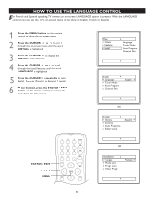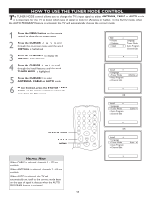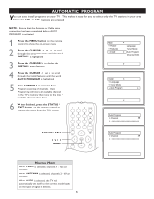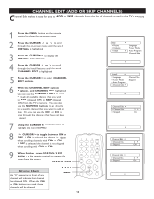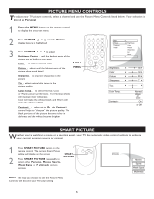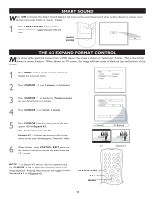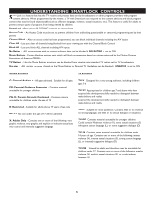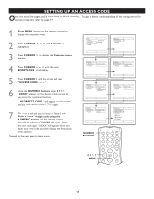Magnavox 20MT1336 User manual, English (US) - Page 15
The 4:3 Expand Format Control, Smart Sound
 |
View all Magnavox 20MT1336 manuals
Add to My Manuals
Save this manual to your list of manuals |
Page 15 highlights
SMART SOUND When ON is chosen the Smart Sound feature will level out the sound being heard when sudden changes in volume occur during commercial breaks or channel changes. 1 Press SMART SOUND button on the remote control to toggle between ON and OFF. SMART SOUND SURF SMART PICTURE SOUND ON OFF THE 4:3 EXPAND FORMAT CONTROL Many times while watching movies from a DVD player, the image is shown in "letterbox" format. This is the format shown in movie theaters. When shown on TV screen, the image will have areas of black on top and bottom of the screen. 1 Press MENU button on the remote control to display the onscreen menu. 2 Press CURSOR > until Features is highlighted. Main Picture Features Install SmartLock Format 3 Press CURSOR > to display the Features menu options (SmartLock or Format). 4 Press CURSOR > to highlight Format. Features SmartLock Format 4:3 5 Press CURSOR > or < to select one of the two options 4:3 or Expand 4:3. 4:3 - Standard format for the TV. Expand 4:3 - Enlarges the picture to fill out the entire screen area, eliminating the "letterbox" effect. 6 When finished, press STATUS / EXIT button on the remote control to remove the menu from the TV's screen. Format 4:3 Expand 4:3 Expand 4:3 NOTE : The Expand 4:3 and can also be activated using the CURSOR < or > when the onscreen menu is not being displayed. Pressing these buttons will toggle between Standard 4:3 and Expand 4:3. A/CH STATUS STATUS / EXIT EXIT > > MENU SLEEP CC MUTE 15