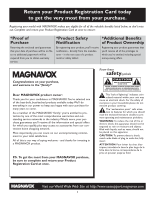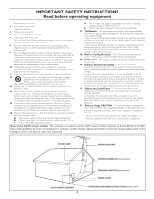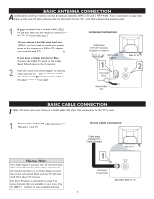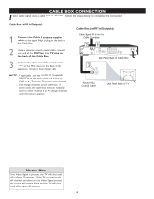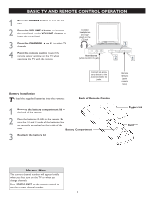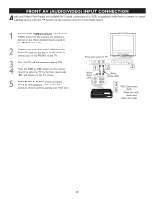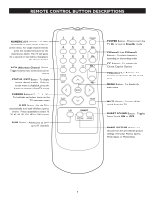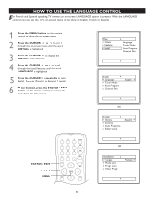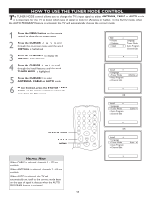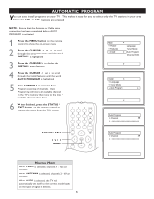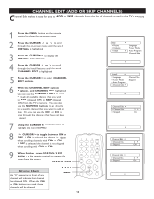Magnavox 20MT1336 User manual, English (US) - Page 8
Front Av Audio/video Input Connection - remote control
 |
View all Magnavox 20MT1336 manuals
Add to My Manuals
Save this manual to your list of manuals |
Page 8 highlights
FRONT AV (AUDIO/VIDEO) INPUT CONNECTION Audio and Video Front Inputs are available for a quick connection to a VCR, to playback video from a camera or attach a gaming device. Use the AV button on the remote control to tune these inputs. 1 Connect the VIDEO (yellow) cable from the VIDEO output on the Camera (or accessory device) to the Video (yellow) Input located on the FRONT of the TV. 2 Connect one end of the audio cable from the Audio Out jack on the device to the Audio In (white) jack on the FRONT of the TV. 3 Turn the TV and the accessory device ON. 4 Press the CH+ or CH- button on the remote control to tune the TV to the front input jacks. "AV" will appear on the TV screen. 5 Press PLAY Æ button on the accessory device to view playback, or to access the accessory device (camera, gaming unit, VCR etc.). Front Jack panel of TV VIDEO AUDIO MENU - VOLUME + CHANNEL POWER MENU VIDEO 1 AUDIO 2 - VOLUME + CHANNEL POWER 3 Yellow Video cable ANTENNA IN OUT OUT ANTENNA OUT VIDEO AUDIO IN IN White Audio cable 3 VCR, Camcorder, 5 DVD Player, etc. with Audio and Video Out jacks 8