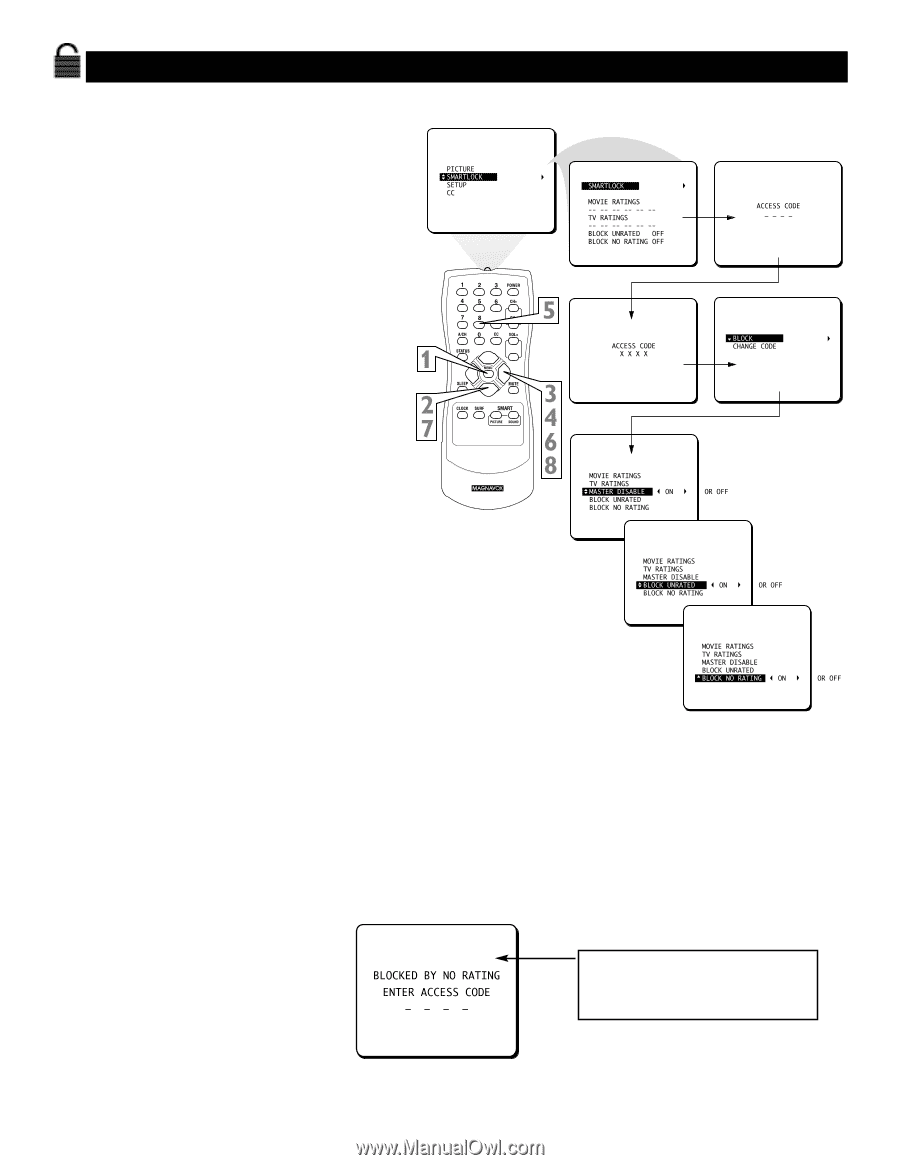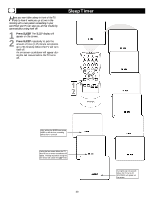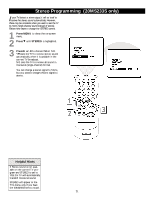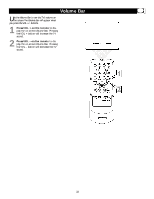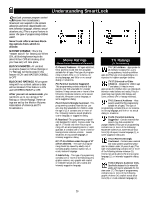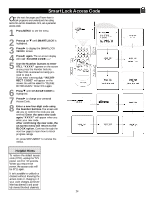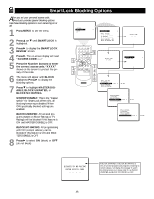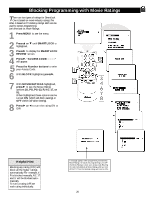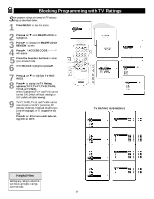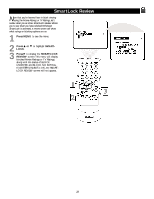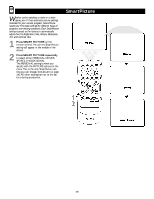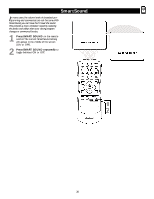Magnavox 20MT133S User manual, English (US) - Page 25
SmartLock Blocking Options
 |
View all Magnavox 20MT133S manuals
Add to My Manuals
Save this manual to your list of manuals |
Page 25 highlights
SmartLock Blocking Options After you set your personal access code, SmartLock provides special blocking options. Use these blocking options to turn censoring on or off. 1 Press MENU to see the menu. 2 Press 8 or 9 until SMARTLOCK is highlighted. 3 Press : to display the SMARTLOCK REVIEW screen. 4 Press :. The on-screen display will read "ACCESS CODE ----." 5 Press the Number buttons to enter the correct access code. "XXXX" shows on the screen to protect the privacy of the code. 6 The menu will appear with BLOCK highlighted. Press : to display the blocking options. 7 Press 9 to highlight MASTER DISABLE, BLOCK UNRATED, or BLOCK NO RATING. MASTER DISABLE: This is the "master switch" for SmartLock.When ON, all blocking/censoring is disabled.When OFF, specifically blocked settings are enabled. BLOCK UNRATED: All unrated programs (based on Movie Ratings or TV Ratings) will be blocked if this feature is ON and MASTER DISABLE is OFF. BLOCK NO RATING: All programming with NO content advisory can be blocked if this feature is ON and MASTER DISABLE is OFF. 8 Press : to select ON (block) or OFF (do not block). 9 VOL- EXIT If BLOCK UNRATED or BLOCK NO RATING is ON, all unrated programs and programs containing no content advisory will display this message.To watch the channel, enter your access code. Or, set BLOCK UNRATED and BLOCK NO RATING to OFF. 25