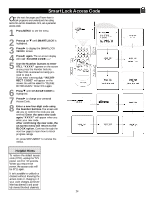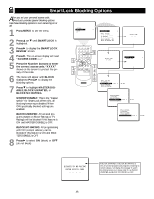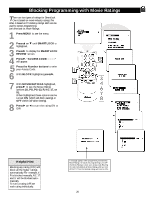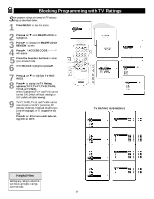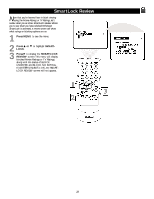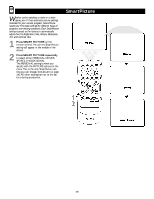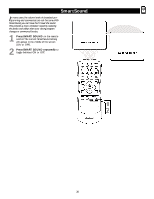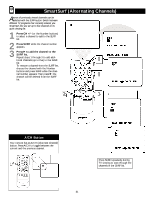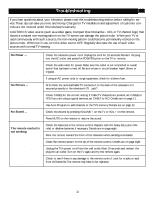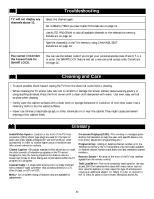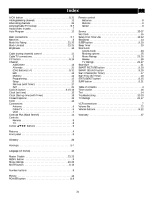Magnavox 20MT133S User manual, English (US) - Page 29
SmartPicture - remote control
 |
View all Magnavox 20MT133S manuals
Add to My Manuals
Save this manual to your list of manuals |
Page 29 highlights
Whether you're watching a movie or a video game, your TV has automatic picture settings matched for your current program. SmartPicture resets your TV's video settings for different types of programs and viewing conditions. Each SmartPicture setting is preset at the factory to automatically adjust the TV's Brightness, Color, Picture, Sharpness, Tint, and Contrast Plus. 1 Press SMART PICTURE on the remote control.The current SmartPicture setting will appear in the middle of the screen. 2 Press SMART PICTURE repeatedly to select either PERSONAL, MOVIES, SPORTS, or WEAK SIGNAL. The PERSONAL setting is what you specify with the PICTURE options in the menu.This is the only SmartPicture setting you can change. (Details are on page 14.) All other settings are set at the factory during production. SmartPicture 29