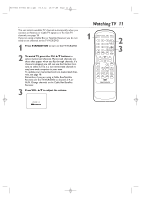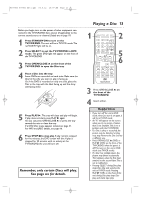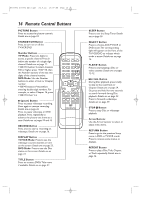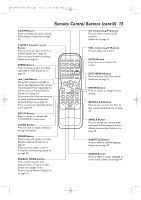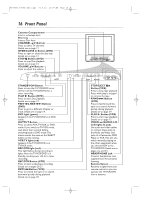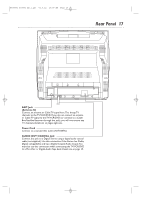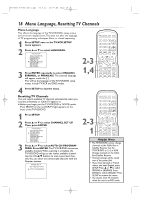Magnavox 27MDTR20 User manual, English - Page 13
Playing a Disc
 |
View all Magnavox 27MDTR20 manuals
Add to My Manuals
Save this manual to your list of manuals |
Page 13 highlights
T0006UG_6006UG_EN_1.qx3 04.5.12 10:09 AM Page 13 Before you begin, turn on the power of other equipment connected to the TV/VCR/DVD. Set a stereo (if applicable) to the correct sound source or channel. Details are on page 10. 1 Press STANDBY-ON to turn on the TV/VCR/DVD. The unit will be in TV/VCR mode.The red VCR/TV light will be on. 2 Press SELECT to put the TV/VCR/DVD in DVD mode. The green DVD light will appear on the front of the TV/VCR/DVD. 3 Press OPEN/CLOSE A on the front of the TV/VCR/DVD to open the Disc tray. 4 Place a Disc into the tray. Some DVDs are recorded on both sides. Make sure the label of the side you want to play is facing up. Or, if the DVD is recorded on only one side, place the Disc in the tray with the label facing up and the shiny side facing down. 5 Press PLAY B. The tray will close and play will begin. If play does not start, press PLAY B again. Or, you can press OPEN/CLOSE A or press the tray toward the unit to close the tray. If a DVD Disc menu appears instead, see page 51. For MP3 and JPEG details, see page 66. 6 Press STOP C to stop play. If play remains stopped for five minutes, the DVD screen will dim. If play is stopped for 20 minutes with no activity at the TV/VCR/DVD, the unit will turn off. Remember, only certain Discs will play. See page six for details. Playing a Disc 13 1 STANDBY-ON PICTURE SLEEP SELECT 123 CH. 456 789 +100 0 +10 SPEED C.RESET ZOOM VOL. MUTE RECORD PLAY STOP DISC MENU DISPLAY SETUP TITLE ENTER RETURN CLEAR SEARCH MODE REPEAT REPEAT A-B MODE AUDIO SUBTITLE ANGLE 2 5 6 3 Press OPEN/CLOSE A on the front of the TV/VCR/DVD. 4 Insert a Disc. Helpful Hints • If you turn off the unit in DVD mode, when you turn it on again, it will be in TV/VCR mode. • An ''X" will appear on the screen when you try to access a feature that is not available.This is not a problem with the TV/VCR/DVD. • If a Disc is dirty or scratched, the picture may be distorted or play may stop. Remove the Disc and try a different one. • Press OPEN/CLOSE A (DVD) or PLAY B (DVD) on the front of the TV/VCR/DVD when the power is off.This turns on the unit in DVD mode (not TV/VCR mode). • If a Disc has multiple layers, the picture may freeze occasionally. This happens when the first layer switches to the second layer.This is not a malfunction. • Pressing SELECT during Disc play stops Disc play and switches the unit to TV/VCR mode. Pressing PLAY B (VCR) on the front of the unit during Disc play stops Disc play and starts tape play.