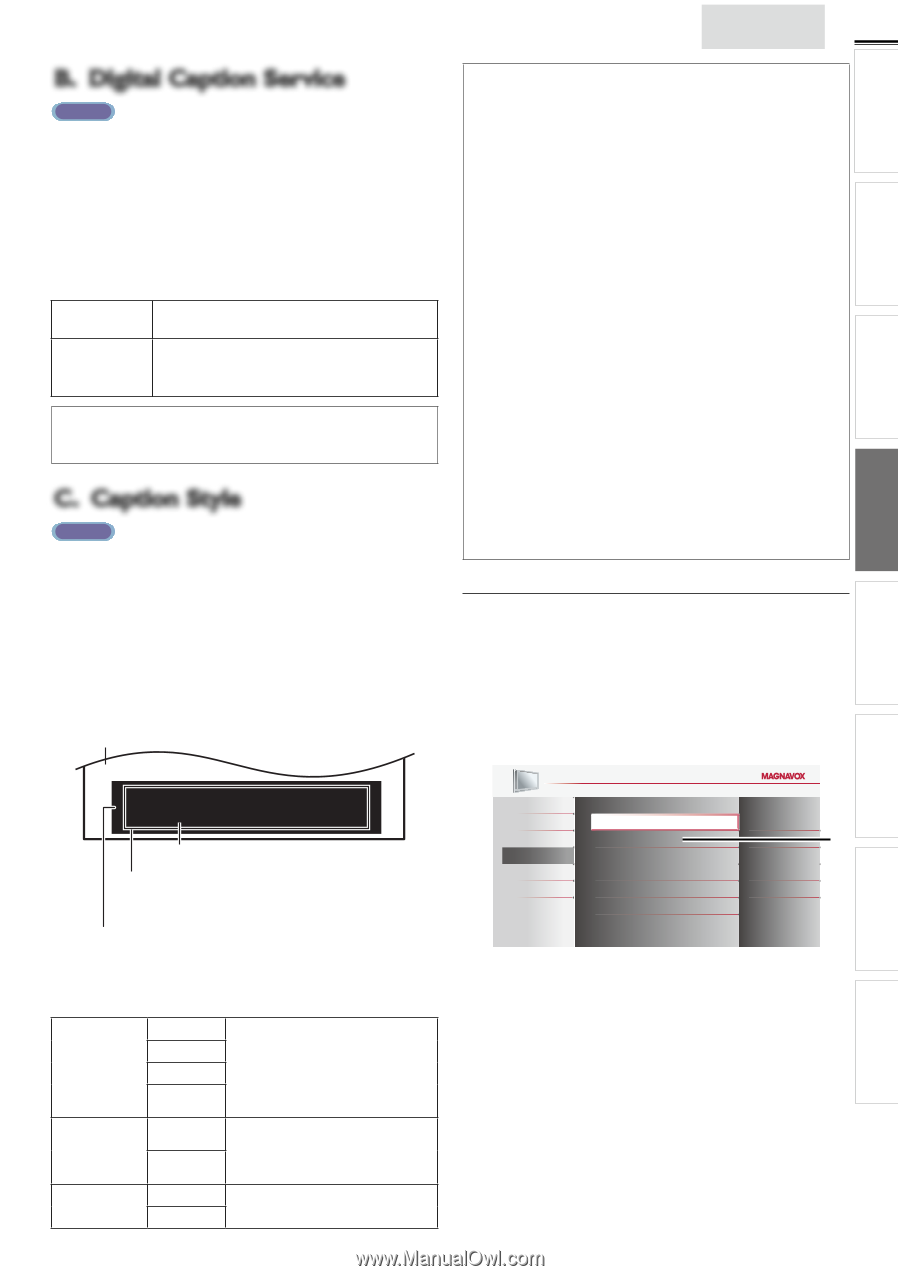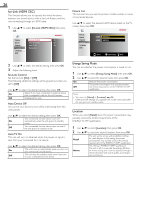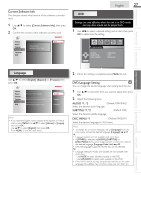Magnavox 32MD311B User manual, English (US) - Page 23
B. Digital Caption Service, C. Caption Style - review
 |
View all Magnavox 32MD311B manuals
Add to My Manuals
Save this manual to your list of manuals |
Page 23 highlights
WATCHING TV USING FUNCTIONS OPERATING DVD CONNECTING DEVICES English 23 INTRODUCTION PREPARATION B. Digital Caption Service ATSC In addition to the basic closed caption, DTV has its own closed caption called digital caption service. Use this menu to change the settings for digital caption service. 1 Use ▲/▼ to select [Digital Caption Service], then press OK. 2 Use ▲/▼ to select the desired digital caption service, then press OK. Off CS-1 to CS-6 Select if you do not want digital caption service. Select one of these before changing any other item in [Closed Caption] menu. Choose [CS-1] under normal circumstances. Note • [Digital Caption Service] that you can switch differs depending on the broadcast description. C. Caption Style ATSC You can change the caption style such as font, color or size, etc. Note • Closed caption will not be displayed when you are using an HDMI connection. • To show the closed caption on your TV screen, broadcast signal must contain the closed caption data. • Not all TV programs and commercials have the closed caption or all types of the closed caption. • Captions and texts may not exactly match the TV voice. • Changing channels may delay the closed caption for a few seconds. • Adjusting or muting the volume may delay the closed caption for a few seconds. • Abbreviations, symbols and other grammatical shortcuts may be used in order to keep pace with the on-screen action.This is not a malfunction. • The caption or text characters will not be displayed while the main menu or functions display is shown. • If a black box appears on the TV screen, this means that the closed caption is set to the text mode.To clear the box, select [CC-1], [CC-2], [CC-3], [CC-4] or [Off]. • If the unit receives poor quality television signals, the captions may contain errors, or there might be no captions at all. Some possible causes of poor quality signals are: - Automobile ignition noise - Electric motor noise - Weak signal reception - Multiplex signal reception (ghosts or screen flutter) - Data dropout and Pixelation (for DTV only) • The unit retains the closed caption setting if the power fails. • When the unit receives special effects playback signal (e.g. Search, Slow and Still) from a VCR's video output channel (ch3 or ch4), the unit may not display the correct caption or text. 1 Use ▲/▼ to select [Caption Style], then press OK. 2 Use ▲/▼ to select [User Setting], then press OK. 3 Use ▲/▼ to select [On], then press OK. 4 Use ▲/▼ to select an item, then press OK. Then use ▲/▼ to select the desired setting and press OK. Picture display Child Lock Child lock reads the ratings for programs, then denies access to the programs which exceed the rating level you set. With this function, you can block certain programs inappropriate for children and any channels or external input modes can be invisible. 1 Use ▲/▼ to select [Child Lock], then press OK. USEFUL TIPS INFORMATION So, you must be Philip. Hi! I'm pleased to meet you. Edge (Edge Color and Edge Type) Font (Font Style, Font Size, Font Color and Font Opacity or Transparency) Background (Background Color and Background Opacity or Transparency) • Review your setting choice made below by looking in the upper right corner of the displayed setting box (not all selections show the differences selected). Font Style Font Background Edge Font Size Font Color Font Opacity Background Color Background Opacity Edge Color Edge Type Closed captioning font style, size, color and opacity can be changed. Background color and opacity of the displayed caption can be switched. Edge color and type of the displayed caption can be switched. Picture Sound Channel Features Language DVD Closed Caption Child Lock PC Settings fun-Link (HDMI CEC) Energy Saving Mode Location Current Software Info * On Home * [PC Settings] will only display for 22MD311B, 19MD311B or 19MD301B.