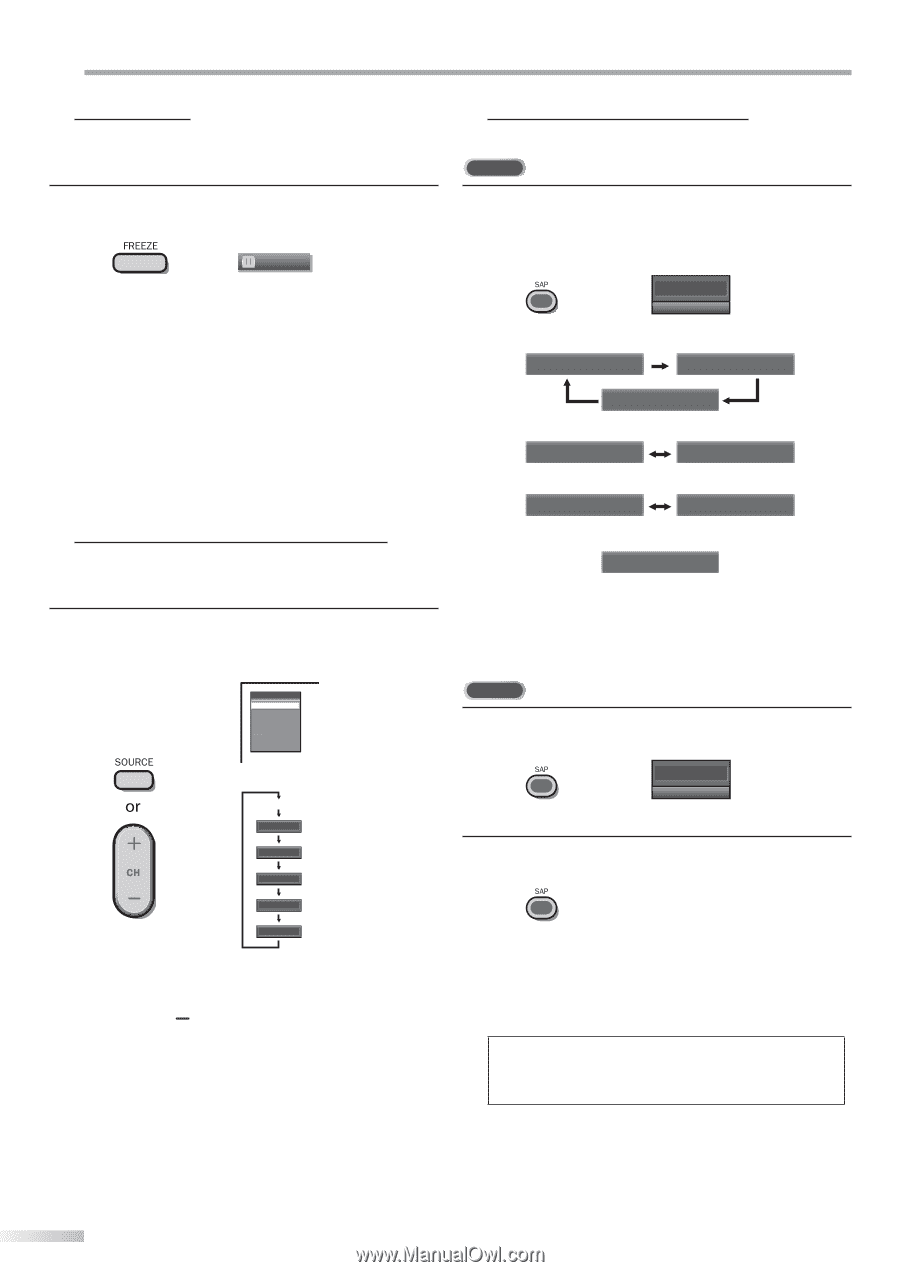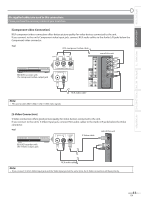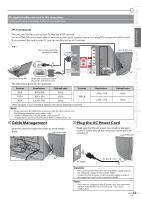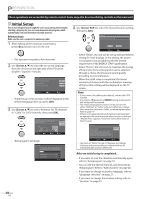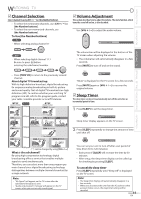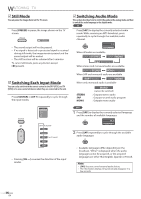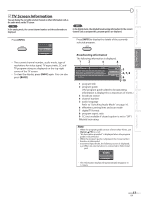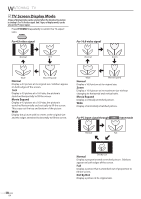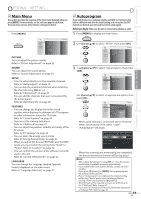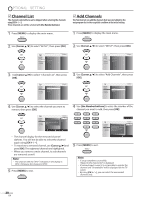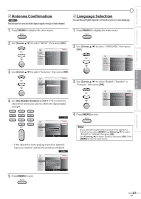Magnavox 32MF339B User Manual - Page 16
Watching Tv
 |
UPC - 609585163980
View all Magnavox 32MF339B manuals
Add to My Manuals
Save this manual to your list of manuals |
Page 16 highlights
WATCHING TV Still Mode You can pause the image shown on the TV screen. Press [FREEZE] to pause the image shown on the TV screen. FREEZE • The sound output will not be paused. • If no signal is detected or protected signal is received during still mode, the image remains paused and the sound output will be muted. • The still function will be released after 5 minutes. To cancel still mode, press any button except [y (power)]. Switching Each Input Mode You can easily switch with the remote control to the DTV (ATSC) and TV (NTSC) or to access external devices when they are connected to the unit. Press [SOURCE] or [CH +] repeatedly to cycle through the input modes. Switching Audio Mode This section describes how to switch the audio in the analog mode and how to switch the audio language in the digital mode. TV Press [SAP] to display the currently selected audio mode. While receiving an MTS broadcast, press repeatedly to cycle through the available audio channel. 11 SAP / STEREO When all audio are available SAP / STEREO SAP / MONO SAP / STEREO When stereo and monaural audio are available MONO / STEREO MONO / STEREO When SAP and monaural audio are available SAP / MONO SAP / MONO When only monaural audio is available STEREO SAP MONO MONO (cannot be switched) : Outputs stereo-audio : Outputs second audio program : Outputs mono-audio Source TV Video Component HDMI1 HDMI2 HDMI3 DTV/TV channel Video Component HDMI1 (or PC input) HDMI2 HDMI3 • Pressing [CH ] reverses the direction of the input modes. DTV 1 Press [SAP] to display the currently selected language and the number of available languages. 11.1 English 1/3 2 Press [SAP] repeatedly to cycle through the available audio languages. • Available languages differ depending on the broadcast. "Other" is displayed when the audio language cannot be acquired, or the acquired languages are other than English, Spanish or French. Note: • [SAP] does not control external audio devices. • The information display will automatically disappear in a few seconds. 16 EN