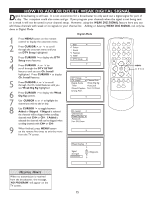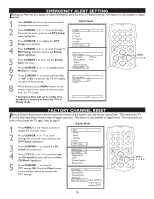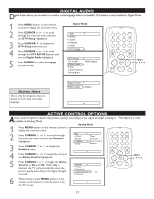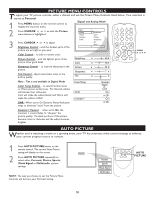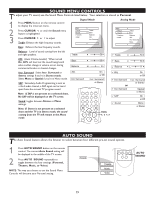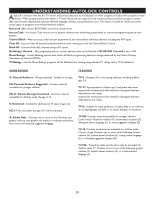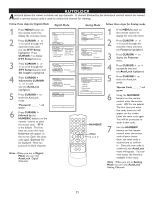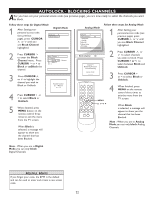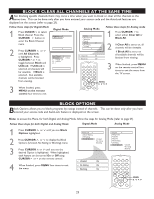Magnavox 32MT6015D User manual, English (US) - Page 19
Sound Menu Controls, Auto Sound
 |
View all Magnavox 32MT6015D manuals
Add to My Manuals
Save this manual to your list of manuals |
Page 19 highlights
SOUND MENU CONTROLS To adjust your TV sound, use the Sound Menu Controls listed below. Your selection is stored as Personal. Digital Mode Analog Mode 1 Press MENU button on the remote control to display the onscreen menu. 2 Press CURSOR > to until the Sound menu feature is highlighted. 3 Press CURSOR > or < to adjust Treble: Enhance the high frequency sounds. Bass: Enhance the low frequency sounds. Balance: Level of sound coming from the left and right speakers. AVL: (Auto Volume Leveler) When turned On, AVL will level out the sound being heard when sudden change in volume occurs during commercial breaks or channel changes. L R Incr. Surround: Select Incr. Surround or Stereo settings if you're in Stereo mode. Select Mono or Spatial if you're in Mono mode. SAP: Secondary Audio Programming is sent as a third audio channel, a SAP signal can be heard apart from the current TV program sound. Note: If SAP is not present on a selected show, No SAP will be displayed on the TV screen. Incr. Surround Incr. Surround or Stereo or Spatial or Mono Sound: toggles between Stereo or Mono settings. Note: If Stereo is not present on a selected show and the TV is in Stereo mode, the sound coming from the TV will remain in the Mono mode. > > MENU < > AUTO SOUND The Auto Sound feature allows the listener to select between four different pre-set sound options. 1 Press AUTO SOUND button on the remote control. The current Auto Sound setting will be displayed in the middle of the TV screen. 2 Press AUTO SOUND repeatedly to toggle between the four settings. (Personal, Theatre, Music, or Voice). NOTE: The way you choose to set the Sound Menu Controls will become your Personal setting. AUTO SOUND 19