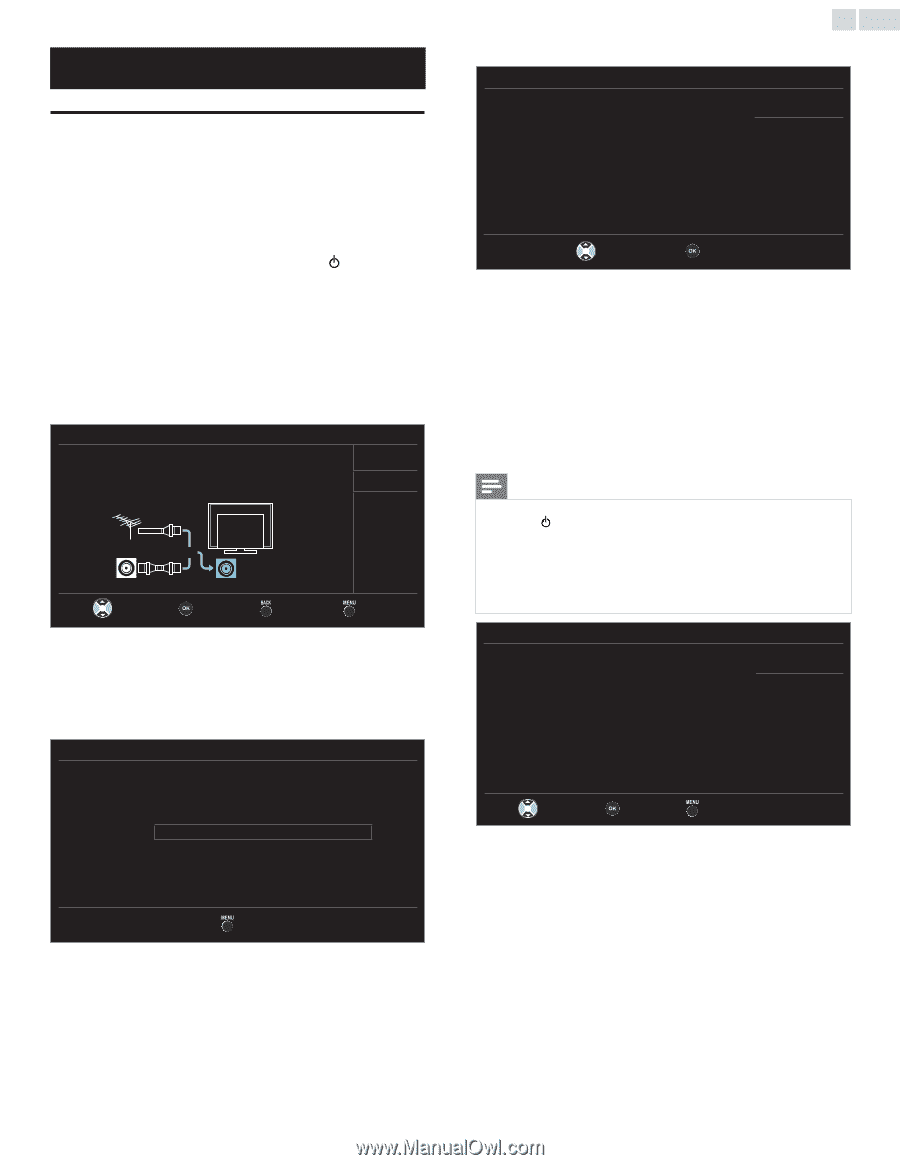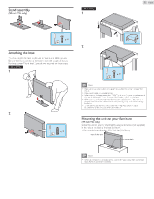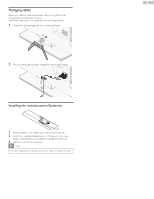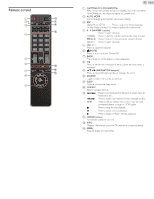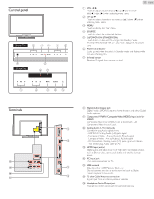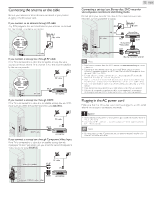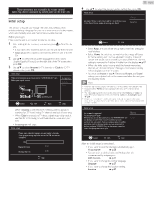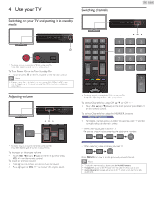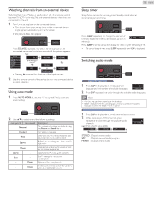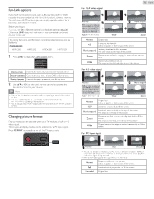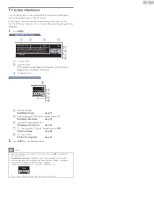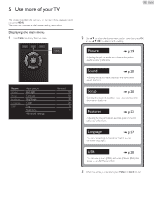English
13
These operations are accessible by remote control.
Some may also be accessible by control panel on the main unit.
Initial setup
This section will guide you through the unit’s initial setting which
includes selecting a language for your on-screen menu and autoprogram,
which automatically scans and memorizes viewable channels.
Before you begin:
Make sure the unit is connected to antenna or cable.
1
After making all the necessary connections, press
toTurn On the
unit.
• It may take a few moments toTurn On the unit for the first time.
•
Initial setup
menu appears automatically after the unit isTurned
On.
2
Use
▲▼
to select the on-screen language from the choices
(English/Español/Français) on the right side of theTV screen, then
press
OK
.
3
Use
▲▼
to select
Antenna
forTV channels or
Cable
for CATV
channels, then press
OK
.
Initial setup
Make sure the antenna is connected to ‘’ANTENNA IN’’ jack.
Select your signal source.
Antenna
Cable
Antenna
Cable
Or
ANTENNA IN
Skip
Select
OK
Back
Skip
– When
Antenna
is selected, theTV detects antenna signals. It
searches for DTV and AnalogTV channels available in your area.
– When
Cable
is selected, theTV detects signals supplied by cable. It
searches for DTV,AnalogTV and Cable channels available in your
area.
•
Autoprogram
will begin.
Initial setup
Please wait while the system is scanning for channels.
Auto programming may take more than 20 minutes to
complete.
0%
Digital channels
0 ch
Analog channels
0 ch
Skip
4
Use
▲▼
to select the desired location setting, then press
OK
.
Initial setup
Location Home is recommended for normal home use.
In the Retail Store mode, all settings are fixed.
Retail
Home
Select
OK
• Select
Retail
, the unit will be set up with predefined setting for
retail displays.
• Select
Home
, the unit is set to maximize the energy efficiency
for home setting and it can be adjusted through a choice of
picture and sound quality according to your preference. Use this
setting to remove the E-sticker if visible from the display.
➠
p.27
• When the initial setup is completed, the lowest memorized
channel with the confirmation message of the location setting
will be displayed on theTV screen.
• You must set
Home
in step
4
. Otherwise,
Picture
and
Sound
settings you adjusted will not be memorized after the unit goes
into Standby mode.
Note
•
If you are not receiving a signal from your cable service, contact the Cable provider.
•
If you press
or
MENU
during autoprogram, this setup ofTV channels will be
canceled.
•
The initial autoprogram function can be executed for either
Antenna
or
Cable
only
once.When you change the connection (Antenna/Cable), set
Autoprogram
again.
➠
p.20
•
If there is no signal Input from the antenna terminal and no operation for several
seconds after youTurn On the unit, helpful hints appears. Follow the instructions listed
on theTV screen.
Initial setup
No channel is registered.
Try Autoprogram again?
Verify that you have a cable connected to the“ANTENNA IN” jack
on the back of the TV, the channel installation process
searches this connection. If you are using a cable or satellite
box, please confirm the input which you have connected to
the box and press “SOURCE” key on the remote control to
select the appropriate source input.
Retry
Later
Select
OK
Skip
After an initial setup is completed...
• If you want to scan the channels automatically again.
Autoprogram
➠
p.20
• You can add the desired cable and Analog channels
unmemorized by autoprogram.
Add channels
➠
p.21
• If you want to change to another language.
Language
➠
p.27
• If you want to change the location setting.
Location
➠
p.27