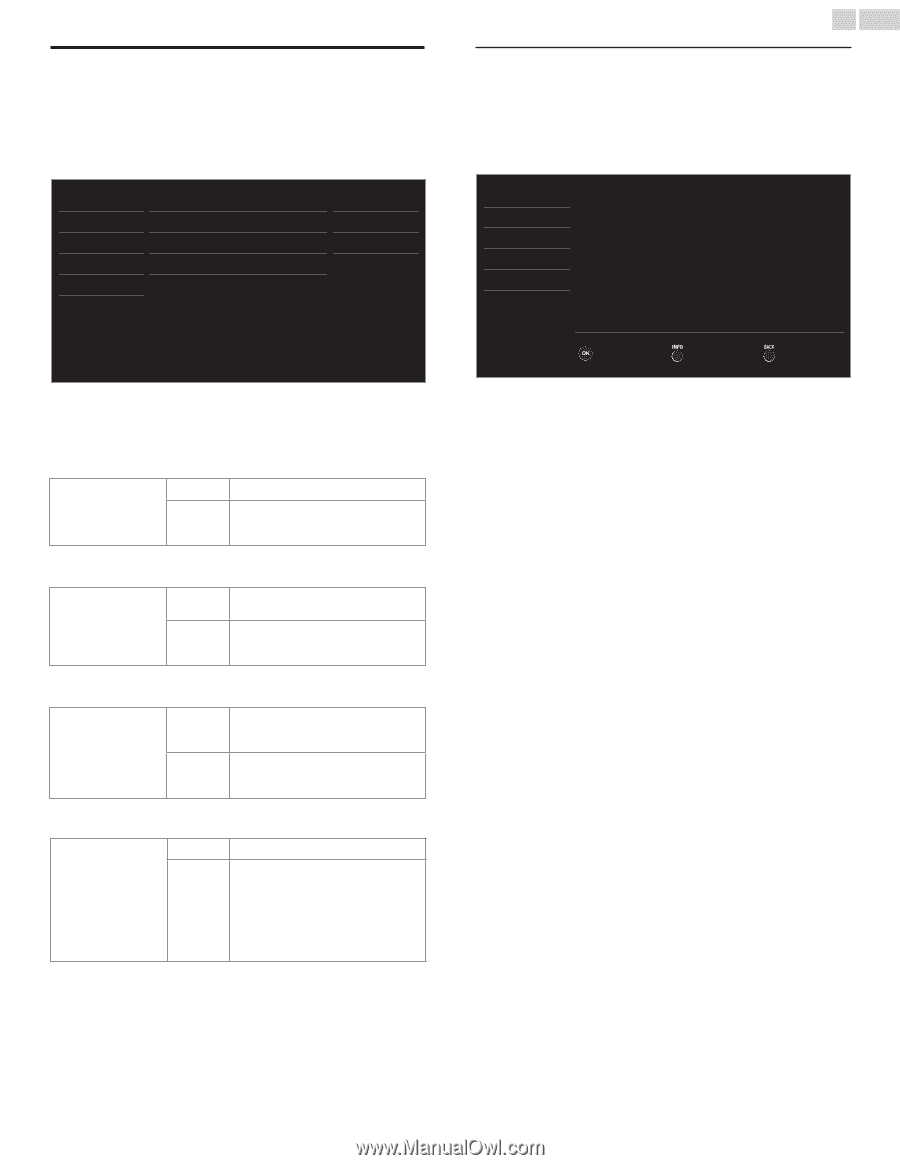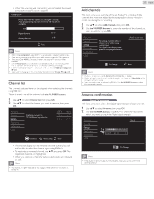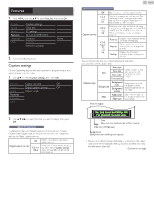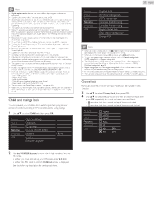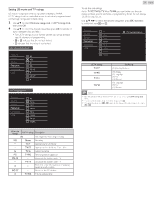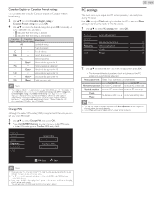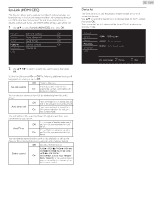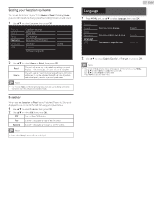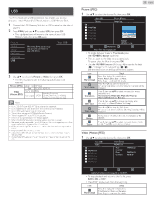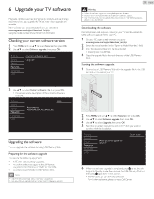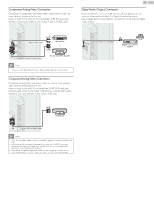Magnavox 39MF412B User manual, English (US) - Page 26
Magnavox 39MF412B Manual
 |
View all Magnavox 39MF412B manuals
Add to My Manuals
Save this manual to your list of manuals |
Page 26 highlights
26 English fun-Link (HDMI CEC) This function allows you to operate the linked functions between our brand devices with a fun-Link feature and this unit connecting through an HDMI cable. You must connect this unit to our brand fun-Link devices and be sure its fun-Link (HDMI CEC) setting is also set to On. Device list This function lets you see the product model number or name of connected devices. Use ▲▼ to select the desired fun-Link devices listed on the TV screen, then press OK. Your connected fun-Link device will be Turned On if the device is in Stand by mode. 1 Use ▲▼ to select fun-Link (HDMI CEC), then press OK. Picture Sound Setup Features Language USB fun-Link control Auto device off Auto TV on Device control Device list On On On On Picture Sound Setup Features Language USB HDMI1 HDMI2 HDMI3 DVD recorder Blu-ray disc player Home theater system Input Change Refresh Back 2 Use to select the item you want to adjust, then press OK. Set the fun-Link control On or Off. The following additional settings will be grayed out when you set to Off. Off fun-Link control On Disables all fun-Link. Selects if you have connected an external device that is compatible with the fun-Link function. You can set your device to Turn Off by interlocking from this unit's power. Off Auto device off On Your connected fun-Link device stays on even if the unit goes into Standby mode. Your connected fun-Link device Turns Off automatically when the unit goes into Standby mode. This unit will Turn On when the Power On signal is sent from your connected fun-Link device. Off Auto TV on On This unit stays in Standby mode even if you Turn On your connected fun-Link device. This unit Turns on automatically when you Turn On your connected fun-Link device. You can operate some functions such as disc playback or call up the menu of the connected devices, by using this unit's remote control. Off Device control Disables the device control. PLAY B / STOP C / FWD D / REV E / SKIP G /SKIP H / PAUSE F / LINK OK / BACK / the NUMBER buttons / RED / GREEN / BLUE / YELLOW can be used to control your connected fun-Link devices by this unit's remote control. On