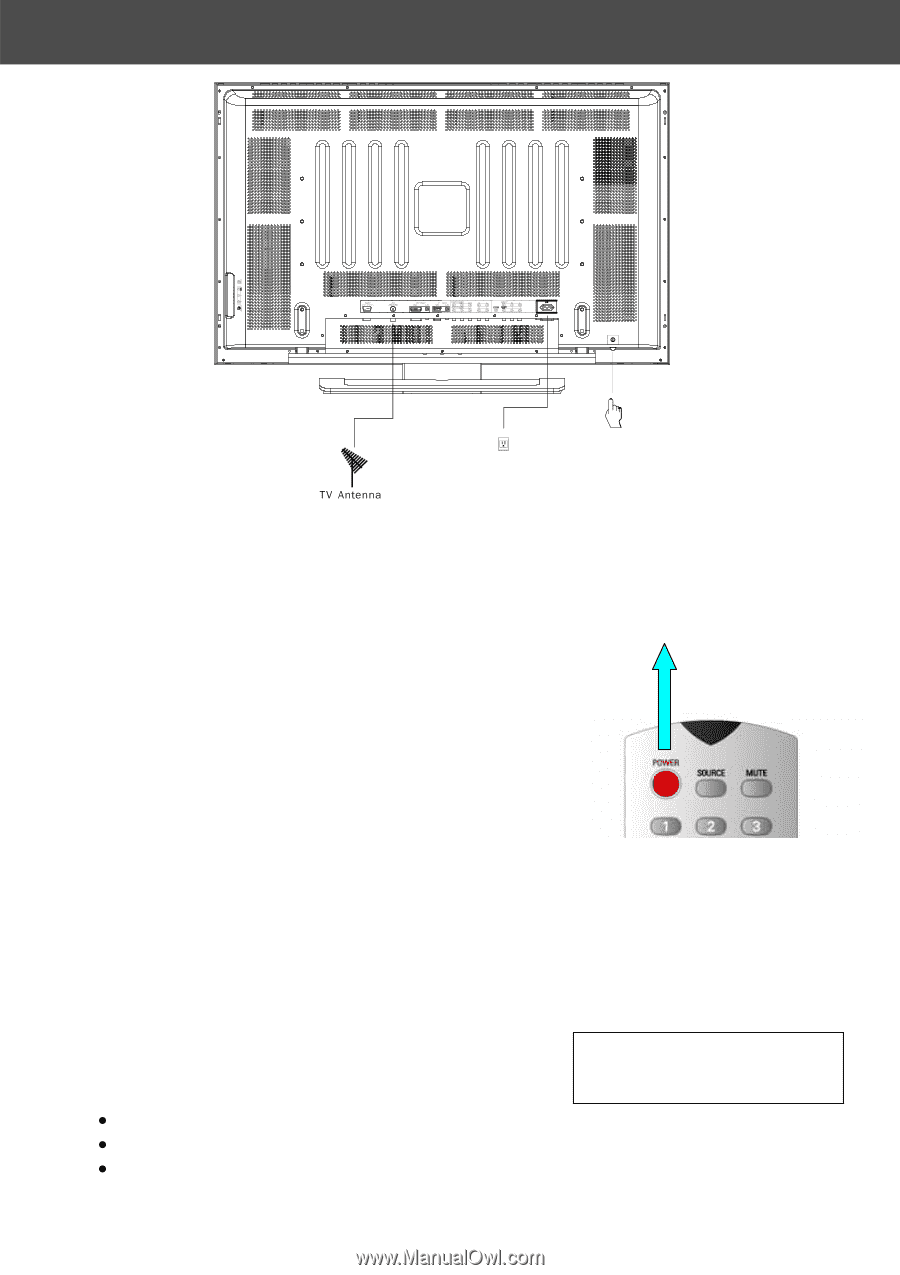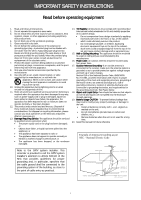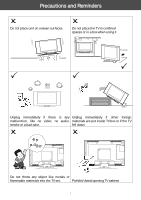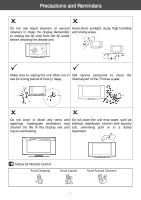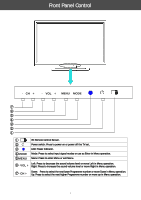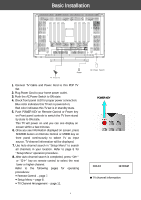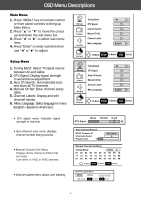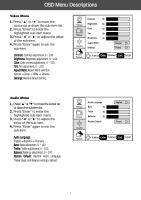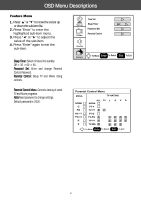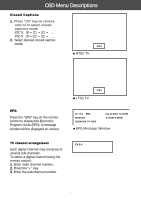Magnavox 42MF130A User manual, English (US) - Page 9
Basic Installation - no power
 |
View all Magnavox 42MF130A manuals
Add to My Manuals
Save this manual to your list of manuals |
Page 9 highlights
Basic Installation Power AC Power Swtich 1. Connect TV Cable and Power Cord to this PDP TV Set. 2. Plug Power Cord to your home power outlet. 3. Push the AC Power Switch to ON state. 4. Check front panel LED for proper power connection: Blue color indicates this TV set is powered on; Red color indicates this TV set is in standby state. 5. Push POWER KEY on Remote Control or Power key on Front panel controls to switch the TV from stand by state to ON state. This TV will power on and you can see display on screen within a few minutes. 6. Once you see information displayed on screen, press SOURCE button on Remote Control or MODE key on front panel continuously to select TV as input source. TV channel information will be displayed. 7. Use Auto channel search in "Setup Menu" to search all channels in your location. Refer to page 8 for "Setup Menu" operation procedure. 8. After Auto channel search is completed, press "CH+" or "CH-" key on remote control to select the next lower or higher channel. Refer to the following pages for operating procedures: y Remote Control - page 7. y Setup Menu - page 8. y TV Channel Arrangement - page 11. 6 POWER KEY Ch14.0 12:00AM TV channel information