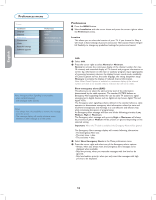Magnavox 42MF237S User manual, English (US) - Page 28
Connect Accessory Device, Set Top Box to TV, Set-Top Box to TV
 |
View all Magnavox 42MF237S manuals
Add to My Manuals
Save this manual to your list of manuals |
Page 28 highlights
Español Française English TV menu Installation Language Channels Preferences Connections Clock Reset AV settings Software upgrade Info Reset AV settings Reset Connect Accessory Devices 1a Set Top Box to TV Next Source TV AV 1 AV 2 HDMI 1 HDMI 2 Side 1 2 AUDIO OUT (DIGITAL) HDMI 2 CABLE / ANTENNA HDMI 1 2 1b Set-Top Box to TV AV Button 3 Next Source TV AV 1 AV 2 HDMI 1 HDMI 2 Side 12 AUDIO OUT (DIGITAL) HDMI 2 CABLE / ANTENNA HDMI 1 Reset AV settings This function allows you to reset most of the picture and sound settings to their predefined factory states. & Select Reset AV settings with the cursor down. é Press the cursor right. " Press the OK button to erase settings and reset them to their default values. Software upgrade This menu allows you to upgrade your TV software by using a USB device. USB upgrade It is possible to initiate an upgrade procedure from a USB portable memory. The memory device must be filled with the appropriate upgrade image (and structure) which can be found on the www. magnavox.com/usasupport website. Using HDMI & Connect the RF cable from the wall to the back of the cable box. Set the set-top box to CH 3 or 4 and tune the TV to the same channel. In some cases, the cable box will automatically tune to channel 3 or 4. Just change channels until the picture appears. é Connect the cable box to the TV by using the HDMI cable. Note : If the accessory device has DVI output only, use a DVI to HDMI adapter cable to connect to the HDMI connector. You need to also connect the audio cable to L and R AUDIO jacks. Next, go to Menu => TV menu => Installation => Connections => Audio in L/R => AV1. Using RF Cable & Connect the RF cable from the wall to the back of the cable box. é Use a second RF cable to connect the cable box to the TV's antenna input. This connection gives mono sound. For stereo sound use also composite audio/ video connection (Refer to panel 3). Using Component Video Input & Connect the Component Video and Audio cable to the back of the cable box accordingly. é Connect the red and white audio cables from the cable box into the audio AV inputs of the TV. " Press the AV button on the remote control until the connected source AV 1 appears on the TV screen. 20