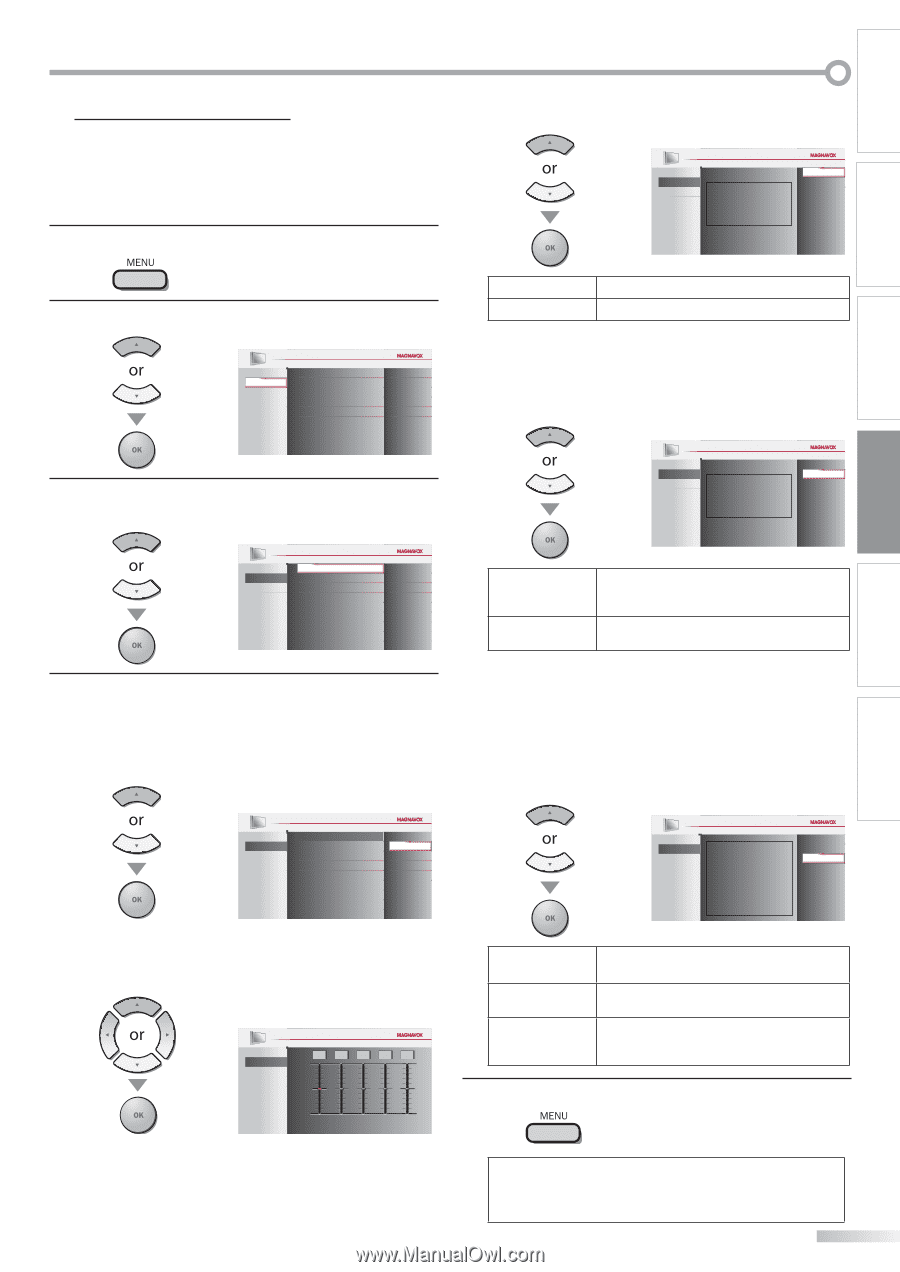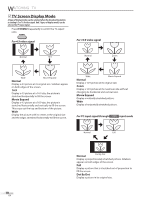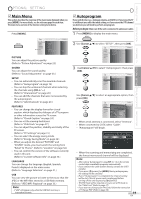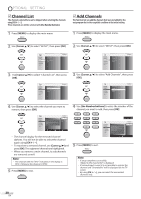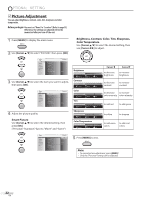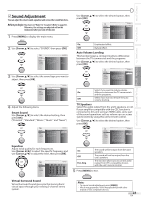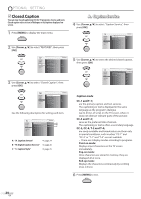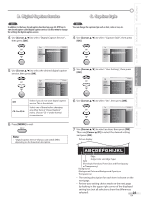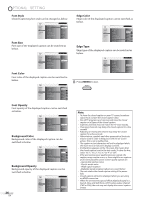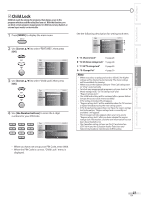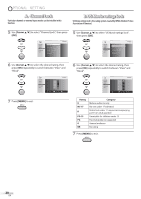Magnavox 42MF439B User Manual - Page 23
Sound Adjustment - specifications
 |
UPC - 609585164000
View all Magnavox 42MF439B manuals
Add to My Manuals
Save this manual to your list of manuals |
Page 23 highlights
INTRODUCTION PREPARATION WATCHING TV OPTIONAL SETTING TROUBLESHOOTING INFORMATION 5 Sound Adjustment You can adjust the smart sound, equalizer and some other sound functions. Before you begin: You must set "Home" in "Location" (Refer to page 32). Otherwise, the settings you adjusted will not be memorized after you turn off the unit. 1 Press [MENU] to display the main menu. 2 Use [Cursor K/L] to select "SOUND", then press [OK]. PICTURE SOUND SETUP FEATURES LANGUAGE Smart Sound Equalizer Virtual Surround Sound Auto Volume Leveling TV Speakers Standard On Off Ext. Amp 3 Use [Cursor K/L] to select the sound type you want to adjust, then press [OK]. Use [Cursor K/L] to select the desired option, then press [OK]. PICTURE SOUND SETUP FEATURES LANGUAGE On Off This selects he modes for more spatial or surround sound reproduc ion. On Emphasized effect. Off Natural effect. Auto Volume Leveling This function keeps a constant loudness differential between the TV commercials and the programs. Use [Cursor K/L] to select the desired option, then press [OK]. PICTURE SOUND SETUP FEATURES LANGUAGE On Off Auto Volume Leve ing reduces volume differences between channels and programs, providing a consistent audio level. PICTURE SOUND SETUP FEATURES LANGUAGE Smart Sound Equa izer Virtual Surround Sound Auto Volume Leveling TV Speakers Standard On Off Ext. Amp 4 Adjust the following items. Smart Sound Use [Cursor K/L] to select the desired setting, then press [OK]. ("Personal ", "Standard ", "Movie ", "Music " and "News ") Select if you want to reduce volume On differences between the TV commercials and the programs. Off Select if you want to remove the auto volume leveling. TV Speakers Select the audio output from the unit's speakers, or not. If your amplifier compatible with the CEC function is connected to this unit using an HDMI cable, some part of the sound operations such as volume up can access synchronized by using this unit's remote control. Use [Cursor K/L] to select the desired option, then press [OK]. PICTURE SOUND SETUP FEATURES LANGUAGE Smart Sound Equa izer Virtual Surround Sound Auto Volume Leveling TV Speakers Personal Standard Movie Music News Equalizer Adjust tonal quality for each frequencies. Use [Cursor s / B] to select the specific frequency and use [Cursor K/L] to adjust the level, then press [OK]. PICTURE SOUND SETUP FEATURES LANGUAGE 0 0 0 0 0 120Hz 500Hz 1 5kHz 5kHz 10kHz Virtual Surround Sound Virtual Surround Sound gives you the stereo phonic virtual space through your existing 2-channel stereo system. PICTURE SOUND SETUP FEATURES LANGUAGE "On": Sound will be output rom the TV speake s "Off": Sound will not be output from the TV speakers "Ext Amp": Operat on is poss b e by connec ing to the HDMI CEC compatib e amp wi h a HDMI cable For detai s look in he user manual On Off Ext. Amp On Off Ext. Amp The sound will be output from the unit's speakers. The sound will not be output from the unit's speakers. This function allows you to control audio output from CEC-compatible devices with the unit's remote control. 5 Press [MENU] to exit. Note: • To cancel sound adjustment, press [MENU]. • We do not guarantee 100% interoperability with other brands of CEC compliant devices. 23 EN