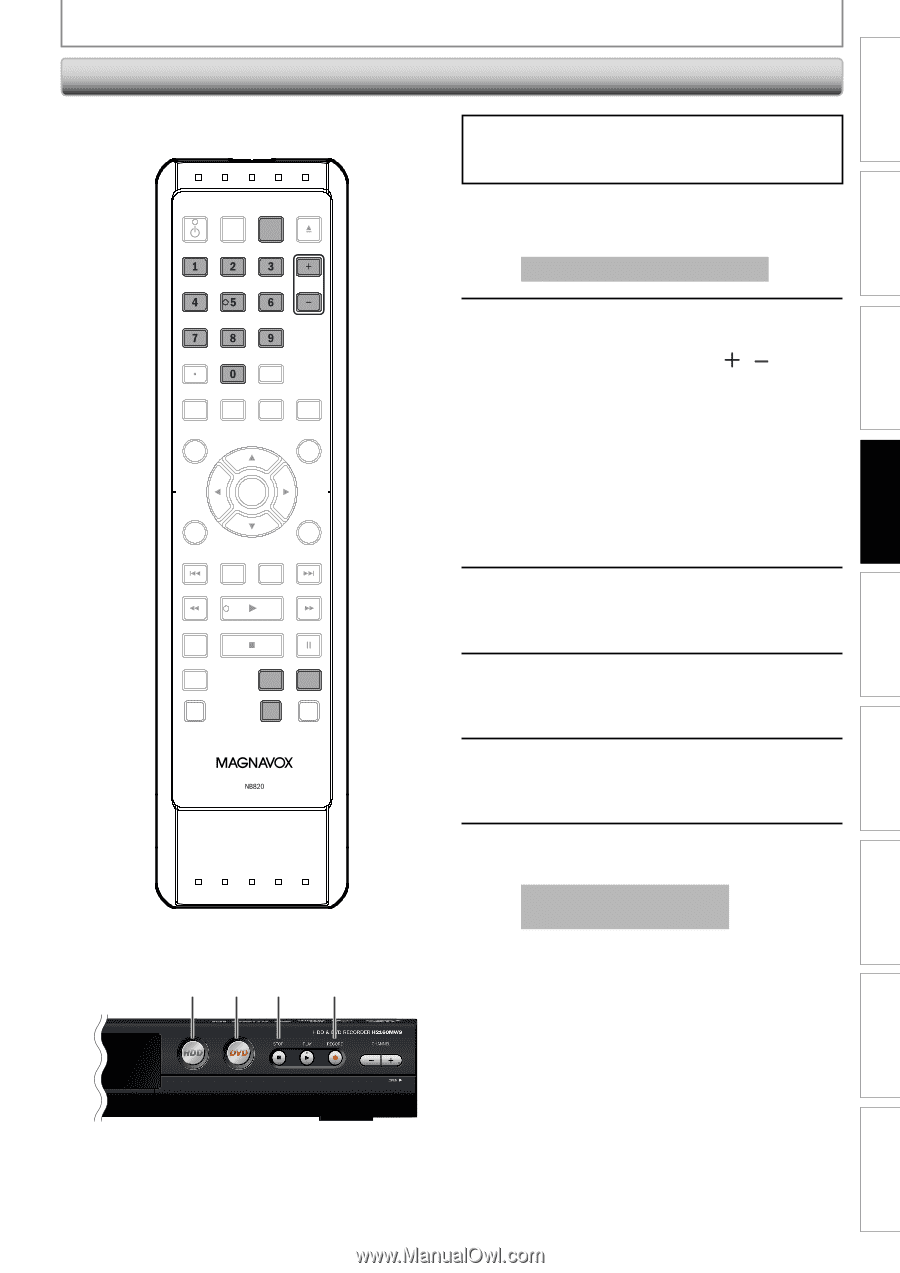Magnavox H2160MW9 User manual, English (US) - Page 53
Recording from an External Device, SOURCE] or [CHANNEL
 |
UPC - 053818570739
View all Magnavox H2160MW9 manuals
Add to My Manuals
Save this manual to your list of manuals |
Page 53 highlights
Introduction Connections Basic Setup Recording DUBBING Recording from an External Device Before recording from an external device, refer to the instructions for the connection on page 52. OPEN/ STANDBY-ON DTV/TV SOURCE CLOSE .@/: ABC DEF GHI JKL MNO CHANNEL PQRS TUV WXYZ SPACE CLEAR SETUP AUDIO REPEAT HDMI DISC MENU TITLE OK DISPLAY RETURN V.REPLAY V.SKIP RAPID PLAY D.DUBBING TIMER HDD DVD REC MODE REC If you are recording to the HDD, press [HDD] first, then proceed to step 2. If you are recording to a disc, press [DVD] first. 1 Insert a recordable disc (refer to page 26 on how to insert a disc). It takes a while to load the disc. 2 Select the appropriate external input channel (L1, L2 or L3) by pressing [SOURCE] or [CHANNEL / ]. • If the external device is connected to the rear of this unit, select L1. • If the external device is connected to the front of this unit, select L2 or L3. • If you are connecting the digital video camcorder to the DV-IN jack of this unit, refer to pages 53-56. • You can also select L1 or L2 channel by using [the Number buttons]. e.g.) For L1, press [0], [0], [1]. 3 Press [REC MODE] to select a recording mode. Refer to "Recording Mode" on page 40. 4 Press [RECORD I] on the unit to start recording. 5 Start playback on the external device to record from. 6 Press [STOP C] on the unit to stop recording. This operation may take a while to be completed. 116 4 Playback Editing Function Setup Others Español EN 53